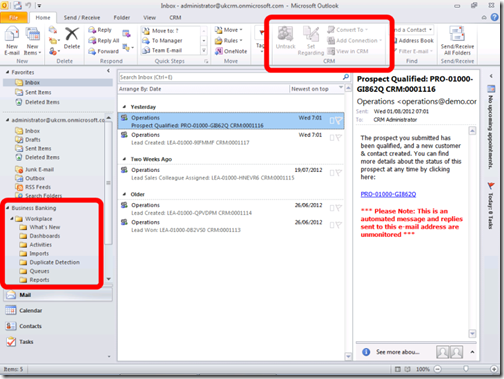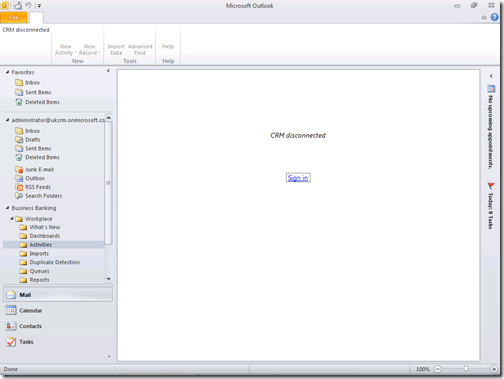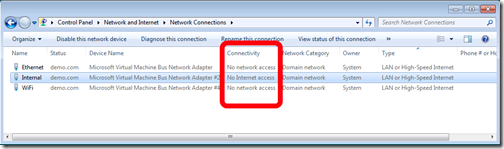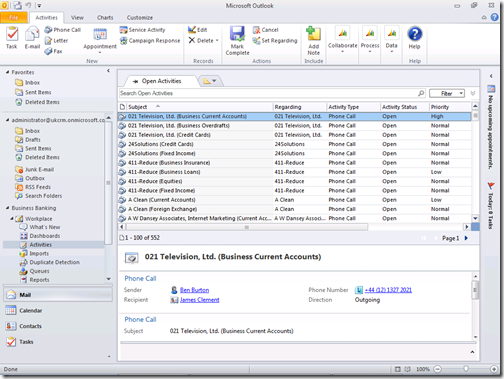Demo Outlook Client Not Connecting
I Dreamed A Dream…
The other day, one of my colleagues rebuilt their demo laptop with our corporate build of Windows 8 consumer preview. Taking advantage of the Hyper-V support now built into the latest version of our desktop operating system, he decided to create a brand new “All-In-One” CRM demo image complete with SQL 2012 and other goodness. Everything went as planned and CRM 2011 fired up as expected when accessed via the browser. However, we had a real problem with the Outlook client.
For as long as I can remember, I have been using the same virtualization networking configuration for all my demos, along the lines I described back in 2006 - Virtual PC Networking For CRM Images. In this case, my colleague created three virtual network adapters for the Hyper-V guest (two external adapters connected to the Ethernet & Wi-Fi, and one internal adapter with static IP address 172.16.0.1/16). The only time he could get the Outlook client to work was when either of the external adapters was connected to a physical network. Whenever there was no Ethernet and Wi-Fi connection, the Outlook client would fail to start.
As you can see from the screenshots, the CRM ribbon buttons are greyed out, the CRM navigation folders are missing their icons, and clicking on any of the folders displays the “CRM disconnected” message
We spent quite a bit of time trying to figure out why this happened. Every time we enabled Wi-Fi or plugged in an Ethernet cable, the Outlook client would work, but as soon as we were disconnected the Outlook client would not start. We double checked the Hyper-V guest internal network adapter, and sure enough, it was configured correctly with a static IP address, so why the failure?
After looking in the Network Adapter Settings, we noticed that all three network adapters were displaying “No network access” in the connectivity column. This gave me an idea. On the host PC, we hadn’t configured the network adapter on the Internal Network. A few minutes later we assigned static IP address 172.16.0.2/16 and made sure we could ping the Hyper-V guest. Returning to the Network Adapter Settings, we now saw that the internal network adapter now displayed “No Internet access”, presumably because Windows detected the newly connected host PC.
This seemed to do the trick, and now we were able to start the Outlook client regardless of whether Wi-Fi or Ethernet connectivity was available or not. I can only suppose that there is some code in the Outlook client that checks the Windows networking status to ensure there is network connectivity before starting up.
This posting is provided "AS IS" with no warranties, and confers no rights.