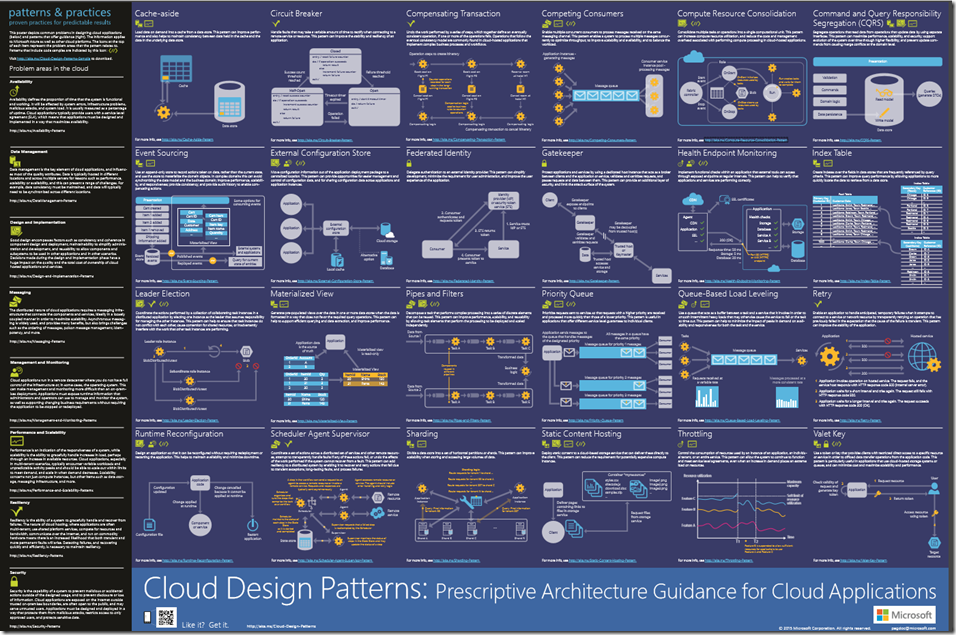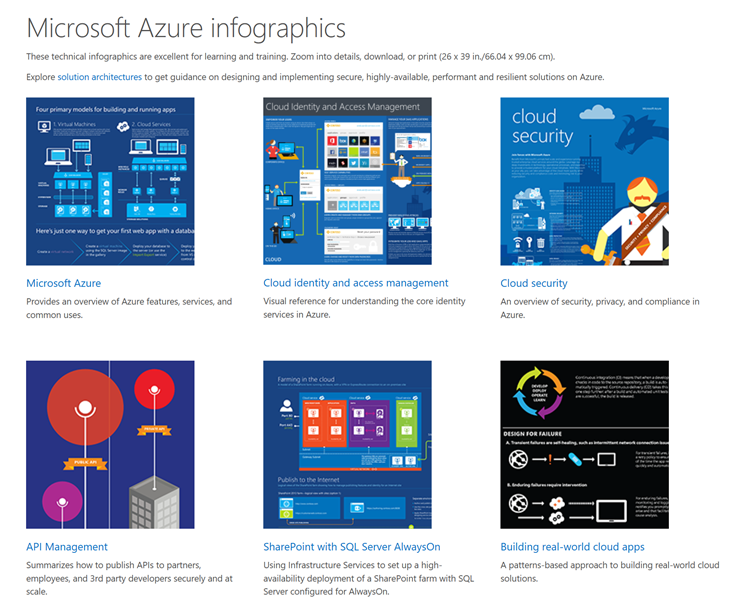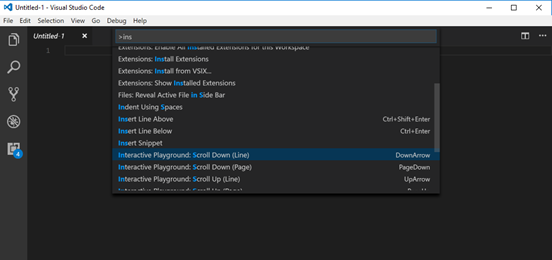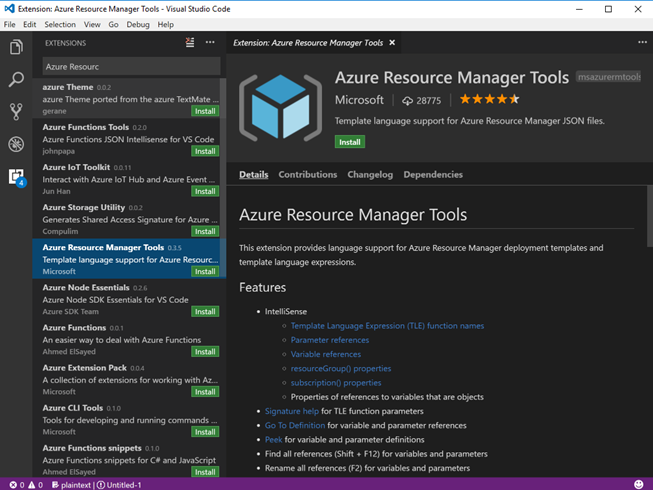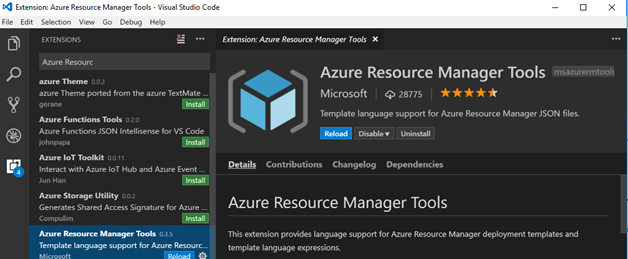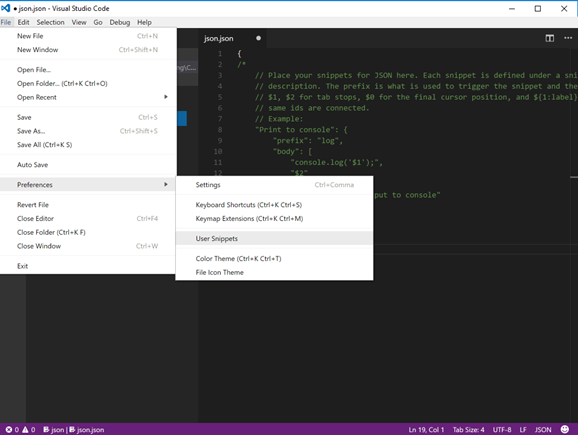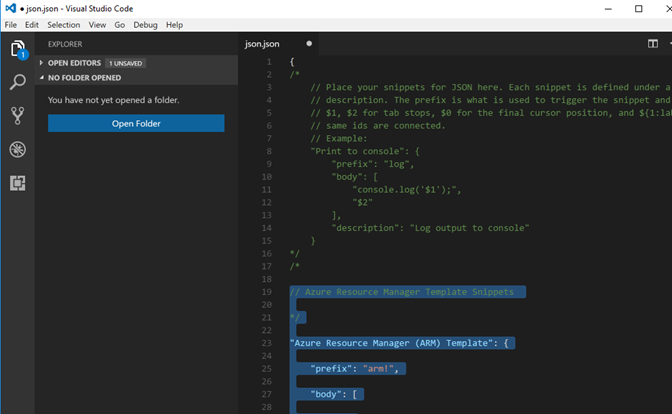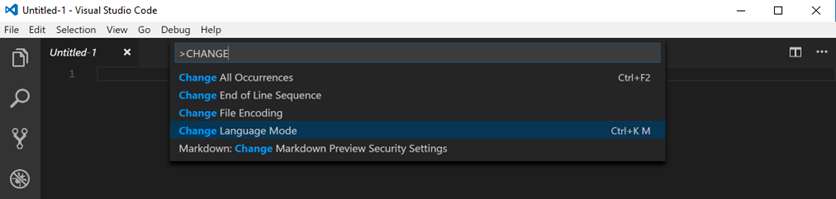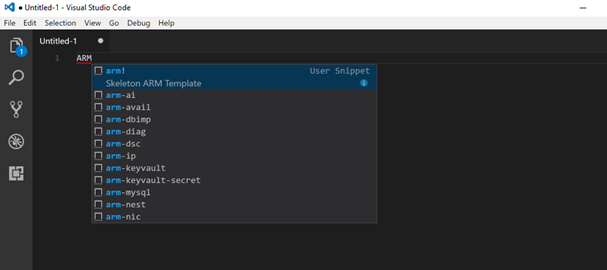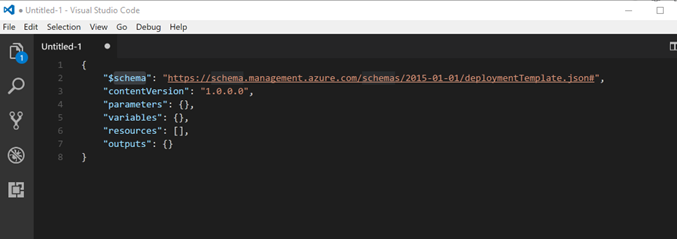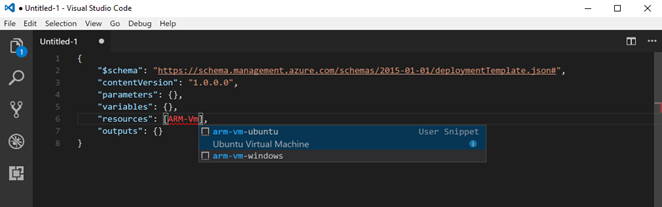Getting Started with Azure Design Patterns and Azure ARM Quick start templates
So one the most common questions I get is how do I get started with designing and implementing Azure for my resources
Here a few of my favourite resources
1. The Cloud Patterns and Practices
The Patterns and Practices resource depicts common problems in designing cloud-hosted applications and design patterns that offer guidance.
Click on the infographic below to zoom in and view in detail or download it straight to your machine.
These design patterns are useful for building reliable, scalable, secure applications in the cloud.+
Each pattern describes the problem that the pattern addresses, considerations for applying the pattern, and an example based on Microsoft Azure. Most of the patterns include code samples or snippets that show how to implement the pattern on Azure. However, most of the patterns are relevant to any distributed system, whether hosted on Azure or on other cloud platforms. see https://docs.microsoft.com/en-us/azure/architecture/patterns/
2. Microsoft Azure Infographics site
A superb collection of infographics representing all aspect of Azure
3. Azure Quick Start Templates
With the release of Azure Resource Manager, users are now able to provision and deploy applications using declarative templates. A full listing of publicly contributed templates can be found at https://azure.microsoft.com/en-us/documentation/templates/ or Github at https://github.com/Azure/azure-quickstart-templates
Ways to Deploy
Use the “Deploy to Azure” link
Many template will have a “Deploy to Azure” button that allows one-click deployment to Azure.
Powershell
https://azure.microsoft.com/en-us/documentation/articles/resource-group-template-deploy/
Copy and Paste into Portal
https://azure.microsoft.com/en-us/documentation/articles/resource-group-template-deploy-portal/
Training
Using Azure Quick Start Templates and ARM https://www.lynda.com/Azure-tutorials/Using-Azure-Quickstart-Templates/572164/604861-4.html
Azure Resource Manager https://mva.microsoft.com/en-US/training-courses/deep-dive-into-azure-resource-manager-scenarios-and-patterns-13793
Building infrastructure using ARM https://mva.microsoft.com/en-US/training-courses/building-infrastructure-in-azure-using-azure-resource-manager-14321
4. VSCode and Extensions
I love VSCode and its a great multi-platform development tool within teaching, learning and research and its quickly becoming the preferred development tool for students as its 100% FREE and can be run on Windows, Mac or Linux you can download it from here for free.
Extensions to VSCode are also amazing with the community now developing 1000s if extensions you can now even develop Azure Resource Manager Templates with the ARM extension from the Marketplace.
One of my favourite extensions is the ARM Template
Setting up VSCode ARM Extension
Step 1.
Launch Visual Studio Code (VSCode)
Press F1 on the keyboard
Input Extensions: Install Extensions or Press Ctrl + Shift + X
Step 2. Installing the extension
Search for the Azure Resource Manager Tools extension
Select Install
Step 3. Loading the Extension
Select Reload
Step 4. Configuring the Snippets for JSON Template
With Azure Resource Manager Tools extension has been installed, Select File > Preferences > User Snippets
Specify JSON as the Language for Snippet
With the JSON User Snippet loaded into the Editor, you will need to COPY the ARM Snippets JSON code from https://github.com/Azure/azure-xplat-arm-tooling/blob/master/VSCode/armsnippets.json Paste the copied ARM Snippets JSON code into the User Snippets for JSON Language before the ending brace (Eg. }
Once the JSON ARM Snippets has been pasted, Select File > Save or Press Ctrl + S to save the User Snippet for JSON Language
After the User Snippet has been saved, Select File > Close Editor or Press Ctrl + F4 to close the Editor
Step 4. Using the Extension to create ARM Templates
Select File > New File or Press Ctrl + N
A New File will usually be in Plain Text language and we will need to change it to a JSON language.
Select F1 > input Change Language Mode
Specify JSON as the Language for the New File
Specify arm! and the return key to obtain the ARM Template skeleton
On the Editor, the arm! User Snippet will automatically generate the ARM Template skeleton
And on the resources, specify arm-vm User Snippet and the return key to obtain the Linux Virtual Machine skeleton
With the ARM Template for VSCode you can quickly develop a fully formated ARM Template with ease that provide useful auto generated ARM template resources, parameters or variables skeleton and have direct source control for DevOps CI/CD practices
Resources
Visual Studio Code – Getting Started
Visual Studio Code – Marketplace – Azure Resource Manager Tools
GitHub – azure-xplat-arm-tooling repository
GitHub – azure-xplat-arm-tooling VSCode JSON ARM Snippets
Training
An introduction of Infrastructure as Code (IaC) with Azure Resource Manager (ARM) Template
Windows Server Virtual Machine Deployment made easy with ARM Template
Linux Virtual Machine Deployment in a breeze with ARM Template