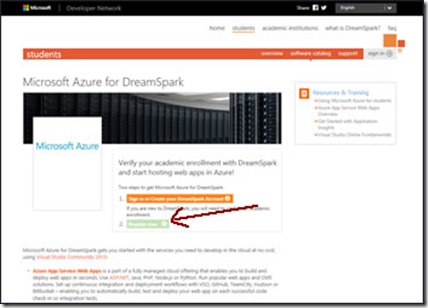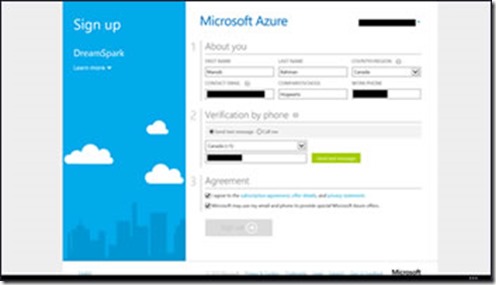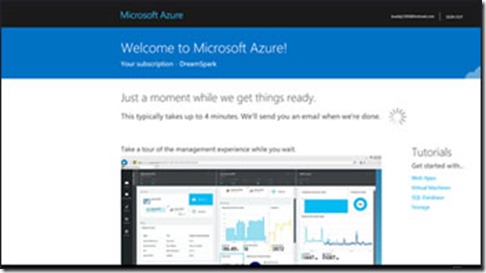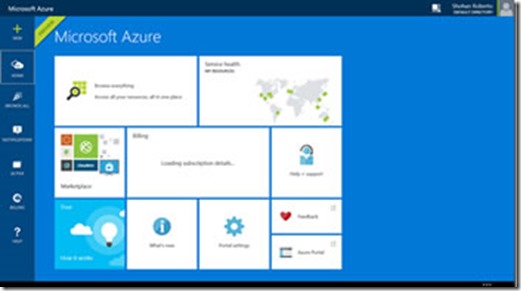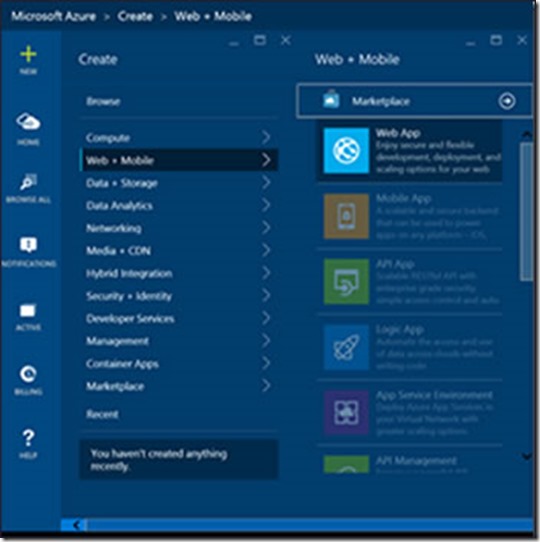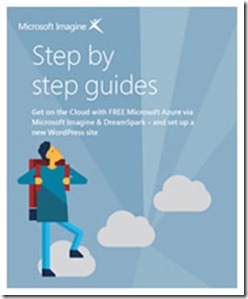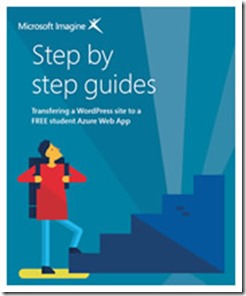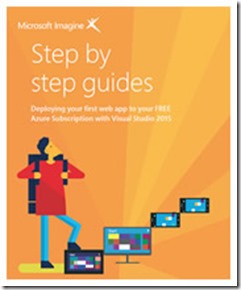Stand out from the crowd with Microsoft Azure
Many jobs today have a digital component, and even if they don't, an online presence can help you stand out from the crowd. Rather than read through a printed CV, future employers can find out much more about you through an online CV, cover letter, personal statement or blog. It could make a huge difference. Follow our guide below to register for FREE Azure hosting via Microsoft Imagine and DreamSpark, and get to the front of the queue in your future job hunt or industry placement search. You can download a copy of our guide on how to set up a Wordpress site, too!
First Impressions Count
You only get seconds to impress an employer so your online presence needs to look the part and present your skillset in the optimum way. Use our information below to get a step up!
Open for Networking
Being an open platform, Microsoft Azure makes sharing, viewing and accessing your blog and CV easier. In today's crowded job market, online networking pushes you to the front of the queue.
Take Control
It’s always better to be proactive rather than reactive. A digital online presence enables you to project your skills to a wider audience and react much quicker to opportunities as they come along.
Step 1: Register for DreamSpark
DreamSpark gives students access to FREE Microsoft software, Azure cloud services plus a store account. All without needing any credit card details.
If you have already registered for DreamSpark, skip to Step 2 below to register for Azure.
If you haven’t registered for DreamSpark yet, click here and select Create Account. Chances are your college or Uni is already signed up for DreamSpark and all you need to do is create your own account to start reaping the benefits. But even if your institution isn’t signed up, if you are a student you can still get it. Here's how. You will be prompted to sign in with a Microsoft account (hotmail.com, live.com, outlook.com – if you don’t have a Microsoft account you can create one here).
You will now see a screen where you specify your name, date of birth and preferred email; most of this is pre-populated based on the settings in your Microsoft account. Consider selecting the checkbox so Microsoft can let you know about programs and offers in your area. You can use an existing email address for your Microsoft account. After you have completed all the required fields, select Continue to verify.
Now, DreamSpark wants to verify that you are in fact a student. There are five different ways to do this, pick the one that works for you!
A. I have a school email account – If your school has a DreamSpark subscription, you can just provide your school email address to get verified.
B. Get verified through my school account – If your school has a DreamSpark subscription, but validates DreamSpark through school accounts rather than email addresses, you can select this option.
All Colleges and Unis in the UK use this authentication method, so if you don't see your school listed it doesn't necessarily mean your school does not offer DreamSpark to its students! It just means they have chosen another method for authentication, so you may want to try the email address option instead. If you choose the school account you just need to search for your school in the list.
C. I have an International Student Identity Card – This is not your university or college student ID card, but the international student card (you can apply for one at https://www.isic.org . if you pick this option you can type in your ISIC serial number or the ISIC/CIP number or your ISIC/NUS card number to prove you are a student.
D. I have a verification code – this option requires you to enter a verification code. But where do you get a verification code? You need to reach out to a Microsoft representative or possibly a school administrator. Attending a Microsoft hackathon or workshop is a great place to meet someone and find out how you can get a verification code. Entering a code will give you access to DreamSpark resources for one year.
E. I can supply documentation – if none of the above options works, choose this option. You can provide a scanned copy of your school ID card, a current report card, or acceptance letter to a university or college as proof that you are a student to get validated.
Once you have created and verified your account, you can now download software, get a code that allows you to publish apps to the Windows store for free, and get free cloud services on Azure including website hosting – see the next step.
Step 2: Register for Azure
Once your DreamSpark account is set up, sign in and then click here to go to the Microsoft Azure for DreamSpark site. Click the green button to register for Azure.
A verification by phone is required. This is an important security measure that ensures that only you have access to your account in the event of a password reset, by tying your account to your mobile or landline phone number. You’ll receive a text or a call at your number, depending on the option you chose. Enter the code to finish the sign-up.
Now wait for the Azure servers to provision your account, which shouldn’t take more than a couple of minutes.
You now have access to your very own Azure account! You will be see the new Preview Portal or Standard Portal. To use a new service, go to “New” and search for whichever service you want to use.
If a service is greyed out, it’s not yet available for students. Stay tuned on our blog to hear about new service additions. Here are some specific resources you can check out for help with some of the currently available Azure DreamSpark offerings:
Quick Start Guides
Now that you've become part of the cloud, you're probably itching to get started! We've produced 3 Quick Start Guides to help you get up and running - just download the PDF you need.
Setting up a new Wordpress site
Transferring an existing Wordpress site
Deploying your first web app
Make sure you don’t miss out – register for Student Azure now and start benefiting from all the advanced features of this robust cloud platform!
![splash3_thumb[1] splash3_thumb[1]](https://msdntnarchive.blob.core.windows.net/media/MSDNBlogsFS/prod.evol.blogs.msdn.com/CommunityServer.Blogs.Components.WeblogFiles/00/00/01/44/28/metablogapi/8473.splash3_thumb1_thumb_51DFD102.jpg)

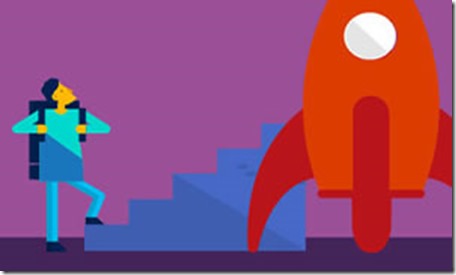

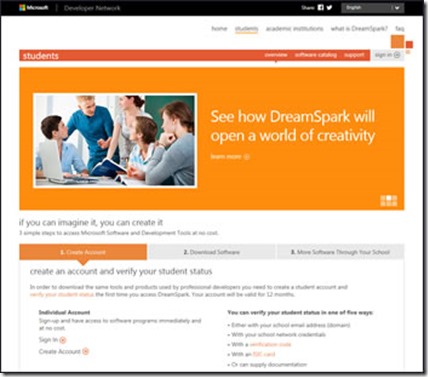
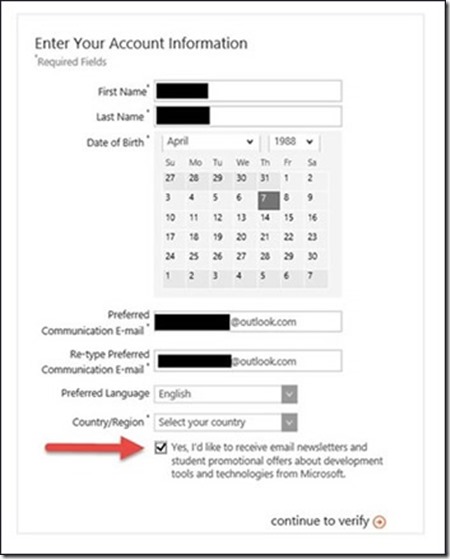
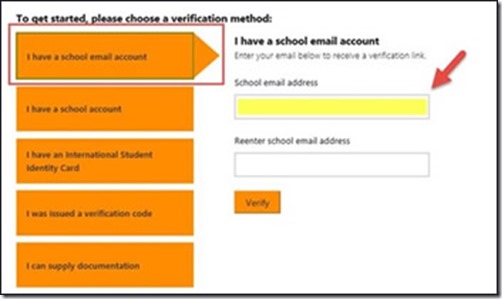
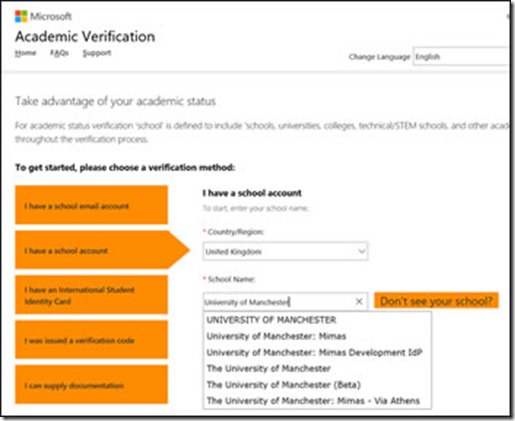
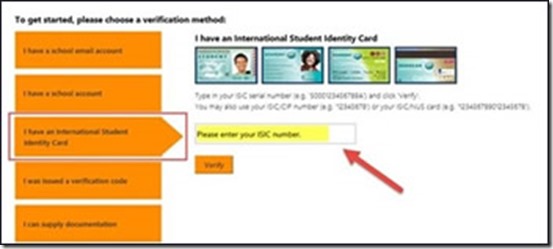
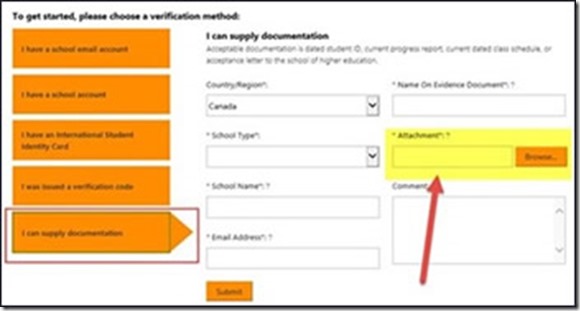
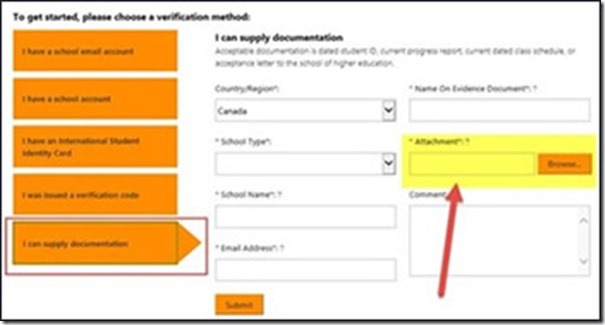
![1h[8] 1h[8]](https://msdntnarchive.blob.core.windows.net/media/MSDNBlogsFS/prod.evol.blogs.msdn.com/CommunityServer.Blogs.Components.WeblogFiles/00/00/01/44/28/metablogapi/3733.1h8_thumb_3441CC70.jpg)