DreamSpark/Azure Troubleshooting guide
DreamSpark Sign up Troubleshooting
Student enters school email address and email account is not accepted as a valid email
Possible Cause 1 of 2: School is not signed up for DreamSpark Standard. This situation happens frequently with students in schools 7-12
Corrective Action: Please ask your school to register with DreamSpark see https://blogs.msdn.com/b/uk_faculty_connection/archive/2013/09/17/deploy-software-across-your-institution-with-a-free-elms-for-dreamspark-webstore.aspx
Possible Cause 2 of 2: Student is part of a department that has DreamSpark Premium but not DreamSpark standard.
Corrective Action: Ask if the student has a department specific address, e.g. a CS department email address. It is possible that DreamSpark will recognize the department specific address that is used to log into their school webstore. see https://blogs.msdn.com/b/uk_faculty_connection/archive/2015/09/14/accessing-microsoft-dreamspark-azure-account-if-you-have-onthehub-dreamspark-premium.aspx
Student does not receive the verification email at their school email address
Possible cause 1 of 1: Some spam filters will stop this email from coming through.
Corrective Action: Check junk or spam email folders
Microsoft Azure sign up troubleshooting
Student is notified they do not have a DreamSpark subscription
Possible cause: student has an DreamSpark Premium ELMS account, but not a verified DreamSpark.com account. Students who use their school's ELMS webstore with DreamSpark Standard or Premium will often (and reasonably) assume they are also verified at DreamSpark.com. That isn't the case and they have to verify again, but if they don't realize that and try to activate the offer they will receive an error notice at the Azure signup page stating they don't have a DreamSpark subscription.
Corrective Action: Have the students sign up for an account at DreamSpark.com as per the instructions on this blog post. They should be able to verify their status using their school email address https://blogs.msdn.com/b/cdndevs/archive/2015/07/10/how-does-a-student-get-a-dreamspark-account-for-free-software-and-azure.aspx
Student completes the process and gets a message saying they cannot activate the Azure benefit
Possible cause: The student's Microsoft Account has *both* a previous Azure subscription (such as free trial or a pass) *and* a non-Azure subscription such as Xbox Live or Windows Store Developer Account. Accounts with both of these issues are unable to activate the offer.
Corrective Action: Have the student contact Azure Support at azure.microsoft.com/support see https://blogs.msdn.com/b/uk_faculty_connection/archive/2015/07/23/having-issues-or-problems-activating-your-student-azure-dreamspark-subscription.aspx
Student tries to activate Azure benefit, but Register now button is greyed out
Possible Cause 1 of 3: The student has signed into DreamSpark to create a DreamSpark.com account, but their account is not recognized as a verified student account yet.
Corrective Action: They should select Verify your Student Status to provide proof they are a student
Possible Cause 2 of 3: The student has completed verification and selected “I have a School email address” and entered their school email, but has not received the email from DreamSpark yet with the link to complete the verification process
Corrective Action: They should check the email address they used during verification for an email from DreamSpark with the verification link. If they do not see the email, check spam and junk folders.
Possible Cause 3 of 3: The student has completed verification and selected “I have a verification code”. Then immediately returned to www.dreamspark.com to activate their Azure benefit and the DreamSpark.com site has not recognized the verification
Corrective Action: I have tried refreshing the page, that hasn’t worked for me. To correct the error select “verify your student status”, you will see the page that says “Your academic status has been successfully verified”, select continue.
You may see another page with a message confirming your status is verified select Continue again. This time when you return to the DreamSpark.com website, select “Home” and select the “Get Azure Now” the Register now button should be displayed correctly.
Sign up button is grayed out on the Sign up page
Possible Cause 1 of 2: You have not agreed to the terms and conditions
Corrective Action: Check the box “I agree to the subscription agreement, offer details and privacy statement”.
Student completes all steps and then gets the following message
Possible Cause: This happens when the student clicks on the Sign up button at the bottom of the Azure sign up page when it is still grayed out. You need to wait until the Sign up button turns green.
Corrective Action: If you refresh the page (F5) you will be brought to a page where you have to agree to the terms and conditions one more time, and then select the Purchase button. This will create your Azure account
Mobile phone text verification doesn't work I don't get a txt message
In some cases when a students try to validate their Azure account using a text verification, no txt message is received students should select call me. The Microsoft verification service will then call the number provided and provide a verification code.
What is the workaround when a student uses the same email address for both their MSA and their school’s org ID.
When students uses the same email address for both their MSA and their school's org ID, they can run into a situation where Azure recognizes their Org ID as being logged in and then passes it to DreamSpark, who doesn't recognize it and refuses to let them activate the Azure offer.
The workaround is to go through the activation flow with private browsing turned on so they log in fresh and can select the MSA option.
Note: It is ALSO safer to open a fresh browser in private mode - or if you are using chrome, incognito mode – if the student doesn’t know the type of their account!
Please right click on the IE icon and you can find the Start InPrivate Browsing option.
The students should see a screen like this to choose the type of account they want to use. Please select Microsoft Account option to proceed.
After proceeding all the steps, in future when users want to login to Azure portal with their student benefits, same approach should be taken to login in order to force browsers to login with entitled user credentials rather than automatically passing default OrgID or other accounts.
I have a Office365 email but this wont allow me to sign into DreamSpark.com – Assigning your office365 account to a Microsoft Live account and then signing up to DreamSpark
You need to assign your office 365 email to a Microsoft Account to do this make sure you can access your Office 365 student e-mail
Register your college email address as a Microsoft live account at https://login.live.com/ by signing up for a new Microsoft account using it. Enter your email address as shown opposite & click on Sign up now.
Verify your account by signing into your Office 365 email. You should receive a verification email, open it and click on the verification link.
When I sign into Azure on DreamSpark my login is my Office365 account and get a screen to signup for the free trial
The Screen States Sign Up FREE trial
If your a DreamSpark user the screen should clearly state DreamSpark
Please close the browser and try clear browser setting as cookies are being persistent from your office365 account or try opening the Azure DreamSpark page from a different browser.
Go to https://www.dreamspark.com/ and click on students and create an account.
Where can I find the Student Azure offer?
Click on Download Software and then click on “go to the student software catalog”.
Scroll through the software and find Microsoft Azure and click on it.
Support for other unknown issues
Who do you contact when you have an issue signing up for DreamSpark/Azure?
Students:
· Students using DreamSpark Directly at DreamSpark.com can request support through DreamSpark.com.
· Students using DreamSpark Standard or Premium through a school webstore can request support through OnTheHub.com.
· Students having trouble activating their Azure student subscription should request support from Azure.
Schools:
Any school with DreamSpark Standard or Premium subscriptions can call DreamSpark support for all issues
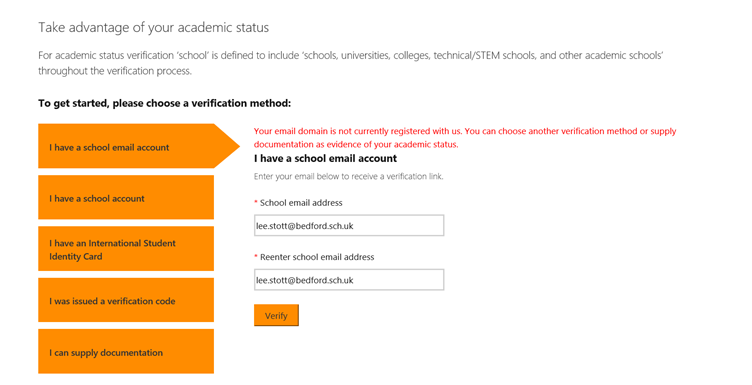
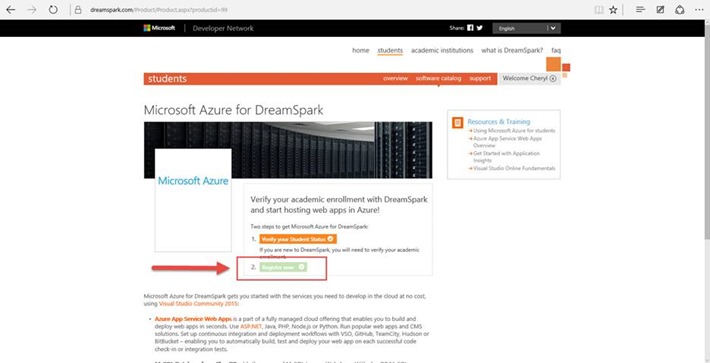
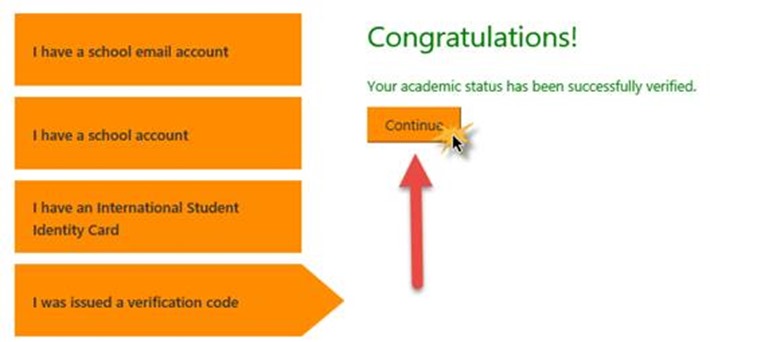
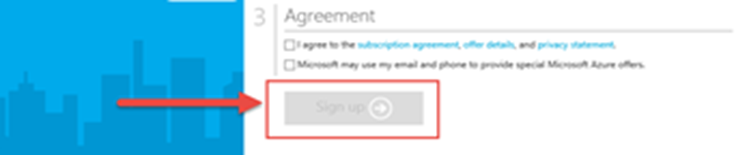
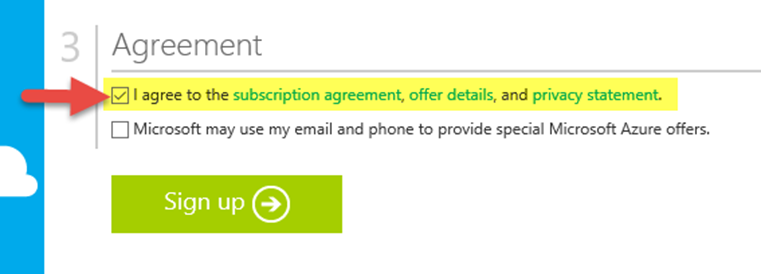
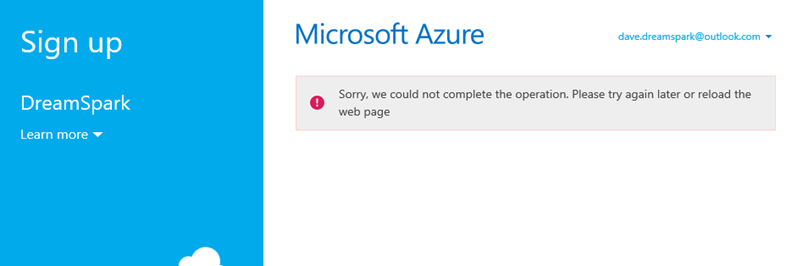
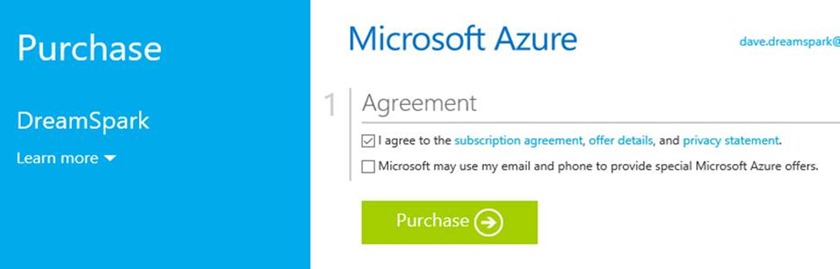
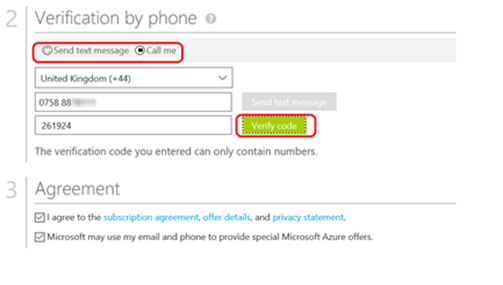
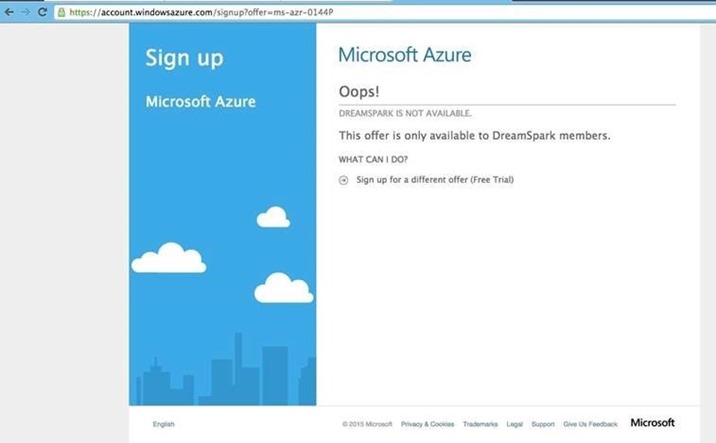
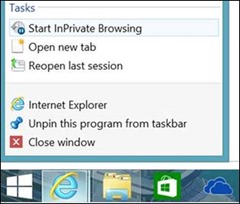
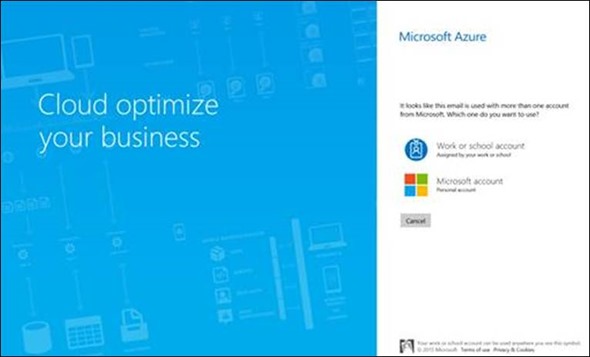
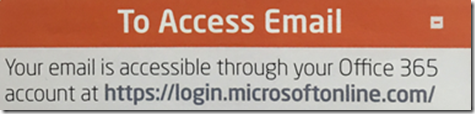
![clip_image002[1] clip_image002[1]](https://msdntnarchive.blob.core.windows.net/media/MSDNBlogsFS/prod.evol.blogs.msdn.com/CommunityServer.Blogs.Components.WeblogFiles/00/00/01/44/28/metablogapi/4452.clip_image0021_thumb_6F01D09E.jpg)
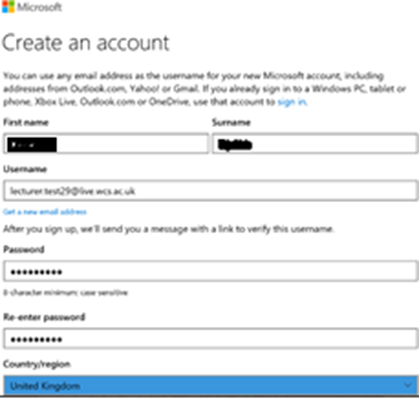
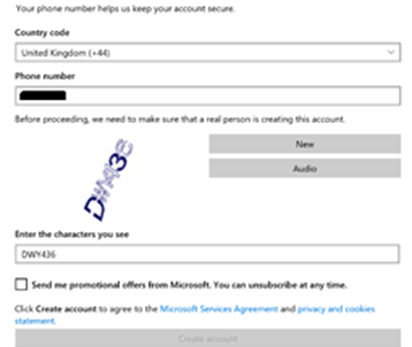
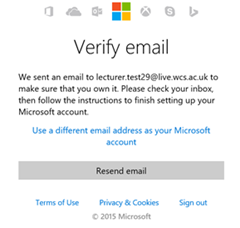
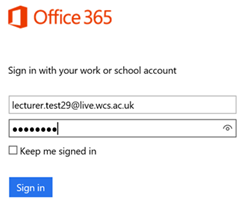
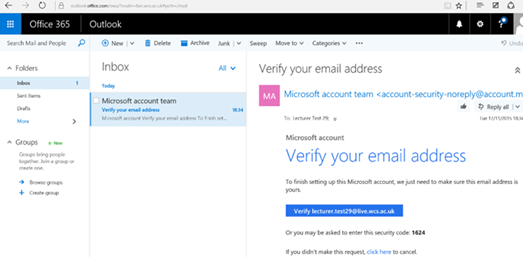
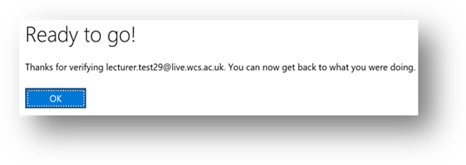
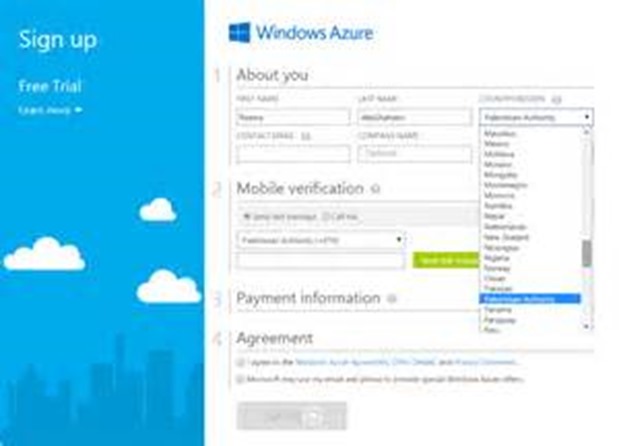
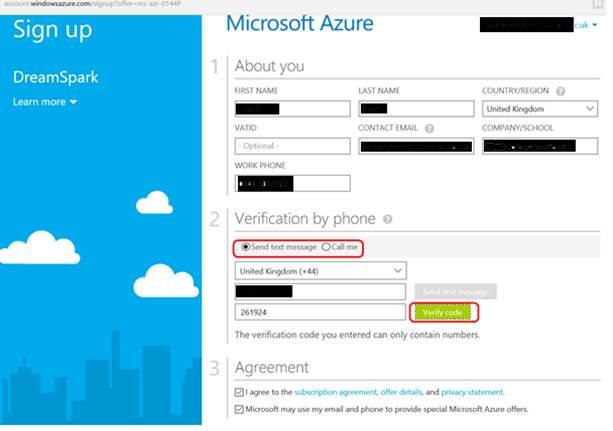
![clip_image002[3] clip_image002[3]](https://msdntnarchive.blob.core.windows.net/media/MSDNBlogsFS/prod.evol.blogs.msdn.com/CommunityServer.Blogs.Components.WeblogFiles/00/00/01/44/28/metablogapi/0246.clip_image0023_thumb_3DF4D691.jpg)
![clip_image004[1] clip_image004[1]](https://msdntnarchive.blob.core.windows.net/media/MSDNBlogsFS/prod.evol.blogs.msdn.com/CommunityServer.Blogs.Components.WeblogFiles/00/00/01/44/28/metablogapi/5076.clip_image0041_thumb_56F33787.jpg)