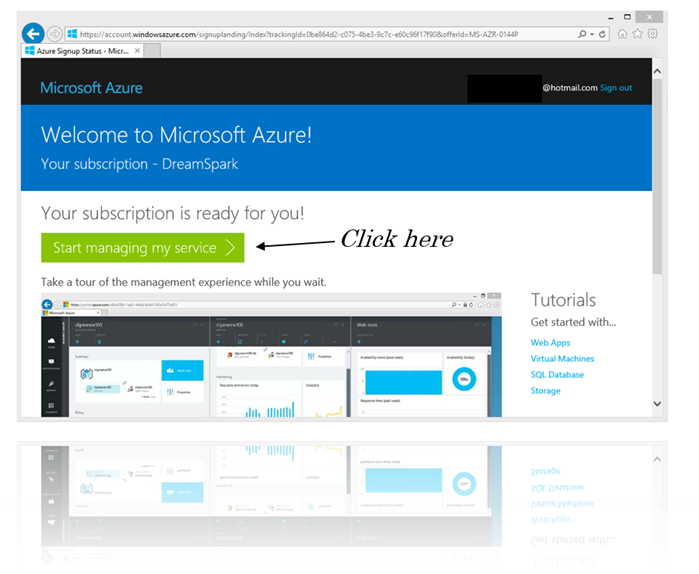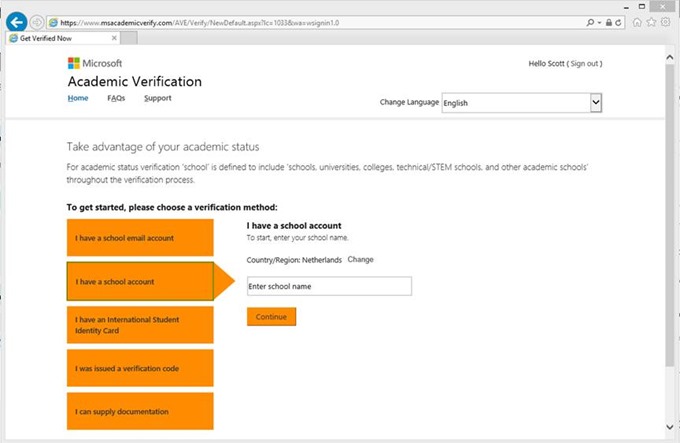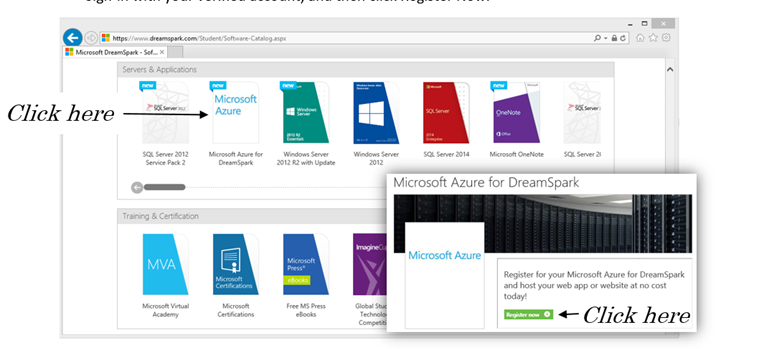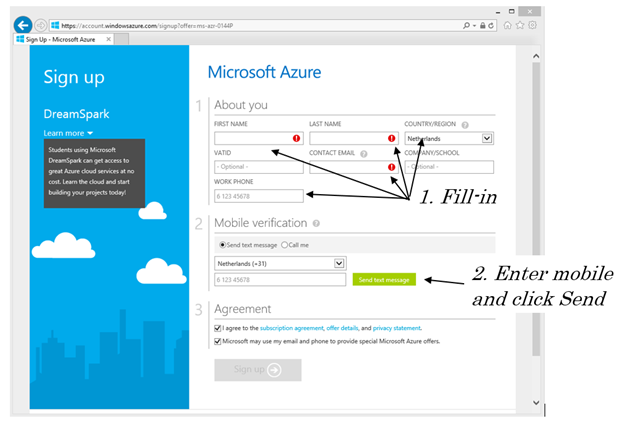Get Access to Microsoft Imagine Access - DreamSpark and your FREE Azure Account
1. Go to www.DreamSpark.com/Student and select Create Account
2. Sign-in with or create your Microsoft Account (eg: Hotmail, Outlook, or your Shibboleth academic login). On the Academic Verification page, select the best verification option for yourself, fill in the necessary data, and click Verify and then Continue. See here for more details instructions on account setup.
Step 1. Setup Your Free Microsoft Azure Account
1. With your verified account you can now start downloading Microsoft Azure
2. Complete setting up your Azure account by providing the required information in the account setup page
3 After a few minutes, your Azure account will be created. Click Start managing my service and get started creating web sites in the cloud