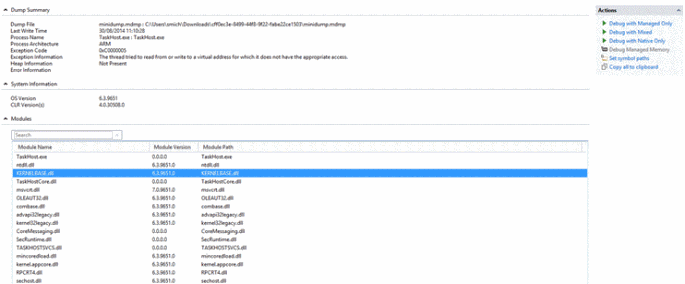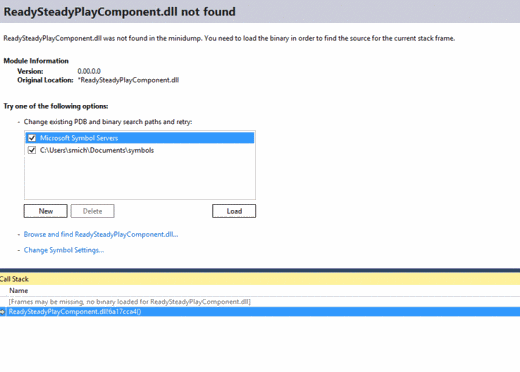Debugging Crashes of your apps and games on Windows Phone 8
One of the questions I get from game developers is around debugging of a App/Game after they see reported crashes
Here is a quick guide to how to debug the crash logs from the WP8 dev center
Firstly you need to download and analysis the crash logs
Login to https://dev.windowsphone.com
Click Dashboard
Click Reports
Select Crash Count
Click Export Strack Traces
This will download a .cab
If you then look up specific error numbers at https://dev.windowsphone.com/ and https://msdn.microsoft.com a specific link to Debugging on Windows Phone https://dev.windowsphone.com/en-US/OEM/docs/Debugging/Debugging_Windows_Phone
To Analyse the log
You need to save the .cab then right click and extract it.
Then double click on the mini dump file and open into VS.
They will see something similar to below.
This gives limited info because the debug symbols are missing.
Getting symbols
The symbols are located in two places. To install all available symbols, do the following two steps:
Run the provided symbols installers from the WDK download on the Windows Connect site https://msdn.microsoft.com/en-us/library/windows/hardware/ff557573(v=vs.85).aspx.
Run setup.exe from the Windows Phone download on the Connect site. Check the desired boxes for Debugger Symbols, and click the Next button.
Add the paths of the symbols to the symbol path. For example, you can use .sympath inside the debugger to add folder locations. For more information, see Symbol path.
For a large workgroup, consider creating a symbol server. For more information, see Symbol stores and symbol servers.
You can then load them in using the links on the right.
If you don't install the symbols “Debugging with native only “ gives the limited call stack: