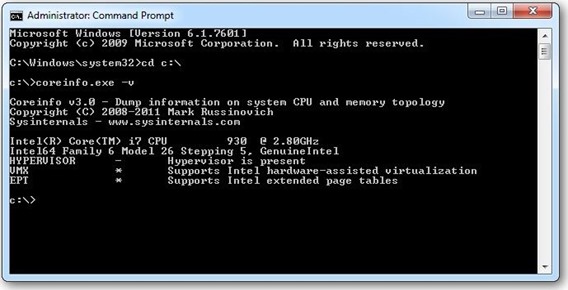If your thinking of installing Windows 8 are your labs machine HyperV capable?
Whether you are a software developer, an IT administrator, many of us need to run multiple operating systems. Windows 8 uses Hyper-V, the machine virtualization technology that has been part of the last 2 releases of Windows Server.
In brief, Hyper-V lets you run more than one 32-bit or 64-bit x86 operating system at the same time on the same computer. Instead of working directly with the computer’s hardware, the operating systems run inside of a virtual machine (VM).
Hyper-V enables developers to easily maintain multiple test environments and provides a simple mechanism to quickly switch between these environments without incurring additional hardware costs.
An introduction to Hyper-V
Requirements
Hyper-V requires a 64-bit system that has Second Level Address Translation (SLAT). SLAT is a feature present in the current generation of 64-bit processors by Intel & AMD. You’ll also need a 64-bit version of Windows 8, and at least 4GB of RAM. Hyper-V does support creation of both 32-bit and 64-bit operating systems in the VMs.
Hyper-V’s dynamic memory allows memory needed by the VM to be allocated and de-allocated dynamically (you specify a minimum and maximum) and share unused memory between VMs. You can run 3 or 4 VMs on a machine that has 4GB of RAM but you will need more RAM for 5 or more VMs. On the other end of the spectrum, you can also create large VMs with 32 processors and 512GB RAM.
In conclusion, by bringing Hyper-V from Windows Server to Windows Client, allows you to provide a robust virtualization technology designed for the scalability, security, reliability, and performance needs of most data centers. With Hyper-V, developers and IT professionals can now build a more efficient and cost-effective environment for using and testing across multiple machines.
So how do I know if my machine support SLAT (second level address translation).
1. Windows 8 HyperV requires support for SLAT (second level address translation).
2. So if your thinking of installing Windows 8 in your institutions computer labs you should check your machine BIOS as this feature can be enabled/disabled.
3. To do this Download CoreInfo from the Windows Sysinternals website, here.
4. Open a command window with admin rights and type coreinfo –v, if an asterix is displayed next to EPT row then your Intel processor supports SLAT.