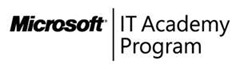Educated desktops – Building and maintaining your PC labs
A few weeks ago I had the pleasure of Andrew Fryer and his colleague Simon May company as we spent most the week on the Microsoft Stand at BETT one of the largest education events in the world. Simon and Andrew, task was to field questions from the attendees which include some of the hardest working IT Professionals in the industry, those supporting the IT in schools, college and Universities.
As Andrew states in his original blog Agility is essential to cope with the new influx of students every year as well as is the need to deploy every more applications to keep up with the latest standards for the curriculum and the way each subject is taught.
Some of these examples below are relevant to my previous discussions in regards to System Center 2012, curricula enhancements and training so I am sure you find them of interest in preparation for this years refresh plans.
The following blog is by Microsoft UK IT Pro Evangelists Andrew Fryer. Originally posted on the UK Technet Blog Insufficient data from Andrew Fryer IT Pro Evangelist
Teaching the next generation of IT Professionals.
There was a lot of coverage in the press last week about teaching coding and development as part of ICT, however I had two separate requests from ICT educators about teaching how to maintain and fix problems on PCs, because that’s what their students had asked for. We discussed setting up virtual machines on Hyper-V and using snapshots to allow a damaged desktop to be fixed and then being reset with the problem for the next lesson. I also think some of the information on clustering and virtual machines on the Microsoft Virtual Academy could be reused in class rooms or certified training via Microsoft IT Academy in the form of MTA.
Remote Desktop Services & App-V.
One way to deal with the problem of matching up students and teachers to the applications they need , irrespective of where they are working is to use App-V (application virtualisation) as this deploys a virtual copy of an application to a desktop based on the groups a user belongs to i.e. it won’t show up in programs in control panel and can run side by side alongside earlier versions of the same application which it would normally conflict with.
Another approach is to use Remote Desktop Services (RDS) and it was no surprise at BETT to see all the hardware vendors sporting their latest thin client devices, and personally I like the LG and Samsung offerings where the thin client was just part of the LCD panel. However not every application likes running as a remote desktop and you can end up creating a lot remote desktops for each type of user. The trick here is to use App-V with RDS so that the applications run virtually inside the remote desktop session and a given user only gets the applications they need even though you only have one or two standard desktops in RDS (the guidance on how to do this is here).
Another good thing about RDS is that it reduces heat in the classroom if thin client devices are used and also reduces the background noise, although the noise from pupils will still be the same! It is possible to implement RDS without also deploying Citrix or Quest technologies on top, however both of these partners’ offerings add ease of use and manageability to what the raw RDS experience delivers.
Digital Inclusion
RDS can be setup so that these personalised remote desktops are available to staff & students working at home or other locations and this means they can use their own devices to interact with a school. Of course laptops are expensive and can be difficult to justify on a limited budget, so to level the playing field there is Get On Line @ Home, which provides affordable reconditioned hardware with Windows 7 + Office 2010 with telephone technical support included.
Thanks to Andrew for producing this post. For a list of upcoming events which the UK TechNet team are delivering see https://uktechdays.cloudapp.net/home.aspx and for details of your education account managers to discuss this further see https://www.microsoft.com/uk/education/