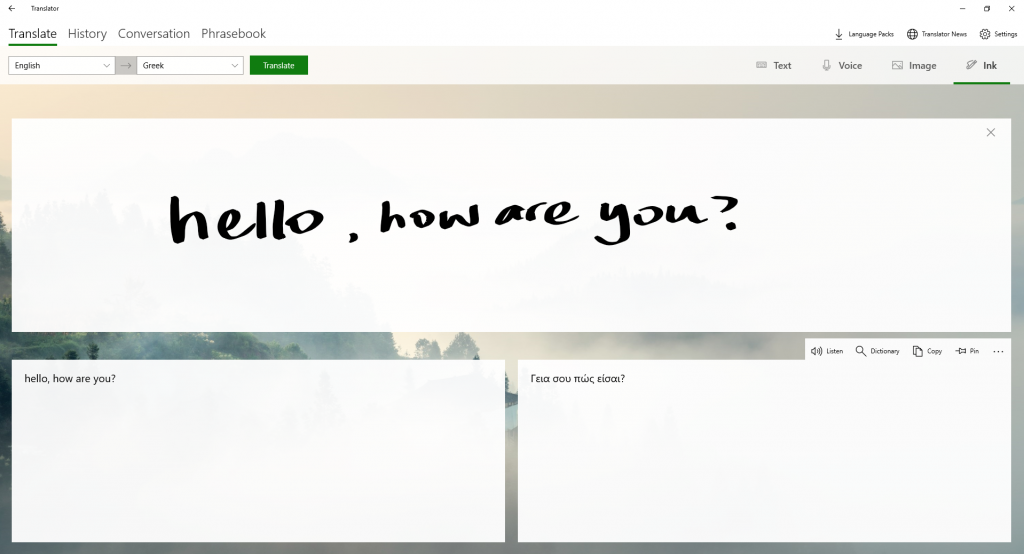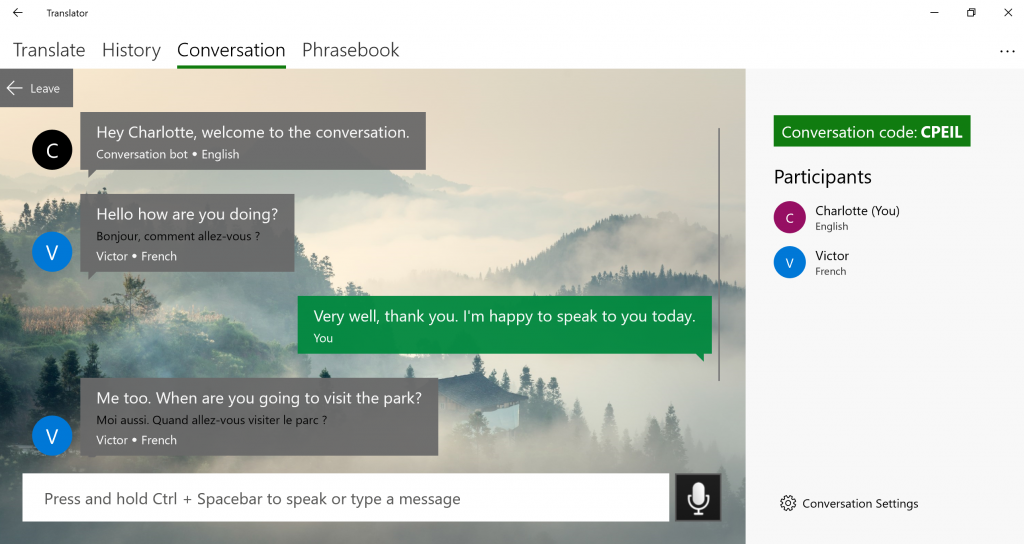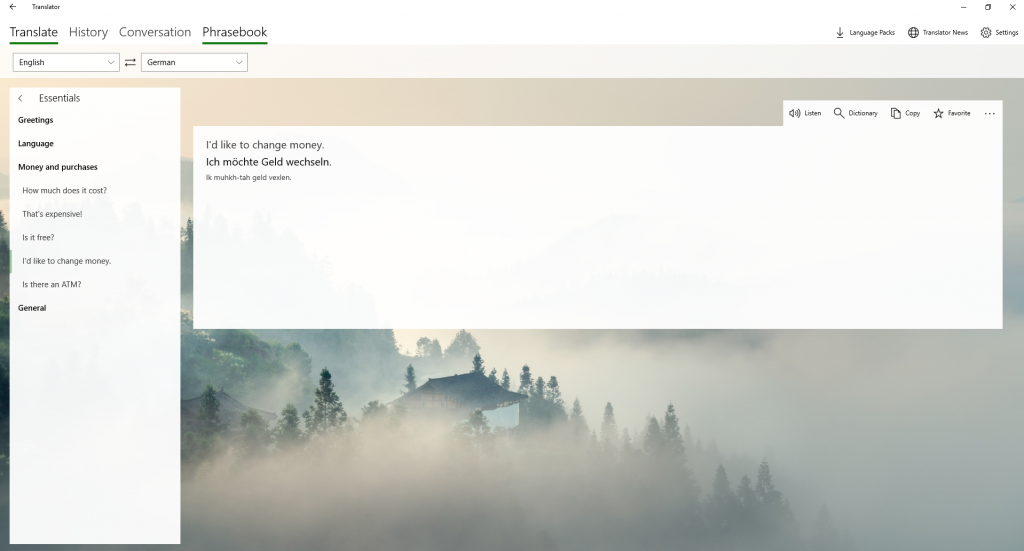Discover the new Microsoft Translator Windows 10 app: redesigned for productivity
Download and try the new Microsoft Translator Windows 10 app redesigned from the ground up for productivity. An integrated solution for translation on Windows 10, built on the latest generation AI machine translation technologies, it will help users increase their productivity for all their translation related tasks.
Getting translations done has never been easier. The redesigned app features Cortana integration, support for Windows Ink and image translation, AI-powered offline translations, and a newly redesigned modern user interface. The new Microsoft Translator app will quickly become a productivity favorite pinned to your taskbar.
Integrated translation solution for Windows 10
The app supports over 60 languages, across text, voice, image, and Windows Ink translations.
Users will be able to:
- Listen to the translation: Hear a playback of the translation (Text-To-Speech technology)
- Learn more: Highlight any word and click “Dictionary” to look up the word’s possible translations. View example sentences in both languages to decide which translation works best given your particular context.
- Pin translations to view later within your History tab.
- Save the translations to a text file.
- Share translations through email, or any other Windows 10 apps such as OneNote, Skype, Twitter, etc.
In addition to translating short spoken sentences using the voice feature, users can also start or join translated conversations across multiple devices through the Translator live feature. To do this, users simply go to the Conversation menu, choose the language they’re speaking or typing, share the unique conversation code with others, and engage in a real-time translated conversation with up to 100 participants, each using their own Windows 10, Android, iOS or Kindle device.
The Translator live feature is available in 10 speech languages and over 60 text languages.
Reimagining translation productivity
The Windows 10 app comes fully loaded with a modern design and productivity-centric capabilities for both on- and off-line use. Join or start Translator live conversations using Cortana, reference our human-verified Phrasebooks while traveling, and import Word and text documents directly in the app.
Join Presentation Translator conversations
Presentation Translator for PowerPoint displays live subtitles in any of the over 60 supported languages. If the selected subtitle language is not one an audience member knows, they can follow along in the Translator app in their own language by entering the presentation’s unique conversation code into the app’s Conversation tab. Click here to download and start using Presentation Translator for PowerPoint.
Audience members can join Q&A sessions in their chosen language, while others see the response in their own language. Want to see how Presentation Translator works? Check out this video on how to get started with Presentation Translator for PowerPoint.
Cortana Integration
Starting and joining Translator live conversations on Windows 10 has never been easier. Simply say, “Hey Cortana, ask Translator to join conversation ABCDE”, and instantly join conversations directly within the app. You can also start conversations by saying, “Hey Cortana, ask Translator to start a conversation”, and the app will open the Conversation tab directly.
Phrasebook
The app also features the Phrasebook feature where you can browse phrases and quickly get their human-verified translation.
In the Phrasebook, you’ll find a variety of essential phrases for travel, directions, lodging, dining, and more.
Import text and Word documents directly in the app
Need to translate a few pages? Now you can import documents directly from the Text translation tab and save the translation in a text file.
Latest-generation translation technologies
The redesigned Windows 10 app uses the latest generation, AI-powered, neural machine translation technologies.
Offline Neural Network language packs
Translate text and images while offline through neural-network powered offline translation packs, available whenever and wherever you need them. These packs offer up to 23 percent better offline translation quality over competing best-in-class non-neural offline packs. This means that even when you’re not connected to the internet, offline translation quality using the Windows 10 app is closer to human translation than offline translations have ever been.
Click on the Language Packs tab, install a language pack while online, and the app will automatically use this pack for any of the app’s text and image translation capabilities while offline.
The new Windows 10 app uses the same translation technology you’re familiar with in other Microsoft Translator powered apps and services:
- Microsoft Office: Outlook, PowerPoint, Word, Excel, and OneNote
- Translator for Microsoft Edge plug-in
- Translator for Bing
Ready to start using the new Windows 10 app? Download it here (or update to the latest version if it’s already installed).