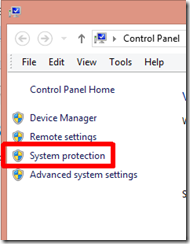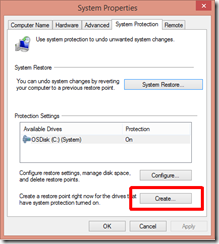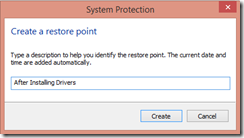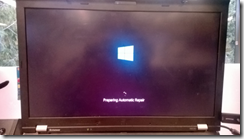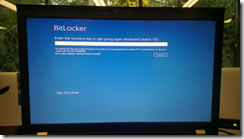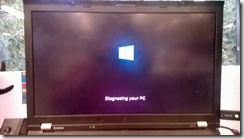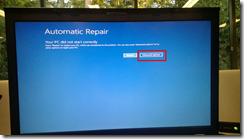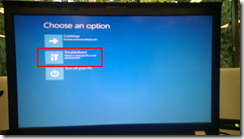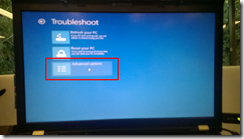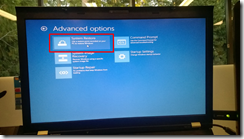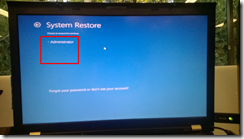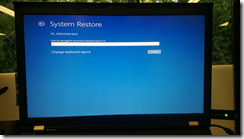Windows 8, the F8 Key, and You
Welcome to Windows 8. Quick, how do you revert back to the last system restore point? To refresh your memory, here’s how you create a restore point:
Right click on My Computer, then select Properties. From the menu on the left, select System Protection:
In the resulting dialog box, click Create:
Name it something useful, click Create, then wait.
And here’s when you should create a restore point: before any major software install, such as new drivers.
===
Okay, trip down Memory Lane concluded. Let’s talk about how to use these when things go really bad, such as … a video driver renders the screen unusable (and, you forgot to turn on Remote Desktop, to make matters worse.)
Before we start, if your hard disk is encrypted with BitLocker, we’ll need the recovery key.
We will also need a local Administrator account. Yes, your domain account may be in the Administrators group, but we need one that is local to this computer.
And we need the password, too.
===
Firstly, the F8 key is gone. Finito. No more.
The way to get to the equivalent of “Safe Mode” is to … crash Windows three times in a row, each time before it gets to the login screen.
If you have BitLocker, enter your PIN as usual, then proceed to next step.
Whether or not you have BitLocker, as soon as you see the ‘window panes in perspective’ logo, power cycle the machine.
Repeat until it shows the ‘Preparing Automatic Repair’ version of the ‘windows panes in perspective’ log:
Oh, sorry about the blurry phone-cam pictures. Lacking an IP KVM, I don’t have any better way to capture these steps.
If you are using BitLocker, here’s where you enter the recovery key.
If you aren’t, count yourself lucky. Either way, you’ll see this screen for a brief time:
Next, we see some rather poor UI choices. If I took all the trouble to get here, don’t you think I’d want to do something besides rebooting my machine again?
At any rate, don’t choose the default option.
Ouch, this next picture is horrible. If you can read it, select the Troubleshoot option. If you can’t, select the middle one.
It doesn’t get much better with this shot. Click on Advanced Options.
Ah, much better. Finally, we get to the System Restore option.
From here, you need that local Administrator-level account.
Notice that my domain account doesn’t show here.
Enter your password, and proceed from there.