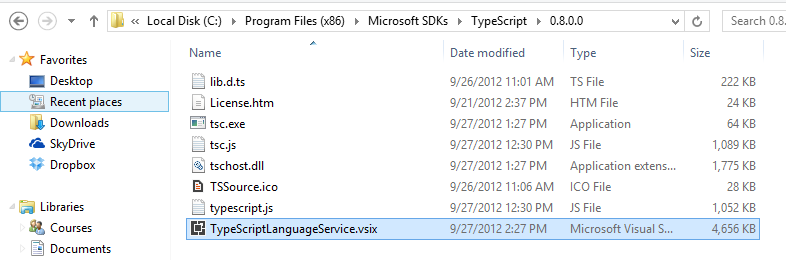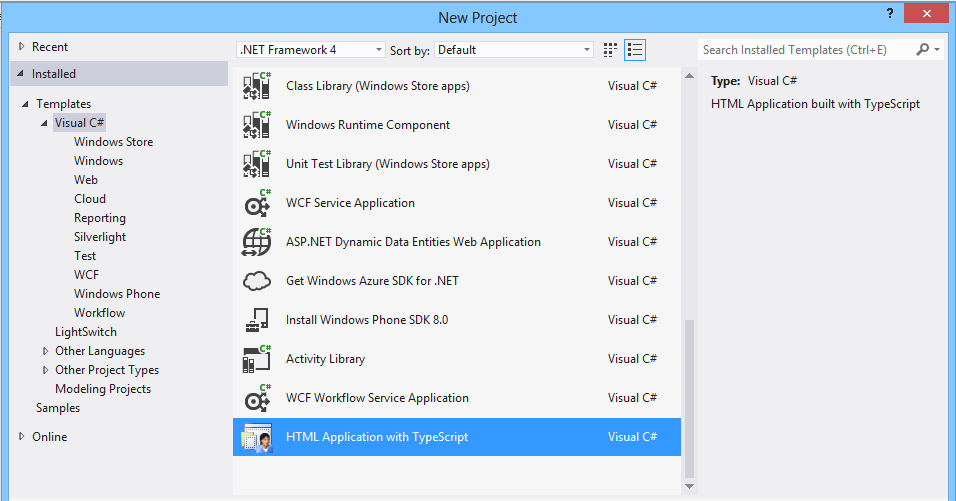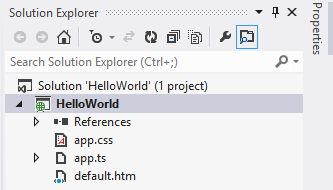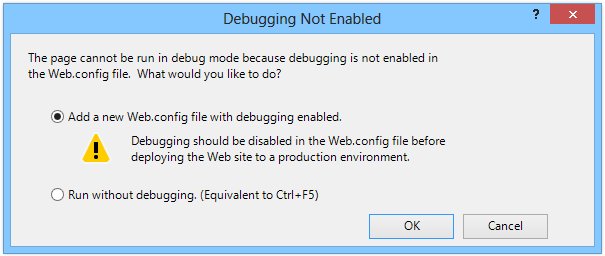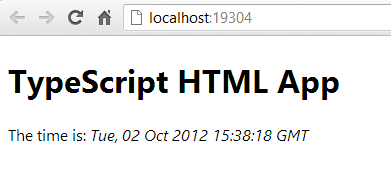TypeScript project in Visual Studio 2012
Introduction
Reading some forums, I have seen some people having troubles creating a new TypeScript project in Visual Studio 2012.
This is a quick tutorial to demonstrate the creation of a default project.
Hello TypeScript
Go to the Microsoft Download page and install the Visual Studio 2012 plugin. Some people do have some trouble to find the new project directly after installation, in that case restart your session.
If you still do not have the plugin installed, please go to "C:\Program Files (x86)\Microsoft SDKs\TypeScript\0.8.0.0"
Install the TypeScriptLanguageService.vsix to add the plugin to Visual Studio.
The TypeScript application project can be found under Visual C# and is called HTML Application with TypeScript.
After the project has been created your new project should look like this.
Clicking F5 will tell you that you need a Web.Config file to enable debugging.
Click Ok, the project should start in your browser and you are good to go!
What’s next?
I will try to make some tutorial concerning this new language and providing some examples combining Node.Js and TypeScript.
Until then enjoy developing :)