Install and configure SCVMM for TFS Lab Management
The following are the required components for setting up lab management with TFS.
· Hyper-V hosts
· SCVMM
· Team Foundation Server
· Test Controller
This blog will explain about the installation and configuration of SCVMM, and adding Hyper-V host machines, to be used with lab management. The configurations required from TFS side is explained in this blog
Note: All the machines that are used for Lab Management must be joined either to the same domain or domains that have two-way trust between them.
Compatibility between TFS, SCVMM and Hyper-V
· Below is the compatibility matrix for TFS and SCVMM versions.
· Below is the compatibility matrix for SCVMM and Hyper-V versions.
Product versions used throughout this blog:
TFS: 2013 Update 3
SCVMM: 2012 R2
Windows Server 2012 R2 (Hyper-V: 2012 R2)
Enable Hyper-V role on each of the host machines
· Log on to the machine as an administrator.
· Open up Server Manager on the machine, and choose Add Roles and Features to the local server.
· Click Next on the following screens. On the Server Roles selection page, choose Hyper-V and click Add Features.
· Select a network adapter in the Virtual Switches tab and click Next. Choose appropriate settings on the Migration Machine Migration and Default Stores page.
· Restart of the destination sever might be required. Select the check box and click Install.
· The hyper-v setup can be verified by creating a virtual machine.
Install and configure SCVMM 2012 R2
Prerequisites:
· Windows Assessment and Deployment Kit for Windows 8.1 is a pre-requisite for installing SCVMM 2012 R2. Download it from: https://www.microsoft.com/en-us/download/details.aspx?id=39982
· Run the setup and accept the license agreement to proceed.
· In the feature selection page, select Deployment Tools” and “Windows Pre installation Environment and click on Install.
· After the installation completes, Run the SCVMM 2012 R2 setup and choose to install the VMM management server.
· Accept the license agreement and click Next to specify the install location.
· The pre-requisites check will be run and you need to resolve any errors, before proceeding. On the database configuration page, enter the name of the SQL server and specify the instance name. Leave the port number blank and specify an account if the logged on account doesn’t have create database permissions on the SQL server.
· Specify the service account for SCVMM.
· Accept the default values for port configuration.
· Specify a path for the library share accept the default value and click on Next.
· Verify the installation summary and click on Install. Wait for the installation to complete.
Create a new Host group and add a hyper-v host to SCVMM
· In the SCVMM admin console, choose fabric. Select All Hosts, and then choose Create Host Group under the folder list, and provide a name for the new host group.
· Right click on the new host group and choose Add Hyper-V Hosts and Clusters.
· Choose the first option on the Resource Location page, specify host machines in your trusted AD domain.
· Provide the credentials of an account that has administrator access on the hyper-v hosts.
· Specify the hyper-v host machine names and click on Next.
· Once the host names are verified, select all the hosts that are listed on the Target Resources page and click on Next.
· In the Host Settings page, select the newly created host group from the drop down list.
· Click on Finish, this will trigger an SCVMM job to add the selected hosts to the new host group.
Some useful links
· Setup a new SCVMM 2012 R2 server.
· Creating VMs and VM templates:
https://technet.microsoft.com/en-us/library/hh427282.aspx
https://technet.microsoft.com/en-us/library/jj860424.aspx
· Adding host groups and library shares in SCVMM:
https://technet.microsoft.com/en-in/library/gg610579.aspx
https://technet.microsoft.com/en-us/library/gg610689.aspx
https://technet.microsoft.com/en-in/library/gg610598.aspx
· More information on version compatibility for SCVMM and Lab Management:
https://msdn.microsoft.com/en-IN/library/dd380687.aspx
Content created by – Sreeraj Rajendran
Content reviewed by – Romit Gulati

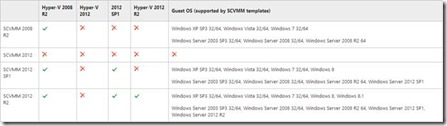
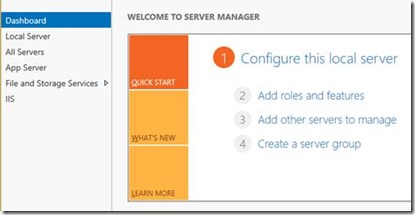
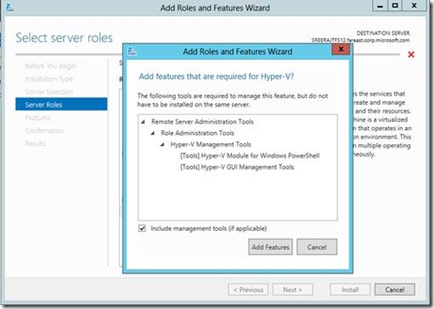
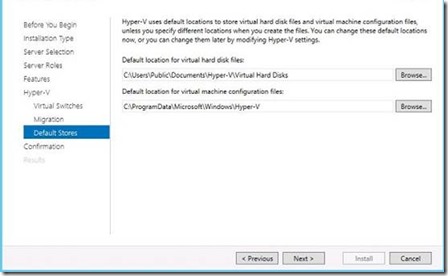
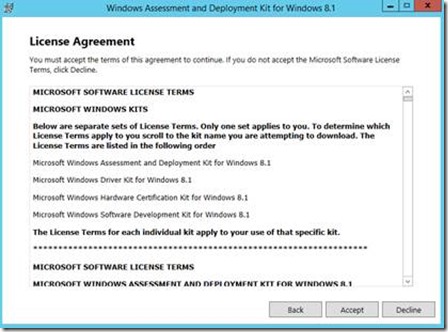
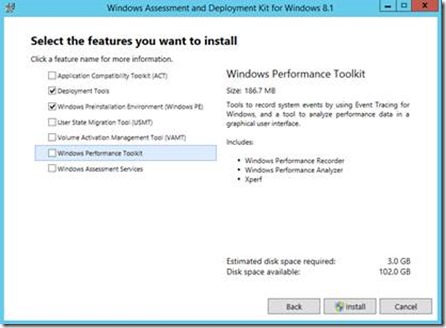
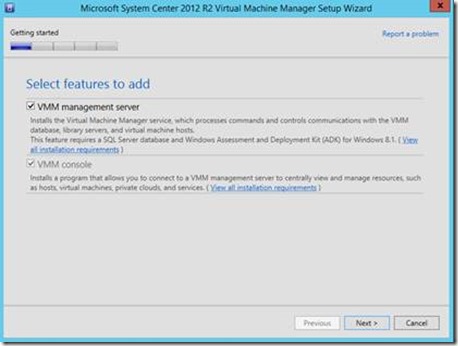
![clip_image018[4] clip_image018[4]](https://msdntnarchive.blob.core.windows.net/media/MSDNBlogsFS/prod.evol.blogs.msdn.com/CommunityServer.Blogs.Components.WeblogFiles/00/00/01/26/82/metablogapi/5758.clip_image0184_thumb_038B5450.jpg)
![clip_image020[4] clip_image020[4]](https://msdntnarchive.blob.core.windows.net/media/MSDNBlogsFS/prod.evol.blogs.msdn.com/CommunityServer.Blogs.Components.WeblogFiles/00/00/01/26/82/metablogapi/4744.clip_image0204_thumb_000F5417.jpg)
![clip_image022[4] clip_image022[4]](https://msdntnarchive.blob.core.windows.net/media/MSDNBlogsFS/prod.evol.blogs.msdn.com/CommunityServer.Blogs.Components.WeblogFiles/00/00/01/26/82/metablogapi/5001.clip_image0224_thumb_7F3C0F8E.jpg)
![clip_image024[4] clip_image024[4]](https://msdntnarchive.blob.core.windows.net/media/MSDNBlogsFS/prod.evol.blogs.msdn.com/CommunityServer.Blogs.Components.WeblogFiles/00/00/01/26/82/metablogapi/8032.clip_image0244_thumb_5BA50298.jpg)
![clip_image026[4] clip_image026[4]](https://msdntnarchive.blob.core.windows.net/media/MSDNBlogsFS/prod.evol.blogs.msdn.com/CommunityServer.Blogs.Components.WeblogFiles/00/00/01/26/82/metablogapi/8358.clip_image0264_thumb_380DF5A2.jpg)
![clip_image028[4] clip_image028[4]](https://msdntnarchive.blob.core.windows.net/media/MSDNBlogsFS/prod.evol.blogs.msdn.com/CommunityServer.Blogs.Components.WeblogFiles/00/00/01/26/82/metablogapi/7128.clip_image0284_thumb_7B7B1866.jpg)
![clip_image030[4] clip_image030[4]](https://msdntnarchive.blob.core.windows.net/media/MSDNBlogsFS/prod.evol.blogs.msdn.com/CommunityServer.Blogs.Components.WeblogFiles/00/00/01/26/82/metablogapi/0677.clip_image0304_thumb_5E9714F3.jpg)
![clip_image032[4] clip_image032[4]](https://msdntnarchive.blob.core.windows.net/media/MSDNBlogsFS/prod.evol.blogs.msdn.com/CommunityServer.Blogs.Components.WeblogFiles/00/00/01/26/82/metablogapi/8831.clip_image0324_thumb_7AC9EE82.jpg)
![clip_image034[4] clip_image034[4]](https://msdntnarchive.blob.core.windows.net/media/MSDNBlogsFS/prod.evol.blogs.msdn.com/CommunityServer.Blogs.Components.WeblogFiles/00/00/01/26/82/metablogapi/8741.clip_image0344_thumb_532893BA.jpg)
![clip_image036[4] clip_image036[4]](https://msdntnarchive.blob.core.windows.net/media/MSDNBlogsFS/prod.evol.blogs.msdn.com/CommunityServer.Blogs.Components.WeblogFiles/00/00/01/26/82/metablogapi/2313.clip_image0364_thumb_416E1A91.jpg)
![clip_image037[4] clip_image037[4]](https://msdntnarchive.blob.core.windows.net/media/MSDNBlogsFS/prod.evol.blogs.msdn.com/CommunityServer.Blogs.Components.WeblogFiles/00/00/01/26/82/metablogapi/6215.clip_image0374_thumb_54B3F292.png)
![clip_image039[4] clip_image039[4]](https://msdntnarchive.blob.core.windows.net/media/MSDNBlogsFS/prod.evol.blogs.msdn.com/CommunityServer.Blogs.Components.WeblogFiles/00/00/01/26/82/metablogapi/8272.clip_image0394_thumb_1A5D9E13.jpg)
![clip_image041[4] clip_image041[4]](https://msdntnarchive.blob.core.windows.net/media/MSDNBlogsFS/prod.evol.blogs.msdn.com/CommunityServer.Blogs.Components.WeblogFiles/00/00/01/26/82/metablogapi/0654.clip_image0414_thumb_76C6911C.jpg)
![clip_image043[4] clip_image043[4]](https://msdntnarchive.blob.core.windows.net/media/MSDNBlogsFS/prod.evol.blogs.msdn.com/CommunityServer.Blogs.Components.WeblogFiles/00/00/01/26/82/metablogapi/2148.clip_image0434_thumb_6C2B546B.jpg)
![clip_image045[4] clip_image045[4]](https://msdntnarchive.blob.core.windows.net/media/MSDNBlogsFS/prod.evol.blogs.msdn.com/CommunityServer.Blogs.Components.WeblogFiles/00/00/01/26/82/metablogapi/1805.clip_image0454_thumb_720B1966.jpg)