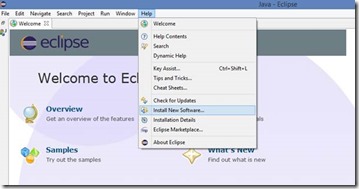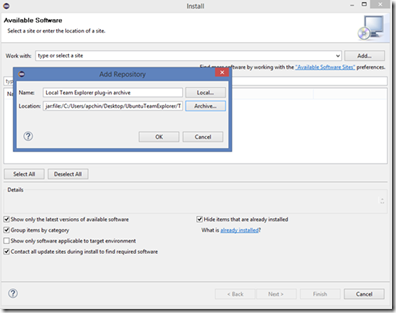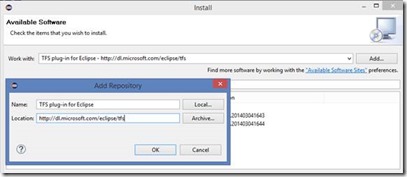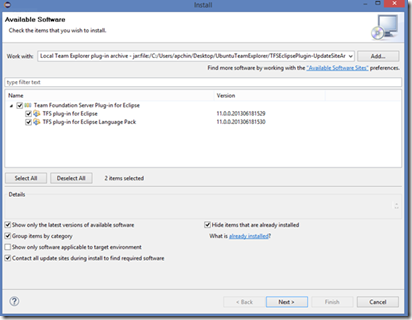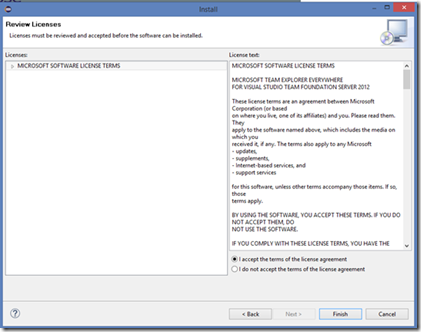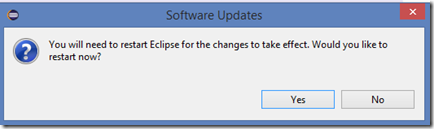Install the Team Foundation Server Plug-in for Eclipse
You must install the Team Foundation Server plug-in before you can use it in your development processes. This blog shows step by step procedure on how to install Team Foundation Server Plug-in for Eclipse.
NOTE: You might have previously installed the Teamprise plug-in for Team Foundation Server . If so, you might consider whether to update projects that are associated with the Teamprise plug-in to instead be associated with the Team Foundation Server plug-in for Eclipse.
Below are the steps to install Team Foundation Server Plug-in for Eclipse.
1. Open Eclipse. Go to Help > Install new Software.
2. The Install Dialogue Box appears.
a. To install from ARCHIVE
Type the Name as Local Team Explorer plug-in archive.
Under the Locations Click Archive and browse through the TFSEclipsePlugin-UpdateSiteArchive-11.0.0.1306 file which you had downloaded. Click Ok.
b. You can also install the Team Foundation server plug-in from the UPDATE SITE.
Enter Name : TFS plug-in for Eclipse
Location : https://dl.microsoft.com/eclipse/tfs
3. In the list of features in the Install dialog box, select the check box that corresponds to Team Explorer Everywhere.
Click Next
4. Accept the Microsoft Terms and Conditions.
5. You must restart Eclipse when prompted.
You have successfully installed Team Foundation server plug-in in Eclipse.
Content created by – Aparna Chinya Ramachandra
Content reviewed by – Chandra Sekhar Viswanadha