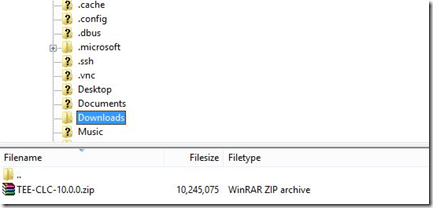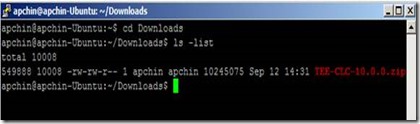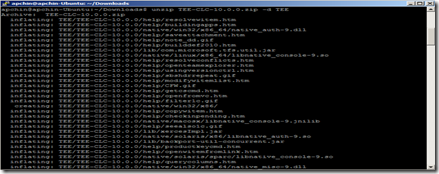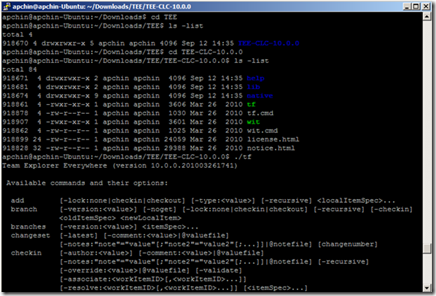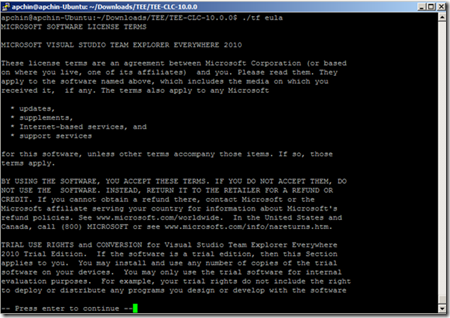Install the Cross-platform Command-line Client for Team Foundation Server
If you are developing applications on common UNIX platforms, you can use the Cross Platform Command-line Client to access Team Foundation Server and perform version control operations.
Here’s how to get started with the command-line client:
1. Download Team Explorer Everywhere from this link. (Download the file TEE-CLC-10.0.0.zip).
2. Transfer it to your Linux machine. I have used FileZilla to transfer the files and have saved it under the Downloads folder. (You can choose your destination folder).
3. Start your Linux machine. Navigate to the Downloads folder.
If you list the directories, you should be able to see the file TEE-CLC-10.0.0.zip here.
4. Unzip this file in the desired location. You can run the command :
unzip TEE-CLC-10.0.0.zip -d [DestinationFolder]
I have unzipped the file to the location Downloads/TEE.
5. Navigate to the TEE-CLC-10.0.0 from the destination folder which you had unzipped the file and then run the command
tf or ./tf
If the Team Explorer Everywhere is installed successfully, you should be able to see the output that starts with Microsoft Team Explorer Everywhere Command-line Client
6. View and accept the Microsoft Software License Terms for the Cross-platform Command-Line Client. You must run the EULA command before you can perform any version control operations.
Command: tf eula
7. Run the workspace command to create a local workspace. A workspace includes client-side folders on the local disk mapped to version-controlled folders on the Team Foundation server.
The following example creates a new workspace called Beta1 in the TFS collection "https://myserver:8080/tfs/DefaultCollection".
tf workspace -new Beta1 -collection:https://myserver:8080/tfs/DefaultCollection
You have successfully installed Team Explorer Everywhere on your Linux machine and also created the Workspace for your Team Foundation Server Projects.
Content created by – Aparna Chinya Ramachandra
Content reviewed by – Chandra Sekhar Viswanadha