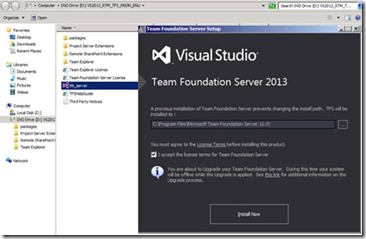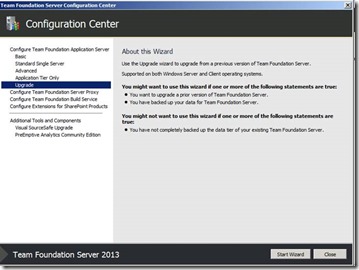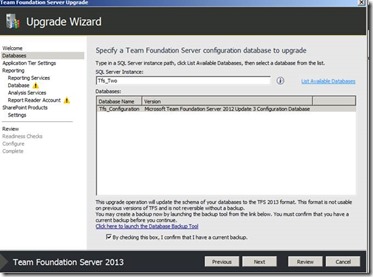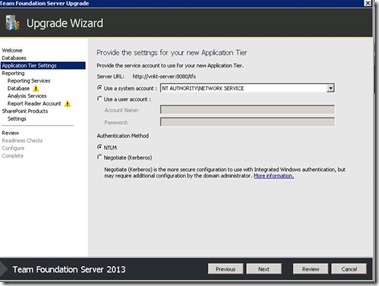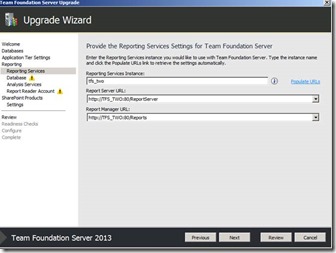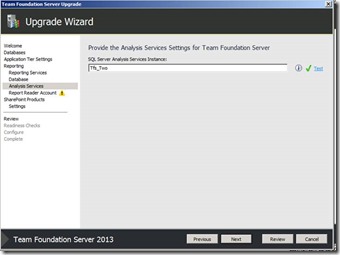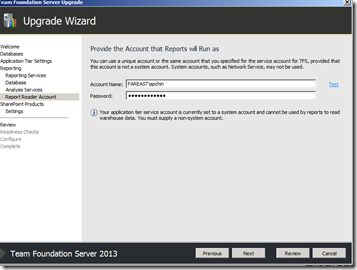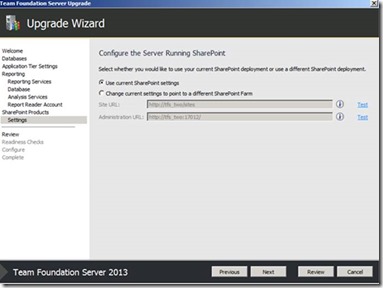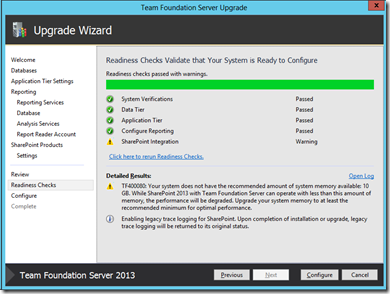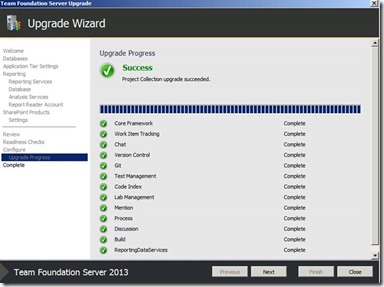In-place upgrade from TFS 2012 to TFS 2013
This blog is a step by step guide on upgrading your TFS 2012 server(RTM or any update) to TFS 2013.
> Firstly, review the requirements listed below before you start the upgrade process.
The pre requisites and requirements for TFS 2013 are:
- Hardware requirements - https://msdn.microsoft.com/en-us/library/vstudio/dd578592.aspx
- SQL requirements - https://msdn.microsoft.com/en-us/library/vstudio/dd631889.aspx
- SharePoint requirements - https://msdn.microsoft.com/en-us/library/vstudio/hh667648.aspx
> Stop all the TFS services by running this command :
- Change directories to Drive: \%programfiles%\ Microsoft Team Foundation Server 2010\Tools.
- TFSServiceControl quiesce
> Take Backup of all the Databases in SQL Server, this can be done in two ways :
- Using Backup tool
- Taking backup manually.
If you are using Reporting Service then we also need to take backup of SQL Reporting Service encryption keys.
> Insert the media for TFS2013, accept the license terms for Team Foundation Server and install. This would automatically uninstall TFS 2012 and install TFS 2013.
During installation, .NET 4.5.1 will be installed, which would require a server restart.
> After installation, open the TFS configuration manager and Run the UPGRADE Wizard.
> Enter the SQL server instance name. (In case the Backup is still not taken, you can use the Backup tool link to take backup as shown in the fig)
> Enter the credentials required for TFS service account.
> Configure reporting services for TFS.
If your earlier deployment of TFS was using Reporting Service then you would have Reporting Service checked. In case you do not want Reporting Service in TFS 2013 then you can uncheck “Configure Reporting for Team Foundation Server” at this stage.
Note: If your earlier deployment was not using Reporting Service then you would not be able to add Reporting Service during the upgrade (this option would be disabled). You can configure Reporting Service with TFS later on after the upgrade is complete.
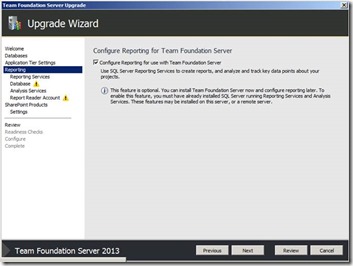
Enter the reporting service instance and populate the URLs.
If Reporting services is checked, analysis service option is automatically provided in the text field.
Provide the credentials for the account that TFSReportReader Account.
> You will get two options while configuring SharePoint.
- To use the current SharePoint settings
- Change the current settings to point to a different SharePoint Farm
If you have a remote SharePoint Farm, make sure you have installed latest version SharePoint extensions on those machines.
Note: If your earlier deployment was not using SharePoint then you would not be able to add SharePoint during the upgrade (this option would be disabled). You can configure SharePoint with TFS later on after the upgrade is complete.
> Review the configuration settings and click CONFIGURE, TFS 2013 will be upgraded.
> Run the Visual Studio 2013 or Team Explorer 2013 in administrator mode. Connect to the Team Foundation server.
> Select the Collection and projects you want to connect to.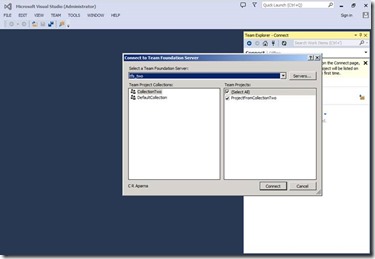
> You can create new Team project by following steps as shown in the figure
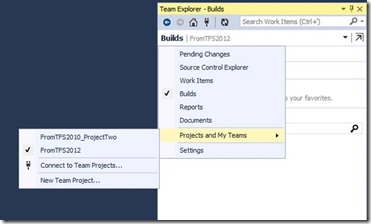
Content created by : Aparna Chinya
Content verified by : Romit Gulati