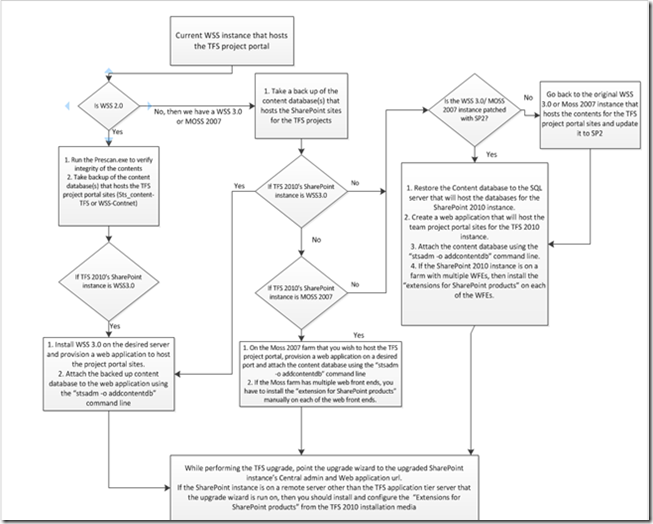TFS 200x to TFS 2010 upgrade: SharePoint project portal decision
This had been lying in my kitty for a long time now. Since the time I blogged about the various TFS upgrade paths (Migration, In-Place and Import), I have been asked about the SharePoint and SQL Reporting Services upgrade paths that should be considered before actually performing any one of the above mentioned TFS upgrade procedures.
Hope this blog post would help in making the decision and work as a guide for the SharePoint portal settings before starting the actual TFS upgrade.
TFS 2010: Can be deployed with/without SharePoint portal services. This means, when you upgrade a TFS 2005/2008 instance to TFS 2010, you could opt not to use the SharePoint portal feature. For those who would like their TFS 2010 deployment with a SharePoint project portal site for their TFS 2010 projects and the upgraded projects, there are some decisions and procedures that have to be done before the actual TFS upgrade wizard is run.
To make the decision making simple, here are the various combinations of TFS 2005 and 2008 instances that you might be running with.
1) TFS 2005: integrated with WSS 2.0
2) TFS 2005: integrated with WSS 3.0 (an after the effect configuration mentioned in this blog)
3) TFS 2008: Integrated with WSS 2.0
4) TFS 2008: Integrated with WSS 3.0 or MOSS 2007
Now the decision has to be made on what version of SharePoint you would you like in your TFS 2010 instance. The options are limited to WSS 3.0, MOSS 2007, SharePoint foundation 2010 and SharePoint Server 2010.
Once the decision in made, the upgrade paths is the point in question. The flow chart might help you find the path:
With this chart, hope it would be a bit easier to decide and plan the upgrade path of your SharePoint instance.
The Upgrade paths:
Let’s begin with a TFS project portal running on WSS 2.0 to one of the four (WSS 3.0, MOSS 2007, SharePoint foundation 2010 and SharePoint Server 2010). Given that TFS 2010 can integrate with WSS 3.0, MOSS 2007, SharePoint 2010 foundation and SharePoint 2010 Server, the options are sure attractive. The decision of what version to upgrade depends on the features you are looking for on the Project portal site. Here are some points to consider:
1) If you wish to take advantage of the new excel reports and dashboard features, you would need SharePoint 2010 server (Enterprise SKU) or MOSS 2007 (Enterprise SKU)
2) If you wish to retain the 2008 styled look and feel for the existing projects and not particular about the Excel reports, then you can choose between WSS 3.0,MOSS 2007 (Standard SKU) or SharePoint 2010 foundation, SharePoint 2010 Server (Standard SKU).
Getting back to the upgrade procedure, the first type of upgrade procedure is from WSS 2.0 to WSS 3.0 or SharePoint 2010. We cannot upgrade directly from WSS 2.0 to SharePoint 2010. The upgrade procedure should be a two-step process:
1) Upgrade the WSS 2.0 content to WSS 3.0 and
2) Upgrade the WSS 3.0 content to SharePoint 2010.
Check this link from TechNet to know more. If your end goal is to upgrade from WSS 2.0 to SharePoint 2010 Server, The choice of intermittent SharePoint version’s SKU does not matter..ie,.. If you can upgrade the WSS 2.0 content to WSS 3.0 /MOSS 2007 and then upgrade the contents from WSS 3.0 / MOSS 2007 to SharePoint 2010 Server.
Step 1: Upgrading from WSS 2.0 to WSS 3.0
1) To upgrade a WSS 2.0 project portal content to a WSS 3.0 instance, you should first run a tool provided by WSS 3.0 called the “prescan.exe” tool to verify if the existing contents in WSS 2.0 are suitable for an upgrade. This tool is part of the WSS 3.0 installation and should be run prior detaching the content database from the WSS 2.0’s SQL instance.
2) To run the Prescan.exe tool, Run the WSS 3.0 installation file and after accepting the initial warning > select Advanced > continue with the installation. Once the installation is completed, you will be prompted to start the “SharePoint products and technologies configuration wizard”. Uncheck the check box and close the wizard. You don’t have to run the configuration wizard at this time.
3) Open a command prompt and switch to C:\Program files\Common files\Microsoft Shared\Web server extensions\12\bin
4) Run the following command
Prescan.exe /all
5) Once the prescan completed successfully, take a full backup of the STS_Content_TFS database of the SQL instance that is configured for use with WSS 2.0. If the prescan fails, fix the issue with the WSS 2.0 database and re-run the prescan before taking a full backup.
6) Now your WSS 2.0 project portal content database is ready for the upgrade.
7) Restore the STS_Contnet_TFS database to the SQL instance that will host the content database for your new SharePoint instance. (The SharePoint instance can be WSs 3.0 or MOSS 2007)
8) Run the WSS 3.0 /MOSS 2007 installation and configure it to provision a web application that will be hosting the project portal sites for the TFS projects.
9) Once the Web application is created and provisioned with its own content database, you can attach the restored (in step 7) STS_Content_TFS database
10) To attach the STS_Content_TFS database, open a command prompt and switch to C:\Program files\Common files\Microsoft Shared\Web server extensions\12\bin
11) Run the following command
Stsadm –o addcontentdb –url https://<servername>:<portnumber> -databasename STS_Content_TFS –databaseserver <sql server>
Note: for the url switch, enter the url of the web application that you created in step 8. For databaseserver switch, enter the name of the SQl server that will be hosting the contents for you new SharePoint instance. If a named instance is used, use the format <server name>\<instance name>
12) Now the WSS 2.0 pages should be upgrade to WSS 3.0/MOSS 2007
Step 2: Upgrading WSS 3.0/ MOSS 2007 content to SharePoint 2010 Server/Foundation
Prerequisite: To upgrade a WSS 3.0 /MOSS 2007 content database to SharePoint 2010, the WSS 3.0/MOSS 2007 instance should be patched with SP2 or above.
1) By now, you might be familiar that SharePoint 2010 comes in two flavors, namely Foundation which is the equivalent of WSS SKU in the past and Server which is the equivalent of MOSS.
2) Per the content migration process, to upgrade from WSS 3.0 or MOSS 2007 to any one of the SharePoint 2010 versions, you will need the SharePoint 2010 instance already installed and provisioned with a web application to host the TFS project portals.
3) Once the web application is provisioned, you can use the Stsadm -o addcontentdb command line to attach the content database to the web application. This step is similar to step 11 of the previous procedure.
4) Now follow the steps to upgrade TFS 2005/2008 to TFS 2010 and in the upgrade wizard, point the Web application url and the central admin url of your new SharePoint instance.
The other upgrade option would be from WSS 3.0/MOSS 2007 to SharePoint 2010 Server/Foundation. For this upgrade, the steps are similar to Step 2 of the previous section.
Content Developed by: Arunrama
Reviewed by : Lakhminder Singh