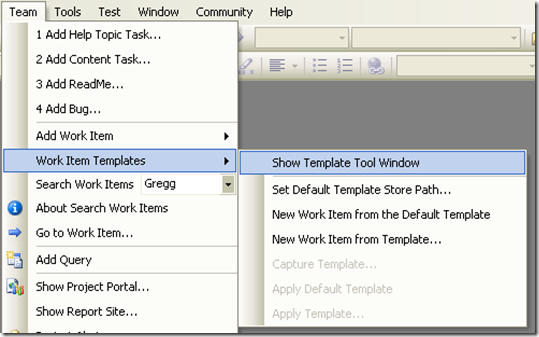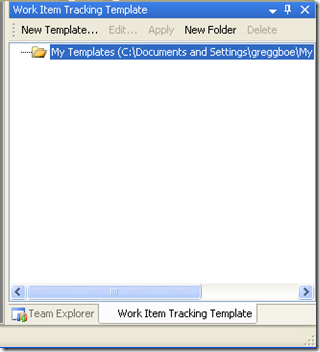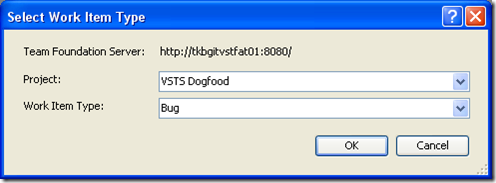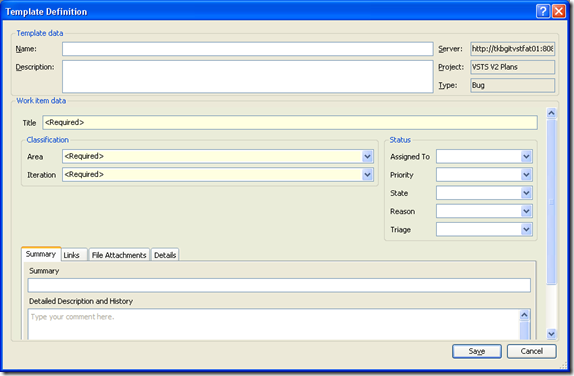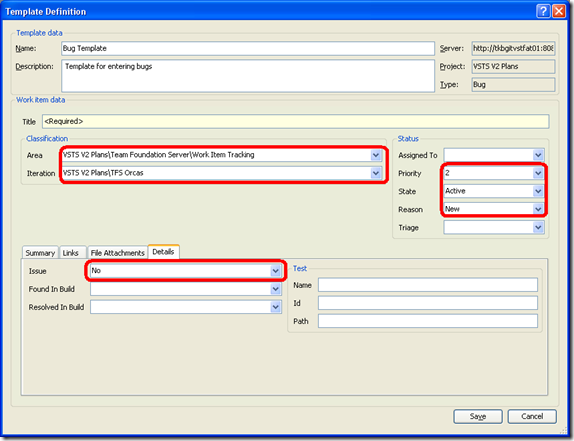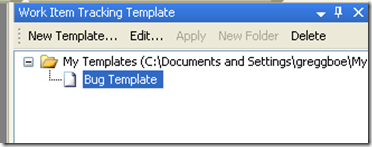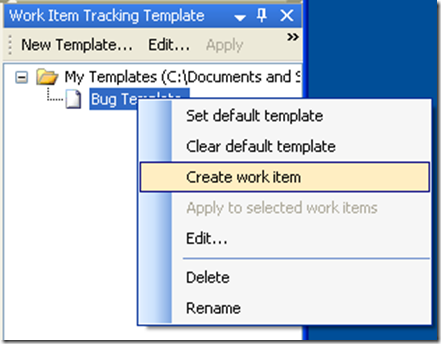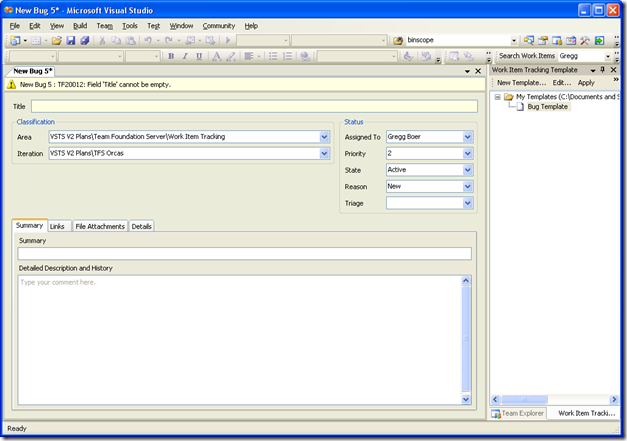TFS Power Tools Release - Work Item Templates - Introduction
Brian Harry introduced the power tools release in his blog. Work Item Templates is a new feature we've added in this latest version of the Power Tools release.
In short, Work Item Templates allows you to open a blank work item form, predefine the values of several fields, then apply that set of values at data entry time.
This is the first of a three-post series on this new feature:
- Introduction (This post)
- Bulk Apply
- Advanced Tips
Since pictures speak louder than words, here is what you do to get started:
This displays the Template Tool Window. Here I've docked it to be a tabbed window with the Team Explorer:
To add a new template, press: "New Template...", which displays this dialog box:
Select the project and work item type you want to create a template for, and press OK...
Then you can fill out all the fields, as desired:
Press save, and you've created a new work item template
To use it, Right-click on it, and select "Create new work item"
The new work item form is loaded, with the values pre-filled:
NOTE:
- The values we specified in the template are pre-set (e.g.: Area / Iteration)
- If the template left the values blank, then the work item rules and defaults took over (e.g.: Assigned To is set to "Gregg Boer")
There's the introduction and should give you an idea of what you can do with this.
Here are examples of templates I've created:
- Bugs for a very specific bug bash (Metal Up Testing)
- Product Ideas - We store all of our ideas for future releases as a particular work item type. My template sets all my values, and makes it very easy to add new ideas to the list
- Tasks for a specific project - Setting Area, Iteration, Feature fields
I'm sure you'll think of much more creative ideas.