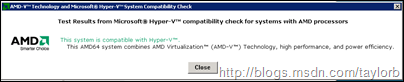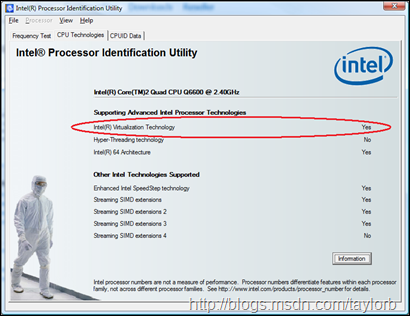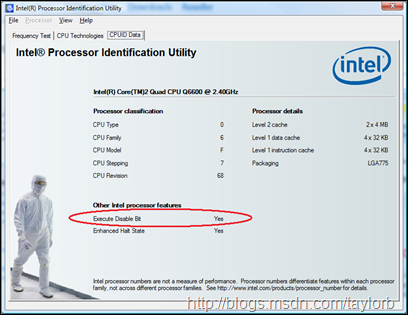Hyper-V: Will My Computer Run Hyper-V? Detecting Intel VT and AMD-V
Update 12/5/12:
I was reviewing blog posts with the highest hit count and to my surprise this post is still receiving more than 10 hits per day on average… In many ways I though this article would have lost it’s relevance given that pretty much every CPU shipped in the last 4+ years supports virtualization but I guess not. So I wanted to provide a few key updates…
The AMD tool has been moved to https://support.amd.com/us/Pages/dynamicDetails.aspx?ListID=c5cd2c08-1432-4756-aafa-4d9dc646342f&ItemID=177
The Intel tool remains at the same location – it continues to be updated to support the latest processors but looks and functions just the same as it did back in 2008. It does now report VT-x (SLAT/Extended Page Table) support as well as the Intel encryption instructions.
-taylorb
Original Post:
There are many many blog posts by different people on this but I still get the questions pretty often – “Will my <Random Computer Manufacture> <Random Computer Model> run Hyper-V?” Hyper-V requires processor virtualization extensions (Intel-VT and AMD-V) and requires those features to be enabled along with the No-Execute (NX) feature. For AMD we also require that the CPU be revision F3 or grater or F2 with additional BIOS support – most of the server OEM’s have the additional BIOS support but not all. Ok so the question still remains will my computer run Hyper-V? There are a few tools that will help you.
AMDFor AMD you can download there AMD Virtualization™ Technology and Microsoft® Hyper-V™ System Compatibility Check Utility when you run this it will tell you if your machine supports Hyper-V… If you are buying a new machine a good rule of thumb is that if it’s a Quad core the CPU supports AMD-V, you still need to verify the BIOS will allow you to enable it but a quick call to the vendor should tell you that. |
||
IntelFor Intel you download there Intel® Processor Identification Utility There are two things that you should check on the CPU Technologies tab look for "Intel® Virtualization Technology” and on the CPUID tab look for “Execute Disable Bit”, however I am not aware of any Virtualization enabled chips that don’t have execute disable… If you are buying a new machine a good rule of thumb is that if it’s a Intel Core2 or better the CPU supports Intel VT, you still need to verify the BIOS will allow you to enable it but a quick call to the vendor should tell you that.
|
Enabling VT and AMD-V In System BIOS
Both platforms have BIOS options to disable and enable virtualiztion extensions. Most systems will ship with the extensions disabled to help prevent hyper-virus’s (think of the worst root kit possible). In any case you will need to enable the extensions every vendor has there own idea of where to but the option in the BISO so you might have to look around a bit. I have seen them in security, processor features, system options, advanced options, advanced CPU options… Just look for Virtualization/VT/EM64T/AMD-V/SVM, also some vendors do a nice double negative so the option will be something like AMD-V Extension Disable with a value of Yes – yes they are disabled… After you enable the virtualization extensions you need to do a hard reboot, i.e. power the system all the way off and back on – just make sure you actually save your BIOS settings first.
Enjoy!
Taylor Brown
Hyper-V Integration Test Lead
https://blogs.msdn.com/taylorb