Surface Pro 3 + Adobe Photoshop CC 2014
The past two days, I have had an amazing time helping attendees at the Adobe MAX conference setup their new Microsoft Surface Pro 3 tablets. For most of the attendees that I had met, this was their first experience with Windows or their first experience with Windows on a tablet. In partnership with Microsoft, Adobe has been working to make their creative cloud desktop apps work great on the Surface Pro 3 but there are a few things that you can do to make these apps work even better:
Because the Surface Pro 3 has a very high resolution screen (2160 x1440) I have found it useful to adjust both Windows and Photoshop CC 2014 to make the UI text a bit bigger than normal. If you find the menus and UI text too small to read in Photoshop on the Surface’s screen, here is what you can do to make them bigger:
Configuring Windows
- From the start screen, tap on the Desktop tile, or press the search icon in the upper right and type “desktop” to get to the desktop
- With your trackpad, right-click on an empty space on the desktop to see a context menu or tap and hold your finger on the desktop and then pull your finger away from the screen.
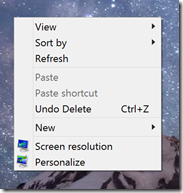
- Tap on the Screen resolution menu item
- In the Screen resolution window, tap on the link Make text and other items larger or smaller
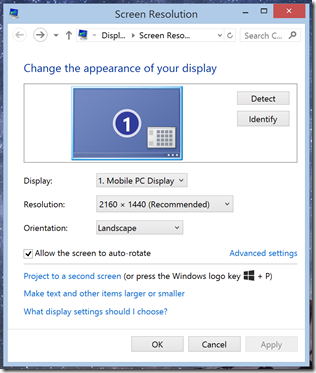
- In the Display window, move the slider all the way to the right (Larger) and press the Apply button at the bottom of the Window. You may have to wait a moment while the settings are applied.
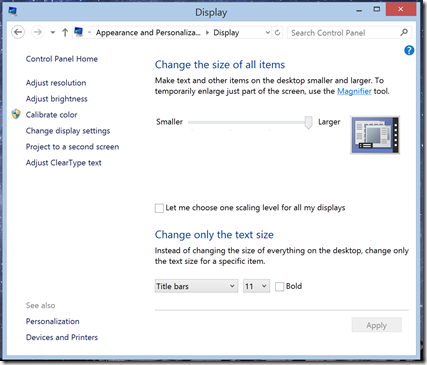
- Once that is done, press the [x] button in the upper right of the Display window.
Configuring Photoshop CC 2014
- Press the Windows Key on the keyboard or the right side of the screen to go the start screen
- From the start screen, launch Photoshop:
- Type “photo” and you will see “Adobe Photoshop CC 2014” listed in the search results: tap that or
- Swipe up with your finger on the start screen and you will see the full app list – where “Adobe Photoshop CC 2014” is listed
- Once Photoshop has started, open the preferences dialog from the top menu: Edit…Preferences…Experimental Features…
- Check the option to “Scale UI 200% for high-density displays, press OK and restart Photoshop.
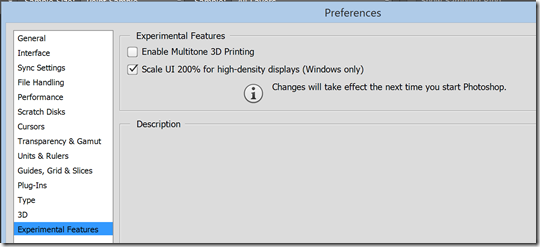
Palm-Block Technology
When writing or drawing on Windows you can rest your palm on the screen once the pen is within range (about 1cm). This takes a bit on getting used to but once you have the muscle-memory, drawing with the pressure-sensitive pen gets really fun and intuitive.
More Tips and Resources
As you explore your new Surface, here are some more resources to get acquainted or re-acquainted with Windows: