Database back up and Restore
Syed Aslam Basha here from the Information Security Tools Team.
At times we may need to take a back up and restore a Database (DB), in this blog I will show the DB back up and restore feature.
Steps to Back up DB:
- Launch SQL server management studio (SSMS)
- Enter server name
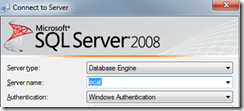
- Click on connect
- Expand Databases, select the DB
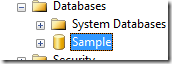
- Right click on the DB and select tasks –> Back up
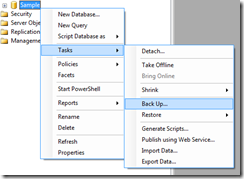
- Click on “OK” button on the back up Database form
- The back up of DB is complete
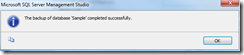
- Click on ok
Steps to Restore DB:
- Select databases and right click on it, select restore databases
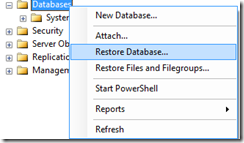
- Click on from device in the restore database form and click on the browse button
- Click on “Add” , select the back up file and click on ok
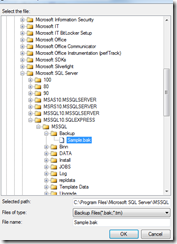
- Click on ok on the forms
- Check the restore check box and select to database
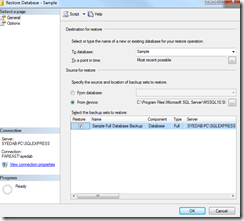
- Click on ok
- The DB is restored successfully
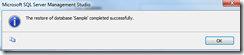
-Syed Aslam Basha ( syedab@microsoft.com )
Microsoft Information Security Tools (IST) Team
Test Lead
---------------------------------------------------------
Please leave a comment if the blog post has helped you.