Ask Learn
Preview
Ask Learn is an AI assistant that can answer questions, clarify concepts, and define terms using trusted Microsoft documentation.
Please sign in to use Ask Learn.
Sign inThis browser is no longer supported.
Upgrade to Microsoft Edge to take advantage of the latest features, security updates, and technical support.
Note
Access to this page requires authorization. You can try signing in or changing directories.
Access to this page requires authorization. You can try changing directories.
About 2 years back I wrote this article on 'How to View SharePoint Online Crawl Logs in Office 365'. Things change quickly in Office 365 for good reasons. If you don't know it already, you will no longer be able to create new eDiscovery cases in SharePoint Online which essentially makes my article obsolete.
Regarding the deprecation of eDiscovery center cases, if you visit this site: Set up an eDiscovery Center in SharePoint Online, you will be greeted with this message in the top of the page:
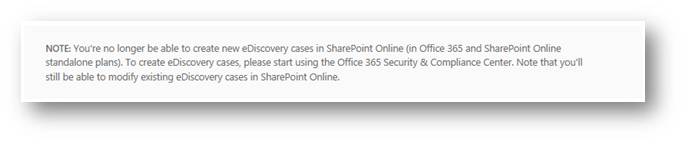
In this post, I will explain two ways to download the crawl logs in SharePoint Online:
Using Content Search
If you want to use Global Admin account or Security & Compliance admin account then you can start with step 3. If you want to assign someone permissions to allow them to run this then follow step 2.
Office 365 Global Admin must create or assign the right permissions for a user to be able to export crawl logs.


Navigate to Security & Compliance center > Search & Investigation > Content Search page
Click the + button to create a new Content Search request.


After some wait you will see the options to Preview search results, Update search results and 'Start export' link. Click that link.

Start export link opens a pop window. Select 2nd or 3rd radio button and click 'Start Export' button.

Once export is finished, you will see the 'Download exported results' link activated.

Click 'Download exported results' link.



| Item Identity | Original Path | Type | Size (KB) | Error Code | Error Type or Addtional Error Info | Error Message |
| SharePoint\Unindexed Items\Developer Site\Dev\Shared Documents\OWA\RetailPortal.docx | https://mod362200.sharepoint.com/sites/Dev/Shared Documents/OWA/RetailPortal.docx | Unknown | 116.082 |
1 |
Warning | This item was partially parsed. ( Document was partially processed. The parser was not able to parse the entire document.; ; SearchID = 67E4FC59-5BDC-4993-B798-EBAA52D9EC52 ) |
| SharePoint\Unindexed Items\Developer Site\Dev\Shared Documents\OWA\hjh\RetailPortal.docx | https://mod362200.sharepoint.com/sites/Dev/Shared Documents/OWA/hjh/RetailPortal.docx | Unknown | 116.081 |
1 |
Warning | This item was partially parsed. ( Document was partially processed. The parser was not able to parse the entire document.; ; SearchID = 0FF5DC80-00B1-4726-A0EB-C6745634A479 ) |
| SharePoint\Unindexed Items\Developer Site\Dev\Shared Documents\Test9-8\RetailPortal.docx | https://mod362200.sharepoint.com/sites/Dev/Shared Documents/Test9-8/RetailPortal.docx | Unknown | 116.083 |
1 |
Warning | This item was partially parsed. ( Document was partially processed. The parser was not able to parse the entire document.; ; SearchID = 5AC2D0C7-063F-4035-AC90-ADEC2A8BC3F9 ) |
| SharePoint\Unindexed Items\Dev1\Dev1\Shared Documents\Kerberos Troubleshooting Guide.docx | https://mod362200.sharepoint.com/sites/Dev1/Shared Documents/Kerberos Troubleshooting Guide.docx | Unknown | 814.877 |
1 |
Warning | This item was partially parsed. ( Document was partially processed. The parser was not able to parse the entire document.; ; SearchID = 4CB4AC77-5D94-40EE-8E8F-A7C5D0438E48 ) |
Below are the columns that you must look into within the CSV file:
Sample data for the Error Code, Error Type and Error Message:
| Error Code | Error Type | Error Message |
| 17 | Warning | The object was deleted. |
| 15 | Container Error | This item and all items under it will not be crawled because the owner has set theNoCrawl flag to prevent it from being searchable (SearchID = GUID VALUE) |
| 497 | Container Error | An unrecognized HTTP response was received when attempting to crawl this item.Verify whether the item can be accessed using your browser. ( SearchID = GUID VALUE) |
| 21 | Warning | This item was truncated because the parsed output was greater than the maximum number of allowed characters. (Max output size of 2000000 has been reached while parsing!; ; -1 (0): Parsing error parsing invalid JSON input stream.; SearchID = GUID VALUE) |
Using eDiscovery Center
Alternative method to download crawl logs in SharePoint Online is using the eDiscovery capabilities.
As an eDiscovery Manager or Administrator (which is one of the higher roles that can be assigned within the Permissions page in Security & Compliance center), one can create eDiscovery cases, configure it to search select SPO sites and download the results. The user experience is very similar to using 'Content Search'. I am not detailing the steps here for now. If there is enough interest, I will update this article with detailed steps late on.
Ask Learn is an AI assistant that can answer questions, clarify concepts, and define terms using trusted Microsoft documentation.
Please sign in to use Ask Learn.
Sign in