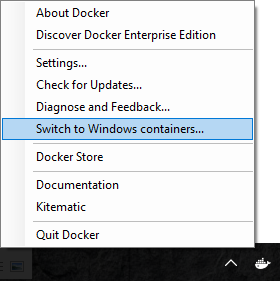Docker for Windows, Creators Update and Volume Sharing Linux Containers
If you're attempting to use Volume Sharing with Docker for Windows after you've installed the Creators Update, you may get errors indicating a Firewall Port must be opened. This combination of the Creators Update, Domain Joined machines and enabling volume sharing has had a recent regression we're working to resolve.
Note: this only applies to Linux Volume Sharing. Be sure Docker for Windows is set to Linux.
Steps to re-enable volume mounting:
- Open Explorer, right-click on drive C and select properties
- Click the Sharing tab and then Advanced Sharing button
- Check the Share this folder, hit [OK], and then close
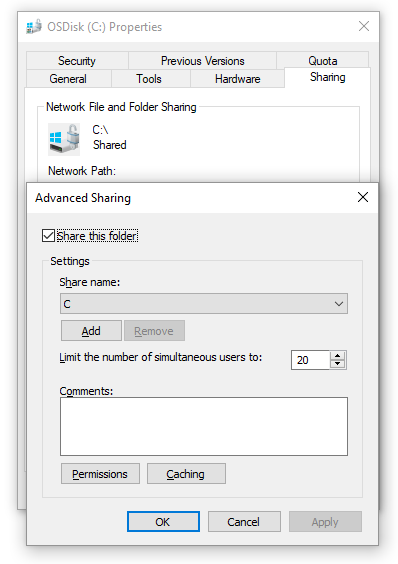
- Repeat above steps for other drives that you want shared (I did this for C,D, and E), all my local drives in case it matters
- Open Control Panel\Network and Internet\Network and Sharing Center
- Select the vEthernet (DockerNAT) connection
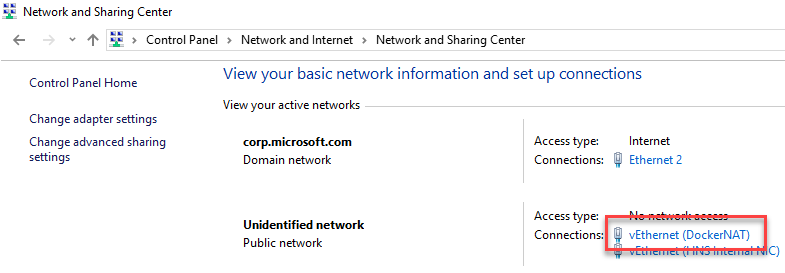
- Click [Properties]
- Select File and Printer Sharing for Microsoft Networks
- Choose Uninstall, and [Yes] to the dialog that appears
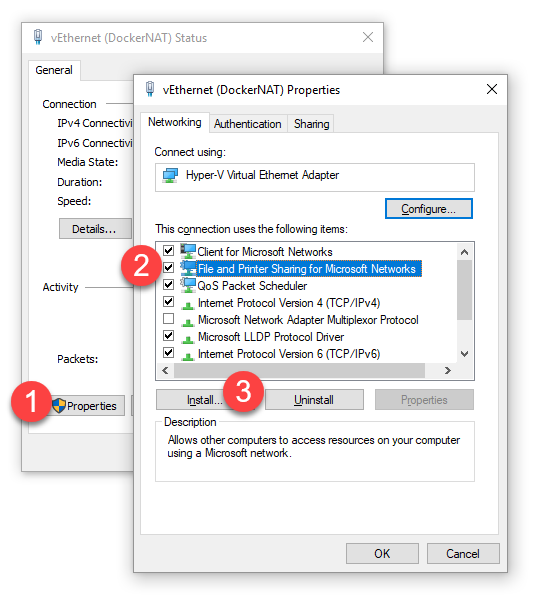
- Click [Install..] and select “Service"
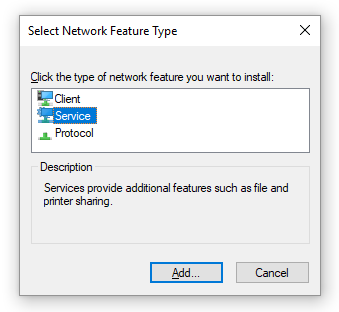
- Click Add.. and then select “File and Printer Sharing for Microsoft Networks”
- Close all the dialogs
- Open Docker for Windows and share the drives again
This should get you going. If not, please help us understand what's unique.
We hope to post an update here that all you need is to simply update ___ and you'll no longer need this workaround.