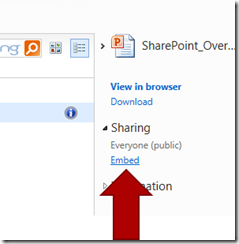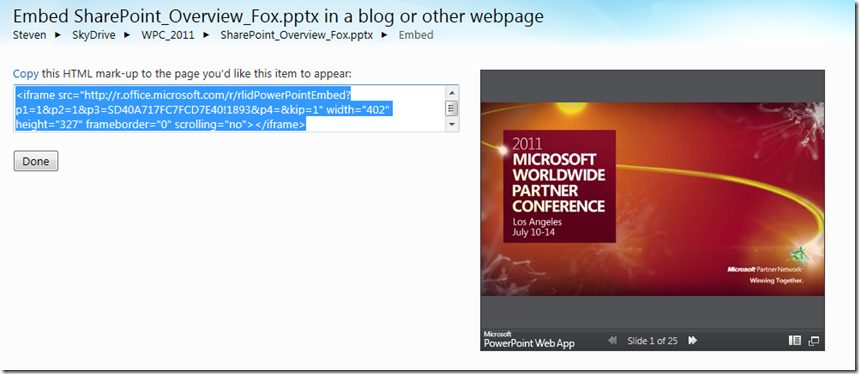Embedding PowerPoint Decks with the new SkyDrive UI Updates
A few of you have asked me how to embed PowerPoint decks in your blog so you get something that looks like the below:
There’s a great blog out there that walks you through how to do this here, but with one caveat: the new SkyDrive has changed its UI a little, so getting the embed code is slightly different. You can follow the aforementioned blog-post fine until you get to trying to find the Share –> Embed feature. In the new SkyDrive, you need to click the row where your deck has been uploaded (if you click the deck, the full deck will launch in the browser-based Office web apps) as is shown below:
Next click the Embed link, which is now to the right of the screen.
This auto-generates some iframe code for you and then shows you what the deck would look like now embedded in a web page or blog.
And then you copy and paste the iframe code into your web page, and voila you now have your decks integrated with your blogs with the new SkyDrive.
I really like the PowerPoint Web App because it saves people downloading the entire deck, which they can now simply view in context with your web pages or blog posts.
Steve