How to Publish Your AppMakr App into the Windows Phone Marketplace
By now, you’ve probably seen the posts about how wonderfully easy it is to build a Windows Phone application without a line of code using AppMakr. If not, check out this great post by Brian Johnson.
I recently did this myself and was really impressed with the ease at creating an application around my brand…
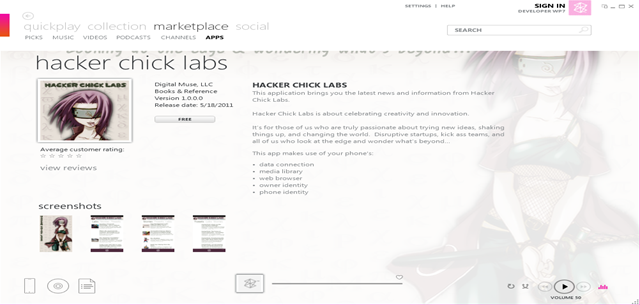 but I have to admit I found the “Publish” tab a bit misleading as it doesn’t actually publish your app. So, I wanted to share how to do that for any of the rest of you who might be left going “huh?”
but I have to admit I found the “Publish” tab a bit misleading as it doesn’t actually publish your app. So, I wanted to share how to do that for any of the rest of you who might be left going “huh?”
1. Download App from AppMakr & Rename to .xap
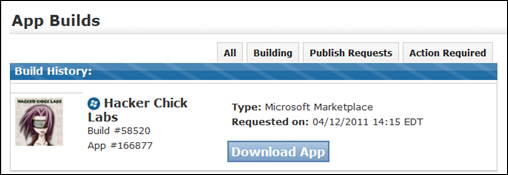
- Click the “Download App” button* on AppMakr
- Rename the file’s extension from .zip to .xap
* It can take about an hour to build, after which the Download App button will appear.
2. Register for Windows Phone Marketplace
If you use the Ad Control SDK to monetize your AppMakr application, we’re currently offering free Marketplace registration (details here: https://www.appmakr.com/wp7/).
Otherwise, go to: https://developer.windowsphone.com click the “Join to submit your apps & games” link, and follow the instructions to Join.
3. (Optional) Test Application on your Phone
If you have a Windows Phone, you can try your application on it before submitting to marketplace.
- Install the Windows Phone Developer Tools: https://create.msdn.com/en-us/resources/downloads
- Register your phone as a developer phone so you can deploy applications directly to it: https://msdn.microsoft.com/en-us/library/ff769508(VS.92).aspx
- Connect your Phone to your PC and make sure Zune is started.
- Under the Windows Start Menu, run: Windows Phone Developer Tools > Application Deployment. Select the following and click “Deploy”
- Target: Windows Phone 7 Device
- XAP: Point to the file you downloaded from AppMakr.
Once deployed, you can find the application in your phone’s application list (click the right arrow in the upper right hand corner of your start screen).
Be sure to check the application in both Light and Dark themes (you can set these under the phone’s settings) to ensure – for example, the refresh button on the bottom of the screen is visible in both modes.
4. Prepare Your Artwork
You’ll need to prepare the following artwork, as described here: https://create.msdn.com/en-US/home/about/app_submission_walkthrough_artwork
Note that each of the images must be saved as a .PNG at 96DPI. You should be able to reuse some of the artwork you used for your tiles and background in AppMakr, although note that some of the sizes are different.
- Application Tiles: You’ll need 3 PNG files
- Large Mobile 173x173, used when consumer pins your app to the phone’s Start
- Small Mobile 99x99, used for the phone’s App list
- Large PC 200x200 used to display in Marketplace within Zune client
- Screenshots* : Up to 8 screenshots of your application to display in Marketplace. 480x800
- (Optional) Background Art: 1000 x 800 – panorama used if you become the featured app in marketplace.
* Check out these tips for creating screenshots from the emulator (use the Zoom to display at 100%): https://msdn.microsoft.com/en-us/library/gg442300(v=VS.92).aspx )
4. Submit Your Application
Go to https://windowsphone.create.msdn.com/AppSubmission and follow the prompts.
- For Application Package, upload the .xap file you downloaded from AppMakr.
- For description, be sure to say what your application does (not just what your brand is). For example, “This application brings you the latest news and information from …”
Once submitted, you can expect to hear back within 1-3 business days. Once you’re live, check back here & post your application’s link in the comments so we can check it out!