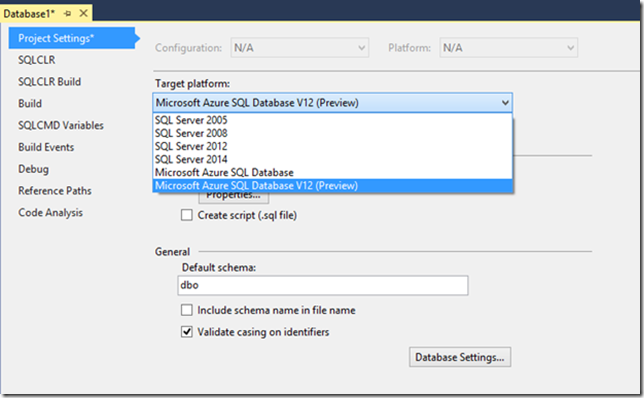SQL Server Database Tooling Preview Release for the latest Azure SQL Database Update V12 (preview)
We are excited to announce the release of the Preview of Microsoft® SQL Server Database Tooling in Visual Studio and Microsoft® Data-Tier Application Framework Preview for the latest Azure SQL Database Update V12 (preview). Note that this preview is only available for English versions of Visual Studio 2013. As a pre-release version, this preview may not work the way a final version of the software will and does not support upgrade. Do not use this preview software in a live operating environment. For more information, refer to the License Terms installed by this preview software.
Get it
Microsoft® SQL Server Database Tooling Preview for the latest Azure SQL Database Update V12 (preview) - here
Microsoft® Data-Tier Application Framework Preview for the latest Azure SQL Database Update V12 (preview) - here
What’s New
This update adds support to SQL Server Database Tooling in Visual Studio for the latest Microsoft Azure SQL Database Update V12 (Preview):
- Support for new features added in the latest Azure SQL Database Update V12 (preview). For details about what’s new, please refer to https://azure.microsoft.com/en-us/documentation/articles/sql-database-preview-whats-new/.
- Improved reliability when targeting Basic and Standard Performance Tiers in Microsoft Azure SQL Databases.
SQL Server Object Explorer supports creating, editing and browsing all database objects located in your Azure SQL Database, including support for the latest features added in Azure SQL Database Update V12 (Preview).
SQL Server Database Project support for targeting Azure SQL Database Update V12 (preview). The project system supports build-time validation, compilation, refactoring, and support for incremental deployment to SQL Server databases. Now all the great features added in Azure SQL Database Update V12 can be modeled in your database project.
- Ability to migrate existing on-premise databases to Azure SQL Database including to databases supporting the latest Azure SQL Database Update V12 (preview) features, and develop and maintain databases across both on-premise and cloud deployments.
- Schema Compare now has improved support for comparing databases, projects and dacpacs across different SQL Server platforms. Script/update operations are deployable to a different target platform if all source objects are compatible with the target platform. Comparison between on-premises and Azure SQL Databases is now allowed by default.
- Data Compare support for Azure SQL Database Update V12 (preview). Please note that using Data Compare against Azure SQL Databases will incur bandwidth charges, and as such, is not recommended for use with large databases.
- Support for the latest Azure SQL Database Update V12 (preview) when using the SQL Server Data-Tier Application Framework APIs.
- SQLPackage.exe enhancements to support the latest Azure SQL Database Update V12 (preview). Please refer to SQLPackage.exe documentation at https://msdn.microsoft.com/en-us/library/hh550080(v=vs.103).aspx for full details.
Enhancements include:
Improved working experience against Azure SQL Database Basic and Standard Editions with increased default CommandTimeout value.
Ability to specify CommandTimeout value in SQLPackage.exe. Note that for deployments to Azure SQL Databases, if this value is lower than the new default timeout for Azure SQL Databases then the default value will be used instead.
Ability to specify Azure SQL Database version during export.
Ability to specify Azure SQL Database edition, service objective and maximum size for publish and import action.
- You will need to apply SQL Server 2014 CU5 available here to be able to use the service objective and edition support in SQLPackage.exe.
Installation Instructions
This update can only be applied to an existing installation of Visual Studio 2013 Professional, Premium, Ultimate, Express for Web, or Express for Windows Desktop.
Close any open instances of Visual Studio 2013 before installation
Launch SSDTSetup.exe by either
Downloading the software from Download Center and starting the SSDTSetup.exe file from your download location, or
Running the SSDTSetup.exe directly from download center
Follow the installation wizard to install
If Visual Studio was open during installation, it must be restarted or errors will occur in the SQL Server database features
An administrative install can be created by running
SSDTSetup.exe /layout <destination>
Where <destination> is the location you wish to create the administrative install point.
Contact Us
If you have any questions or feedback, please visit our forum or Microsoft Connect page. We look forward to hearing from you.