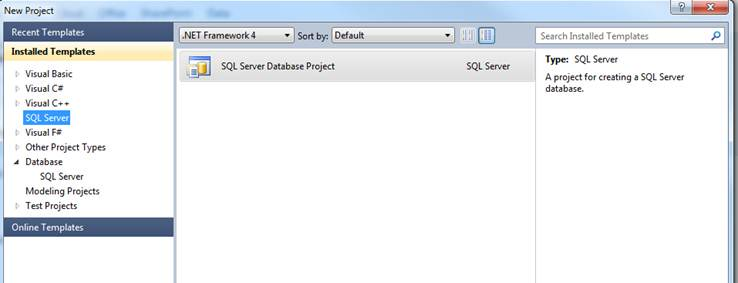Where’s my SSDT?
"I just installed SSDT but can't find it!" If this sounds like you, read on... If you installed SSDT in the stand-alone shell you should have no problems- confusion sometimes occurs when SSDT is installed into an existing VS2010 Pro or Ultimate installation, where SSDT installs alongside the existing database project templates and tools. In this case, it’s important to look for the new SSDT entry points and not use the old ones. The prominence of these new entry points depends on the VS profile you are using so you may have to dig a little.
The entry points to SSDT are:
The SQL Server Object Explorer (SSOX) – new in CTP4. SSOX is launched from the View menu in Visual Studio and is used to explore connected databases and query or edit them. Using SSOX you can launch a query window from a database node, or the declarative Table Designer or T-SQL object editor from a table or other nodes within a database. SSOX replaces the SQL Server node in the Server Explorer in CTP3. Also note that you cannot launch the SSDT tools from the Database Connections node in Server Explorer.
Create a SQL Server Database Project. This single project type covers all targets and is in a different location to the database projects provided by the VS2010 database tools. Look for the SQL Server node in the project template category list, which, depending on your profile, may be at the root level or under an Other Languages heading. If you see a long list of SQL Server version-specific database project templates then you are in the wrong place. Look for something like the following.
You can also create a new SQL Server Database Project from a database from SSOX.
The SQL main menu item in VS. This provides an additional launch point for Schema Compare and the T-SQL query editor. Note this is different to the Data menu item that is used to launch existing VS2010 tools. A common mistake is to launch the old Schema Compare tool from the Data menu thinking you are using the new SQL Schema Compare. One way to avoid this confusion is to launch the SSDT Schema Compare in context, either from a database node in SSOX or from a SQL Database Project in the Solution Explorer. You’ll generally find this is a better way to launch the tool anyway.
Any lingering confusion that stems from running the tools side-by-side should be resolved in the next version of Visual Studio when SSDT will replace the VS2010 database projects and tools.