HOW TO DETECT SQL SERVER INSTANCES / FEATURES INSTALLED ON A MACHINE
Have you ever wondered if there is a programmatic way to detect all the SQL server instances and services installed on a machine. Well, worry no more as the code below will do exactly that. There are 2 ways to go about this :
Method 1 – For the Programmer
The code below is written in C#.
1) Create a new Visual C# Windows Application project.
2) Add a RichTextBox control to your Form1.
3) Add a Button control to your Form1 called GetmeSQL.
4) In the Form1.cs page, add the following code.
//Import the Service namespace
using System.ServiceProcess;
5) Right-click on the Project in “Solution Explorer” -> Add Reference. Choose System.ServiceProcess and say OK.
6) Double-click on GetmeSQL button to take you to the code window and then copy-past the code given below.
private void GetmeSQL_Click(object sender, EventArgs e)
{
string servicename = "MSSQL";
string servicename2 = "SQLAgent";
string servicename3 = "SQL Server";
string servicename4 = "msftesql";
string serviceoutput = string.Empty;
ServiceController[] services = ServiceController.GetServices();
foreach (ServiceController service in services)
{
if (service == null)
continue;
if (service.ServiceName.Contains(servicename) || service.ServiceName.Contains(servicename2) || service.ServiceName.Contains (servicename3) || service.ServiceName.Contains(servicename4))
{
serviceoutput = serviceoutput + System.Environment.NewLine + "Service Name = " + service.ServiceName + System.Environment.NewLine + "Display Name = " + service.DisplayName + System.Environment.NewLine + "Status = " + service.Status + System.Environment.NewLine;
}
}
if (serviceoutput == "")
{
serviceoutput += "There are no SQL Server instances present on this machine!" + System.Environment.NewLine;
}
richTextBox1.Text = serviceoutput;
}
7) Now build your project and bingo ! Here is how it looks :-
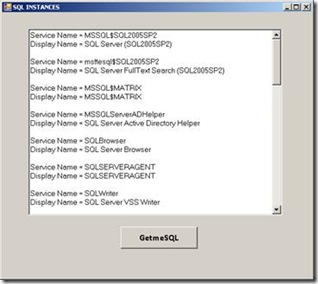
Method 2
Copy the code given below and save it as Filename.vbs
strComputer = "."
Set objWMIService = GetObject("winmgmts:\\" & strComputer & "\root\Microsoft\SqlServer\ComputerManagement")
Set colItems = objWMIService.ExecQuery( "SELECT * FROM SqlService",,48)
For Each objItem in colItems
Wscript.Echo "-----------------------------------"
Wscript.Echo "SqlService instance"
Wscript.Echo "-----------------------------------"
Wscript.Echo "DisplayName: " & objItem.DisplayName
Wscript.Echo "ServiceName: " & objItem.ServiceName
Wscript.Echo "SQLServiceType: " & objItem.SQLServiceType
Next
To execute above script run it from command prompt using c:\>cscript filename.vbs or just double-click on the script.
The Service Types are documented here -> https://msdn.microsoft.com/en-us/library/ms179591.aspx
Method #1 will work for SQL Server 2000/2005/2008 and it can enumerate all SQL services (Database/Reporting/Analysis/Integration/FullText/Browser/Agent/VSS), whereas Method #2 works only for SQL 2005. It can be tweaked to make use of the namespace - root\Microsoft\SqlServer\ComputerManagement10to get it to work for SQL Server 2008.
Sudarshan Narasimhan,
Technical Lead, Microsoft Sql Server