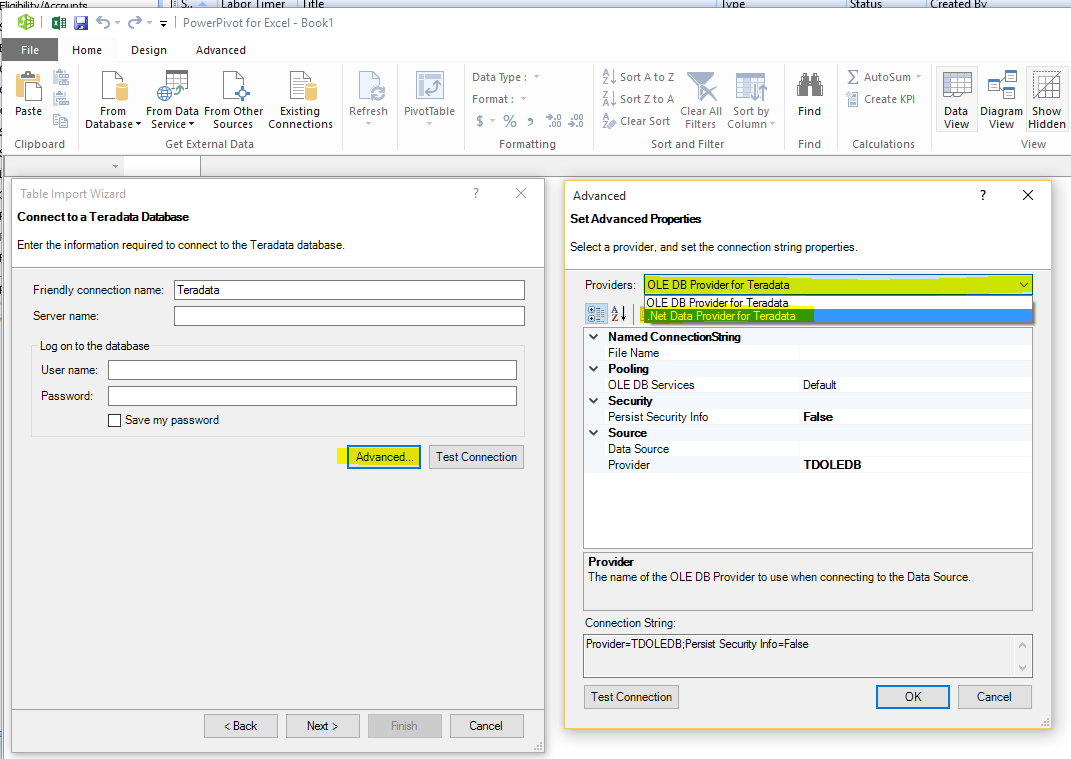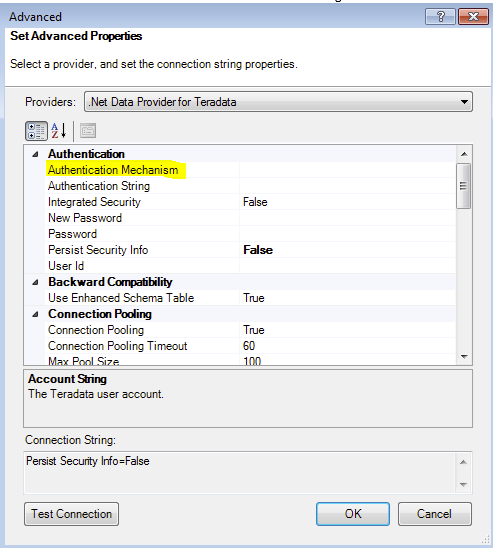How to import data from a Teradata database into Excel 2013 using LDAP authentication
Problem: Teradata can accepts authentication of different types. Teradata can authentication user credentials from local accounts, LDAP, or Active Directory. Local account is probably the easiest to create, but hard to manage. If there are hundreds or thousands of users who need access to Teradata database, the local account method is very difficult to manage for the DBA.
The alternative is to use LDAP authentication. The problem with Teradata LDAP authentication is, it is difficult to import data into Excel. Teradata provider has a connection string property called Authentication Mechanism. This property needs to be set to a value of LDAP if the client provides a LDAP authentication user name and password.
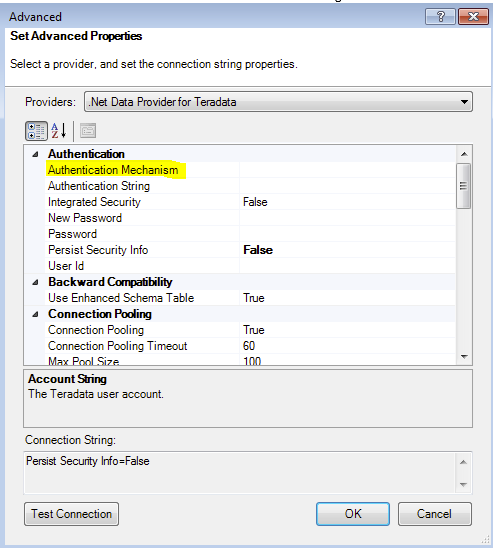
If you create an ODBC data source, there is no option to set this connection property. If you use Excel Microsoft Query or the new Power Query, there is also not GUI you can set this property.
The only option I can find is to use PowerPivot in Excel 2013. If you do not see the PowerPivot tab in the Excel ribbon, follow https://support.office.com/en-us/article/Start-the-Power-Pivot-in-Microsoft-Excel-add-in-a891a66d-36e3-43fc-81e8-fc4798f39ea8
The steps are, click on PowerPivot icon, click on the Manage icon, then click on From Other Sources icon, you can choose Teradata, then click Next
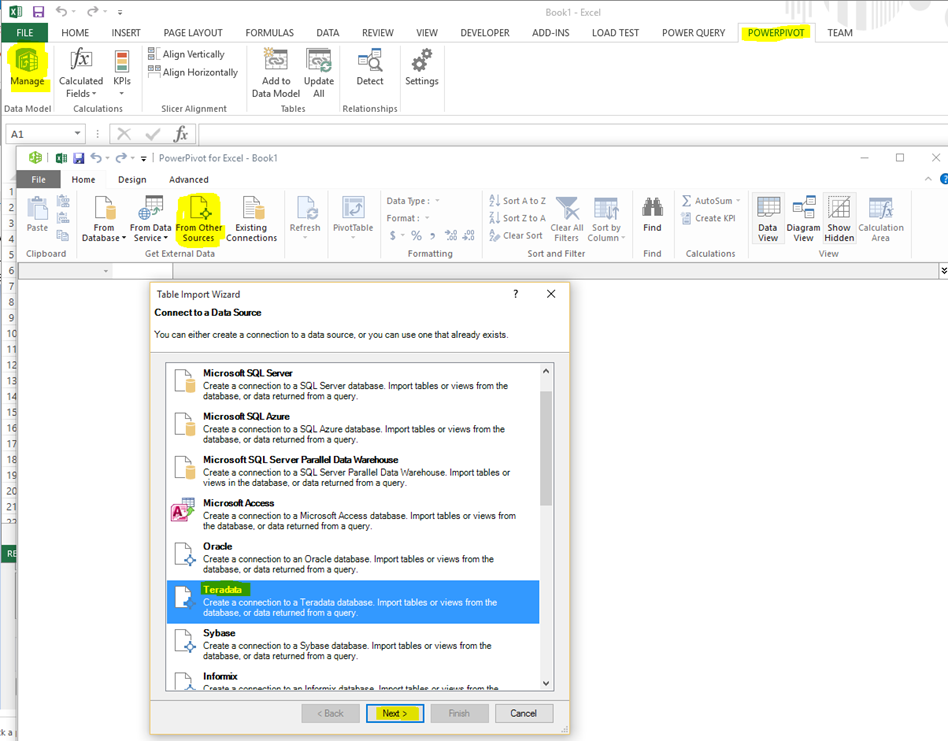
In the screen shot below, you can click on Advanced button, then choose the Providers to get the .NET Data Provider for Teradata. Now you can set the Authentication Mechanism to a value of LDAP.