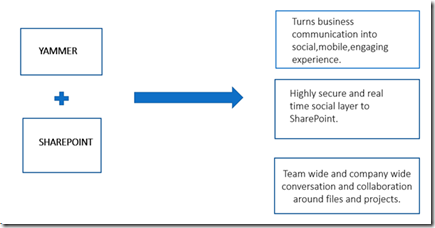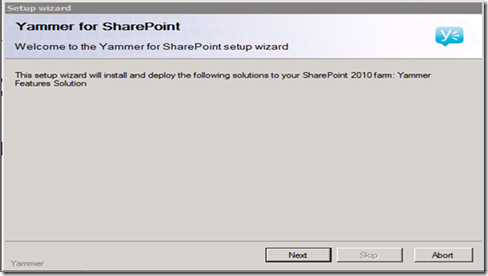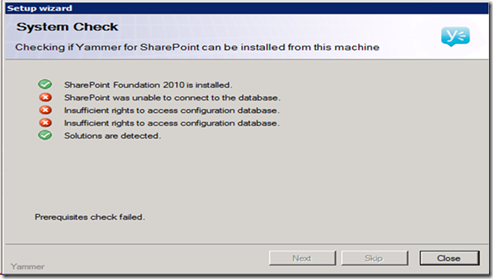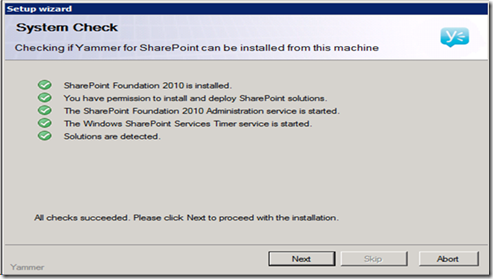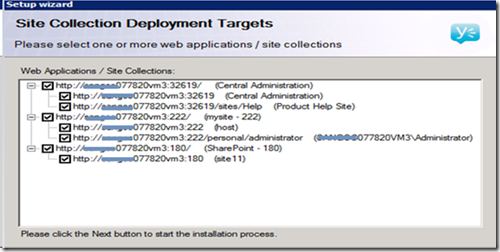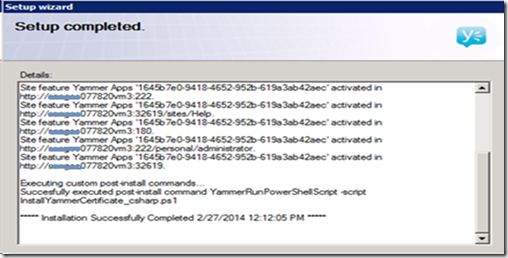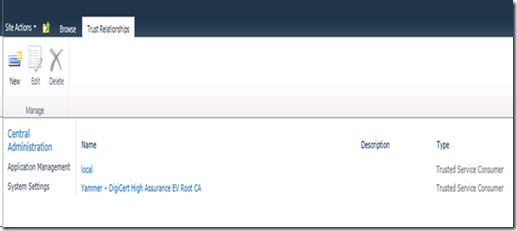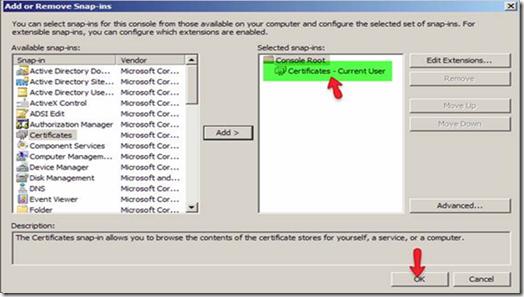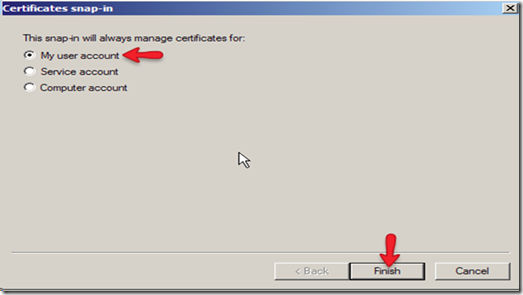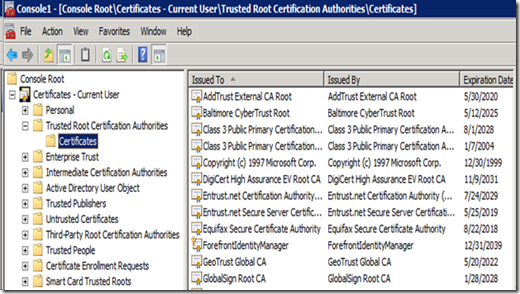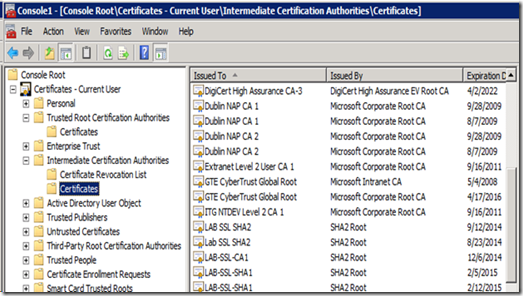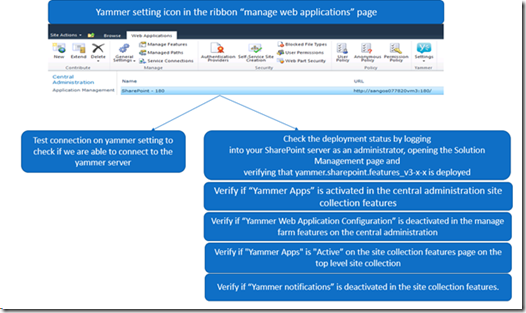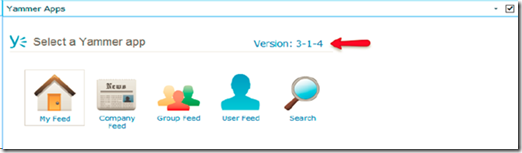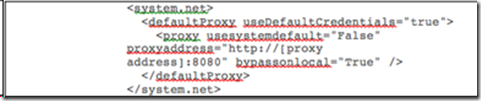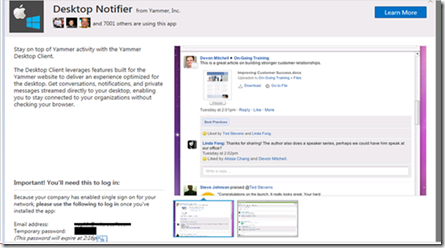SharePoint 2010 & Yammer Step by Step guide
There are many great articles that talks about how to integrate yammer with SharePoint 2010. I am going to try to summarize the important things you need to know about yammer, its features and common errors that may occur during the configuration of yammer with SharePoint 2010.
What is Yammer?
§ Yammer is an enterprise social network.
§ It is a collaboration software that allows you :
-
-
-
- To get connected to the right people
- Share information across teams
- Organize projects, etc
-
-
§ It is a single mapping of everything employees encounter at work, creating a single social experience for everyone.
FEATURES OF YAMMER:
Yammer groups:
· create groups
· discover and join group
· invite team members
· share announcements
· quick access to most viewed & edited files
Yammer profile:
· user profiles
· leader boards
· member directory
· discovery of coworkers
Join conversations (global communication in 26 languages):
· Use publisher to share an update.
· private & open conversations, post a message
· create polls
· organize meetings & events
Discover what you need
· stay on top of company activity
· search people, content, conversations
· find related documents, files, people
FEATURES OF YAMMER INTEGRATION WITH SHAREPOINT 2010:
YAMMER AND SHAREPOINT 2010 INTEGRATION:
Below listed are the forms of integration of yammer possible with SharePoint 2010:
Primary yammer web part:
· Embed virtually any Yammer feed (including My Feed and Group Feeds) into SharePoint sites to facilitate team and company-wide conversation.
· Send private messages directly to one or more coworkers at a time and keep track of these conversations in a separate Private Messages tab
· Manage new messages, @mentions, replies and more in a separate Notifications tab
Light embeddable feeds:
· Embed a lightweight Yammer mini feed anywhere in SharePoint to view and keep track of relevant discussions without disrupting your workflow.
Single –sign on:
· Leverage SharePoint authentication credentials to simultaneously log into Yammer through a single entry point.
Admin configurations:
· Manage the Primary Yammer Web Part using SharePoint’s built-in Web Part controls and templates. Choose to configure read-only Yammer feeds so that users without Yammer accounts can also view conversations
Federated search:
· Find the information you need fast with relevant Yammer messages displayed side by your SharePoint search results.
PRE-REQUISITES FOR THE YAMMER INTEGRATION WITH SHAREPOINT 2010:
· Yammer enterprise network.
· Yammer SharePoint Service Account.
· .Net Framework 3.5 SP1.
· Sharepoint Server 2010 (Enterprise or Standard Version).
· Sharepoint Server 2010 Service Pack 1, Cumulative update.
· Supported web browsers.
· Access to SharePoint server.
· Sharepoint administrator account with access to Central Administration.
· Site collection at the root web application path.
· User profile service application.
· Uninstall prior versions of Yammer before installing the new versions.
· The user must have a user profile in the UPA and the work email property of the profile should be populated with the email address of yammer profile.
DEPLOYMENT OF PRIMARY YAMMER WEB PART:
Two ways to deploy yammer web part:
· yammer solution installer
(Recommended way – small farms without much customization)
· stsadm commands, runs as batch file
(Large farms, with customizations)
INSTALLATION USING THE YAMMER INSTALLATION WIZARD:
• Extract the file provided by Yammer to a directory on a SharePoint web-server (for example C:\YammerSP).
• Browse to the folder where you extracted the zip file.
• Run the Setup application from the installer folder.
• You must complete each step in the wizard to successfully deploy the Yammer Web Part.
STEP 1:
STEP 2:
STEP 3:
STEP 4:
STEP 5:
STEP 6:
INSTALLATION USING STSADM COMMANDS:
· Extract the zip file provided by Yammer to a directory on a SharePoint web-server (for example C:\YammerSP).
· Open a command prompt and change the directory to point to the files you just extracted; using the previous example: CD C:\YammerSP\
· Type the following command and press enter: deploywithstsadm
NOTE: After each step you will be prompted to wait until either a retract , delete, add, or deploy operation is completed. To check the status of the job you can go to the SharePoint Solution Management page (a.k.a. “solution store”) on your SharePoint Central Administration server: https://<servername>:<port>/ _admin/Solutions.aspx .
After you have completed installation and deployment, check the deployment status by logging into your SharePoint server as an administrator, opening the Solution Management page and verifying that yammer.sharepoint.features_v3-x-x is deployed under "Manage farm solutions" and is located under "System Settings" in Central Administration.
POST INSTALLATION CHECKS:
1. Certificate verification after installation:
Check the following locations for the certificate installation:
· Central administration > security > General Security > Manage trust.
View certificates in the MMC snap-in
- Open a Command Prompt window.
- Type mmc and press the ENTER key. Note that to view certificates in the local machine store, you must be in the Administrator role.
- On the File menu, click Add/Remove Snap In.
- Click Add.
- In the Add Standalone Snap-in dialog box, select Certificates.
Click “my user account”:
Click on certificates under “trusted root certification authorities” for DigiCert high assurance EV Root CA:
Check certificates under “intermediate certification authorities” for “DigiCert high Assurance CA-3
Repeat the same for “computer account”.
2. Check the following settings in the SharePoint 2010 farm:
Yammer Apps Feature MUST NOT be activated for Central Administration site collection
NOTE: Beginning with Yammer For SharePoint v3.1.1, the Yammer Apps site collection feature MUST NOT be activated in the Central Administration site collection. If it is activated, the Yammer Settings screen will not work correctly. Yammer For SharePoint v3.1.4 prevents activation of the feature in the Central Administration site collection, but the feature may have been activated with prior versions. Thus, there is the need to manually deactivate it in some instances.
PRIMARY YAMMER WEB PART IN SHAREPOINT 2010:
After connecting to the yammer server, we will be able to add the primary yammer WebPart in the SharePoint sites by clicking on “edit page”>insert>WebPart.
COMPANY FEED -All messages with in yammer network.
GROUP FEED-Displays content from one specific group
MY FEED-Contextualized view of yammer, applicable for my site, page targeted at engaging individual users
USER FEED-Display individual user feeds
SEARCH FEED-Integrates with an enterprise or basic search site to provide matching federated search results from yammer
COMMON ERRORS DURING YAMMER INTEGRATION:
1. “THE YAMMER WEB PART IS NOT DISPLAYED IN THE SHAREPOINT PAGE”
· This may be caused by a number of different SharePoint configurations and issues.
· To look at a list of all the web parts that have been added to a page in SharePoint, point your browser to https://<SharePoint page URI>?contents=1
· If you see the web part listed on the resulting page, then it has been successfully added to the page.
· Be sure to set the width of the web part to a desired value using the standard Edit Web Part functions.
2. WHEN UPGRADED FROM OLD VERSION OF THE WEB PART TO THE NEW VERSION OF THE YAMMER WEB PART 3.1.4 THE WEB PART IS NOT WORKING.
· The yammer apps site collection feature should be deactivated in the central administration site collection features
· The yammer apps feature is never compatible with the SharePoint central administration
3. “TEST CONNECTION FAILED”
· Make sure the Yammer – GeoTrust Global CA certificate is installed.
· If it is already installed, and the problem persists, configure the SharePoint proxy server.
· If the SharePoint webserver(s) are behind a proxy-server. In this case, you must ensure the web.config file contains the default proxy for each webserver in your farm (you’ll need to repeat this step for every web application for which you’re interested in using our Web Parts). Edit the web.config file, and add the following entry to
· Check if the following url’s accessible from the client browser and from the SharePoint server
SharePoint Server >>>> *.yammer.com
Browser >>>> *.yammer.com or 204.152.18.0/23
*.cloudfront.net
*.amazonaws.com
*.cotssl.net
*.edgekey.net
4. THE WEB PART DOES NOT LOAD AND GIVES THE FOLLOWING ERROR:
“System.Exception: Unable to load the web part. IsEdit: False, IsAsync: False, FormMode: Display,SharedProperties:{"site_url":"someurl","service_account":"true","webpart_guid":"","iframe":
true","version":"3.1.6"} at Yammer.SharePoint.WebParts.YammerAppsWebPart.CreateChildControls()”
• You must configure the web part to point to a network.
• Edit the page, select the desired feed, and choose a network.
• Then, Save the page.
5. “System.NullReferenceException:Object reference not set to an instance of an object.
at Yammer.SharePoint.Framework.DefaultYammerSettingsManager .EnsureYammerSession(String
networkId) at Yammer.SharePoint.WebParts.YammerAppsWebPart.CreateChildControls()”
• Inspect SharePoint server logs.
• if you see an error similar to those listed below indicating that “the root of the certificate chain is not a trusted root authority”, then the DigiCert certificate is not properly installed in the Manage Trusts section of Central Administration.
6. “An operation failed because the following certificate has validation errors:\n\nSubject Name:CN=*.yammer.com,O="Yammer,Inc.",L=Sanfrancisco,S=California,C=US,SERIALNUMBER=FNoaPeKm4rVoM9q0R4SuzMlDDq0Q6KAl\nIssuer Name:CN=GeoTrust SSL CA,O="GeoTrust,Inc.",C=US\nThumbprint:BF90A539080B97448CB0A503F46F27A18836ACD8\n\nErrors:\n\n.The root of the certificate chain is not a trusted root authority.”
“The underlying connection was closed: Could not establish trust relationship for the SSL/TLS secure channel.”
“System.Security.Authentícatíon.AuthenticationException: The remote certificate is invalid according to the validation procedure.”
• Inspect the certificates and SharePoint 2010 trust relationship.
7. “WHEN YOU TRY TO LOGIN USING THE RIGHT CREDENTIALS , YOU SEE THE FOLLOWING MESSAGE”
If SSO is enabled for your network, you'll need to enter a temporary passcode in the password field.
Follow these steps to get a temporary passcode
• In the Yammer website, log in as the VERIFIED ADMIN account you are using to configure the web part.
• Click on the Apps link
• Scroll down and click on the Yammer tab, then find the Desktop App, and click Learn More
• In the Single Sign On Instructions, copy the passcode.
• Paste the passcode into the password field in Central Administration.
8. PERFORMANCE AND OUTAGE SCENARIOS DUE TO YAMMER WEB PART
• It is very rare that there are performance and outage issues due to yammer web part
• Use developer dashboard
• Check if the site collections having yammer apps feature enabled is having degraded performance.
• Try temporarily disabling the yammer apps feature in the site collection features
9. FIDDLER FOR TROUBLESHOOTING YAMMER INTEGRATION:
Import Fiddler Root certificate into the SharePoint 2010 Trust Store.
This allows the SharePoint code to make the http call to Fiddler that will then pass the call onto Yammer.
The Yammer Geo Trust Global CA certificate is not used in this case.
• Open Fiddler
• Click on Fiddler Options
• Click on HTTPS
• Click on Export Root Certificate to Desktop
• Open SharePoint Central Administration
• Click on Security
• Click on Manage Trust
• Click on New
• Browse to the desktop and upload certificate
ENHANCEMENTS IN SHAREPOINT 2013 – YAMMER INTEGRATION:
- Removing the SharePoint Server 2013 social web parts from My Sites and Team Sites
- Hiding user interface controls that provide social functionality
- Yammer app for SharePoint to embed Yammer feeds (home feed, group feed, comment feed) into SharePoint sites.
REFERENCES AND LINKS:
https://about.yammer.com/success/resources/activation/
https://technet.microsoft.com/en-us/library/dn130129(v=office.14).aspx
https://about.yammer.com/yammer-blog/yammers-integration-with-microsoft-sharepoint-2010/
https://about.yammer.com/success/activate/integrations/