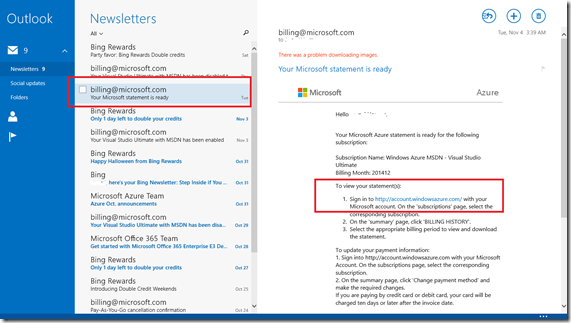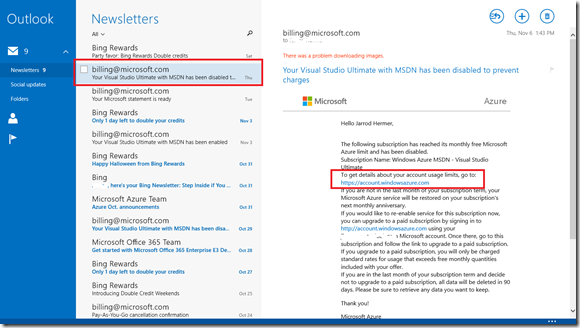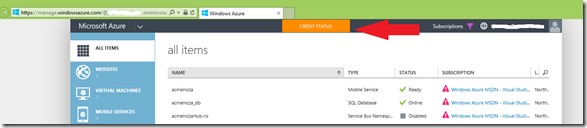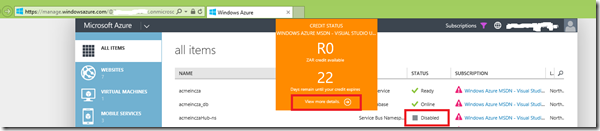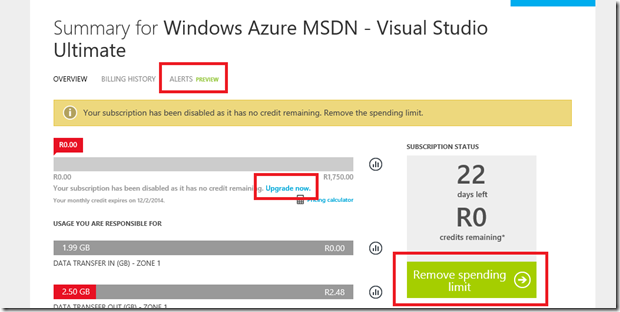Handling Azure credit limits
Azure like most other cloud services has a free tier or you can get some credit upfront when you sign-up.
You can easily get $200 worth of credit just be setting up a trial account. BizSpark members and MSDN subscribers also get great Azure benefits, up to $150 / month of credit to use on any Azure services. If you already have an account sign into the management portal here.
What happens when your app or service is a huge success? Well hopefully you will be servicing a big jump in the number of concurrent requests, storing way more data and sending out a bucket load of push notifications. You may need to do some scaling up or out or run some fancy reports. All of this costs money and may push you over the monthly credit allocation your account gets or you may hit your spending cap.
By default Microsoft Azure respects your privacy and bank balance. A spending limit is enabled by default.
Hitting Your Limit
The consequences of reaching your limit are catastrophic:
- All your services are shutdown
- All IP addresses are lost
- Temporary disks in Linux VMs lose all data
- Users and pointy haired bosses get upset they cannot access the website, app, or report
Preventing a Really-Bad-Day
Check your email and amount of remaining credit regularly.
The above email is sent to the account admin. This is not always the developer who is creating services on Azure. Please click the link and check the current usage and estimate time left until reaching the cap or renewal period. Otherwise you may wake up to an email like this:
Acceptable if it is end of the month Salticrax time. Not cool when you have production services.
Is the credit status bar green? If not you better act fast, if it is you should still check regularly as a spike in service might cause you to hit your cap sooner than you think.
Click the status bar to see how much time you have left and to get a link to the billing portal to remove your spending cap.
The ‘View more details’ link is what you want to click on.
Setup Billing Alerts
When you are in the billing portal setup some billing alerts. currently this sends an email based on a spending limit you configure. Then proceed to removing the spending limit. You can make this temporary.
Click the ‘Remove spending limit’ link in the green box. You should now be good to go.
Don’t forget to check your usage on a regular basis. We would hate you to be forced to have a plain Salticrax at the end of the month. In other words we don’t want you to get charged a lot more than you budgeted for.
Enjoy the amazing features and scale that Azure has to offer.