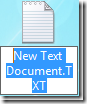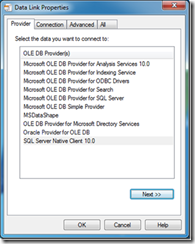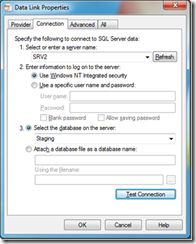Building connection files by using a UDL file
A UDL file brings up the Data Link Properties dialog box for testing a connection or building a connection string for you.
All you need to do is create a UDL file. It’s useful to have a UDL file on the desktop of all application machines.
Start by creating a text file on your desktop or wherever you want.
Select the entire file name including the txt file type (this means that your machine must be configured to show the extension) and change the name and file type to test.udl or connection.udl or whatever you prefer.
Now you have a UDL file on your desktop:
Double-click the UDL file to bring up the dialog box. By default it appears as shown above. It isn’t limited to just SQL Server connection strings. It works for all of your OLE DB data providers as you can see on the provider tab. For SharePoint connectivity, select ‘Microsoft OLE DB Provider for SQL Server’
Type in the SQL server name. Select the SharePoint database and click ‘Test Connection’. If it succeeds, we are good. Else, you may want to check the firewall settings.
Additional Links (Ports):
Service overview and network port requirements for the Windows Server system
List of TCP and UDP port numbers
Protocols, Ports, and Firewall Rules