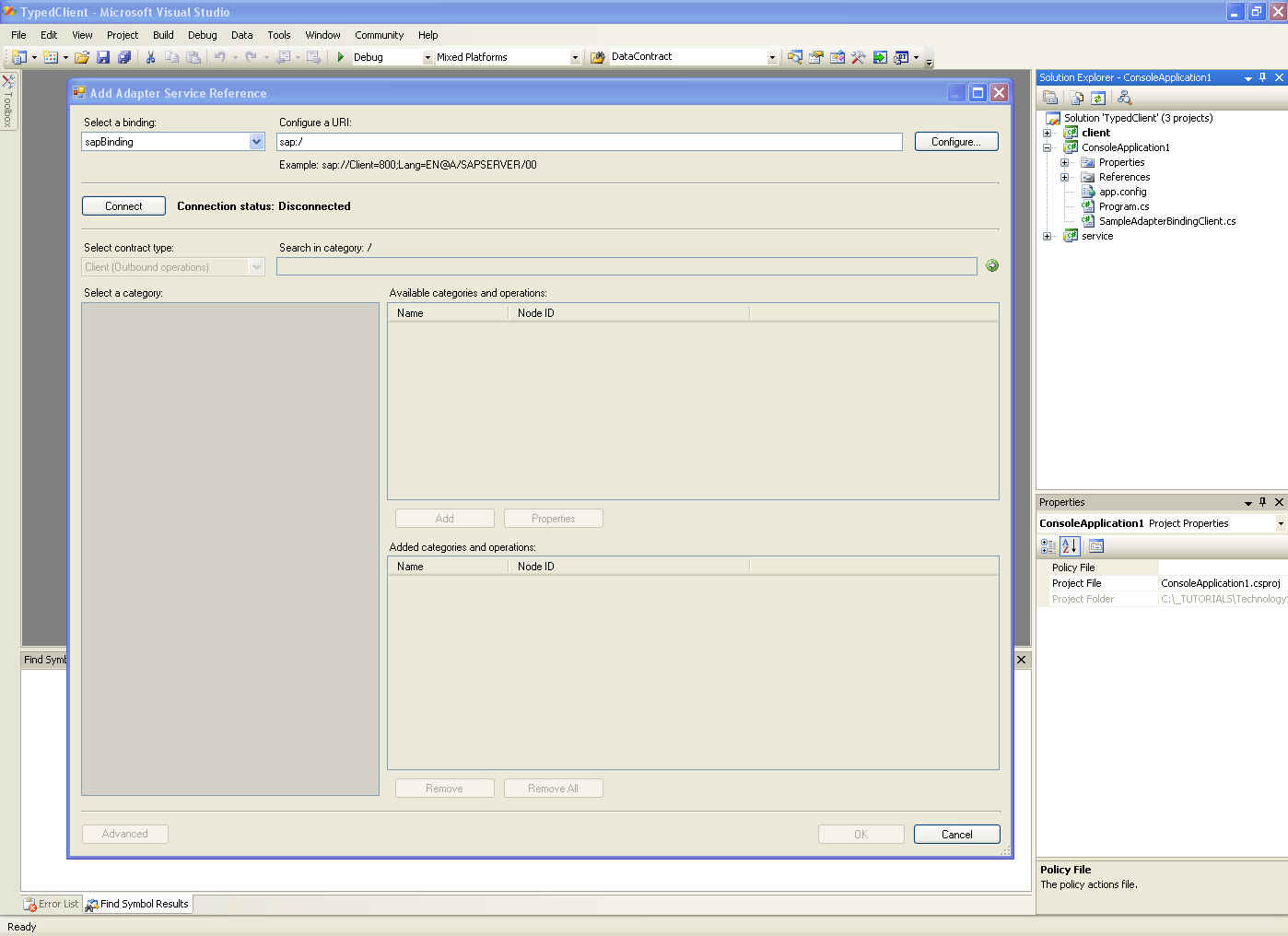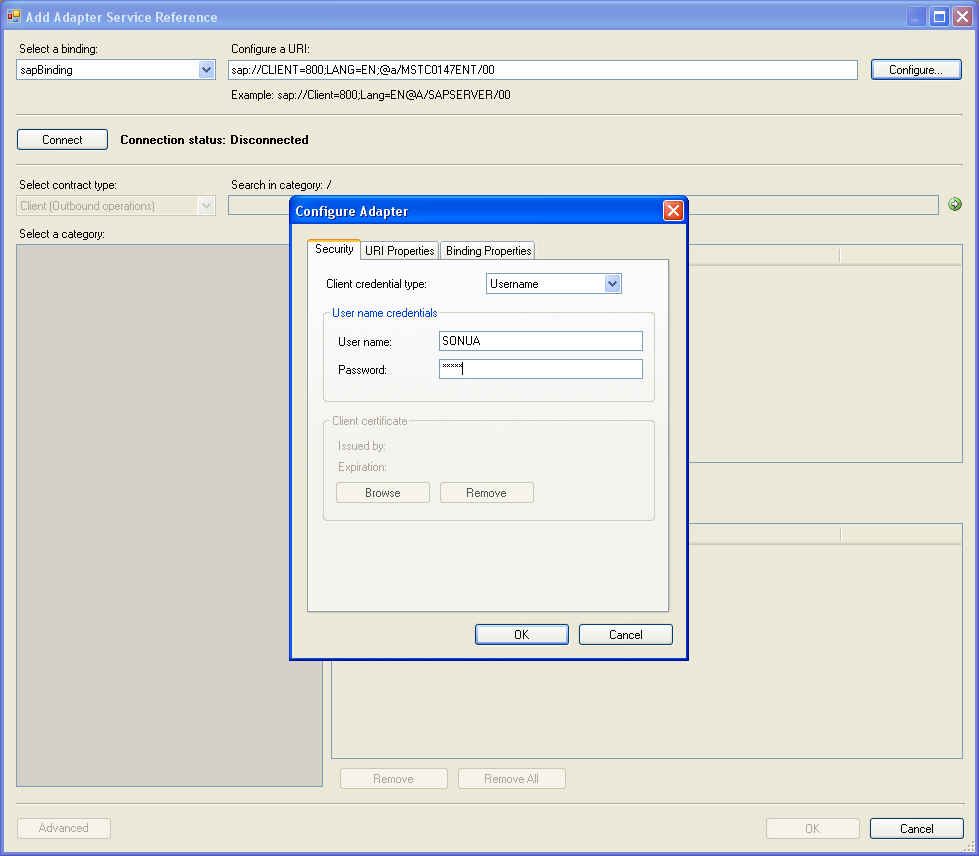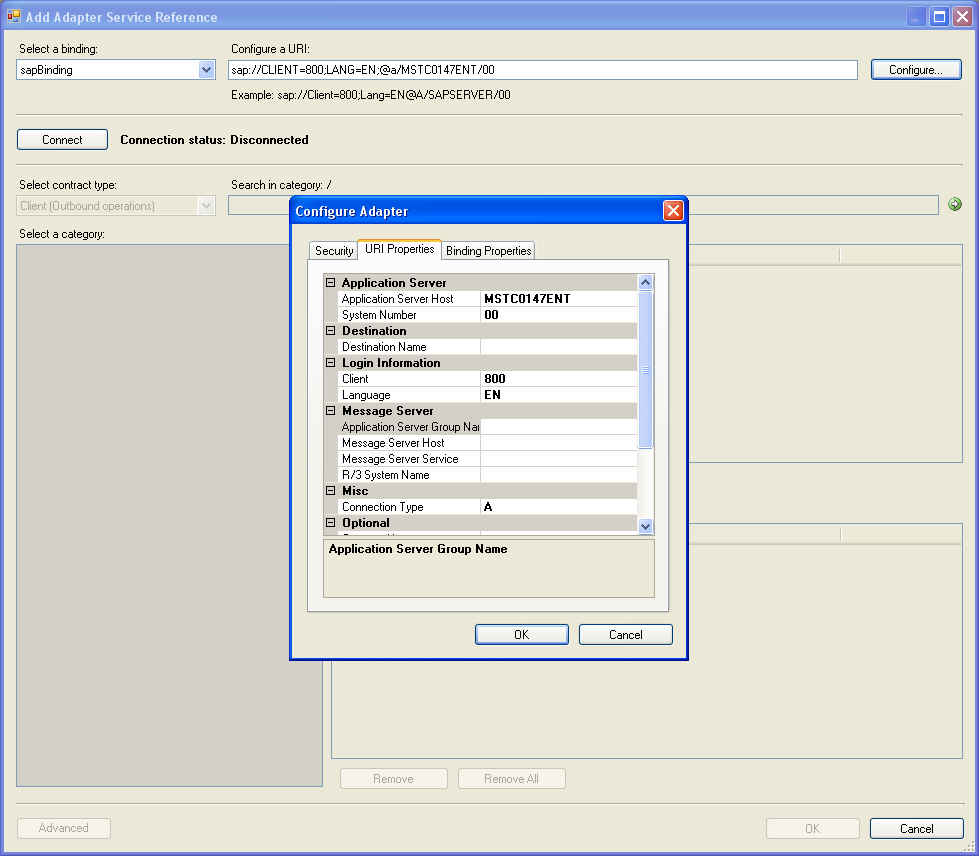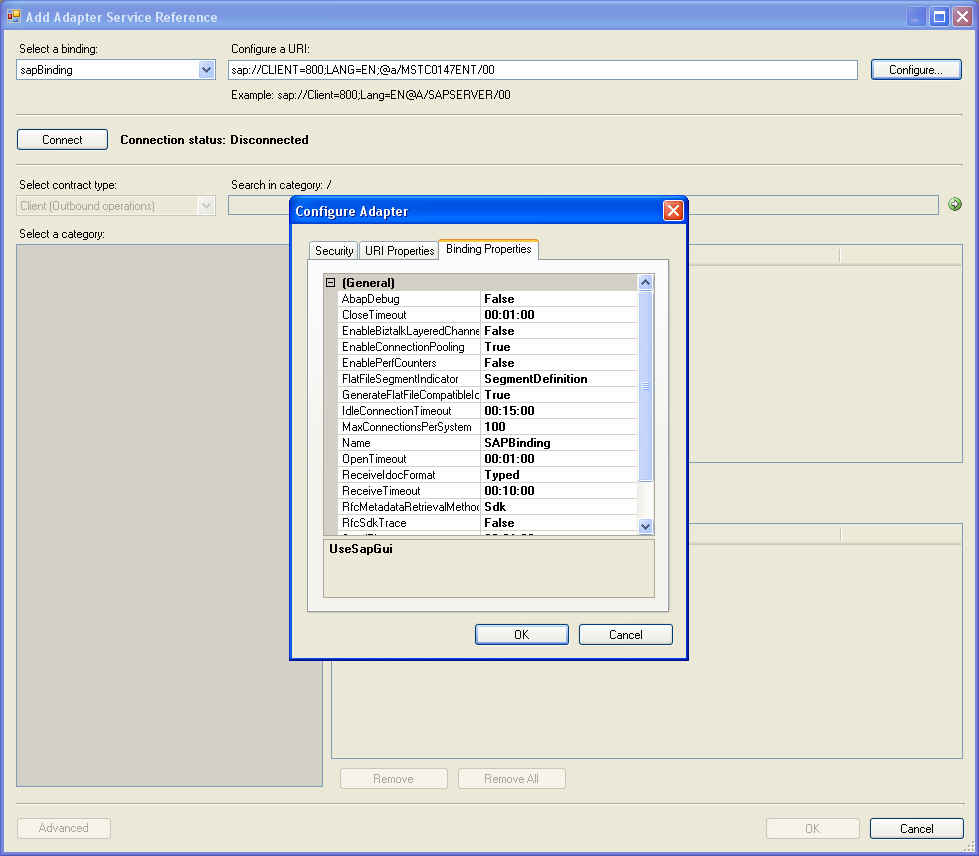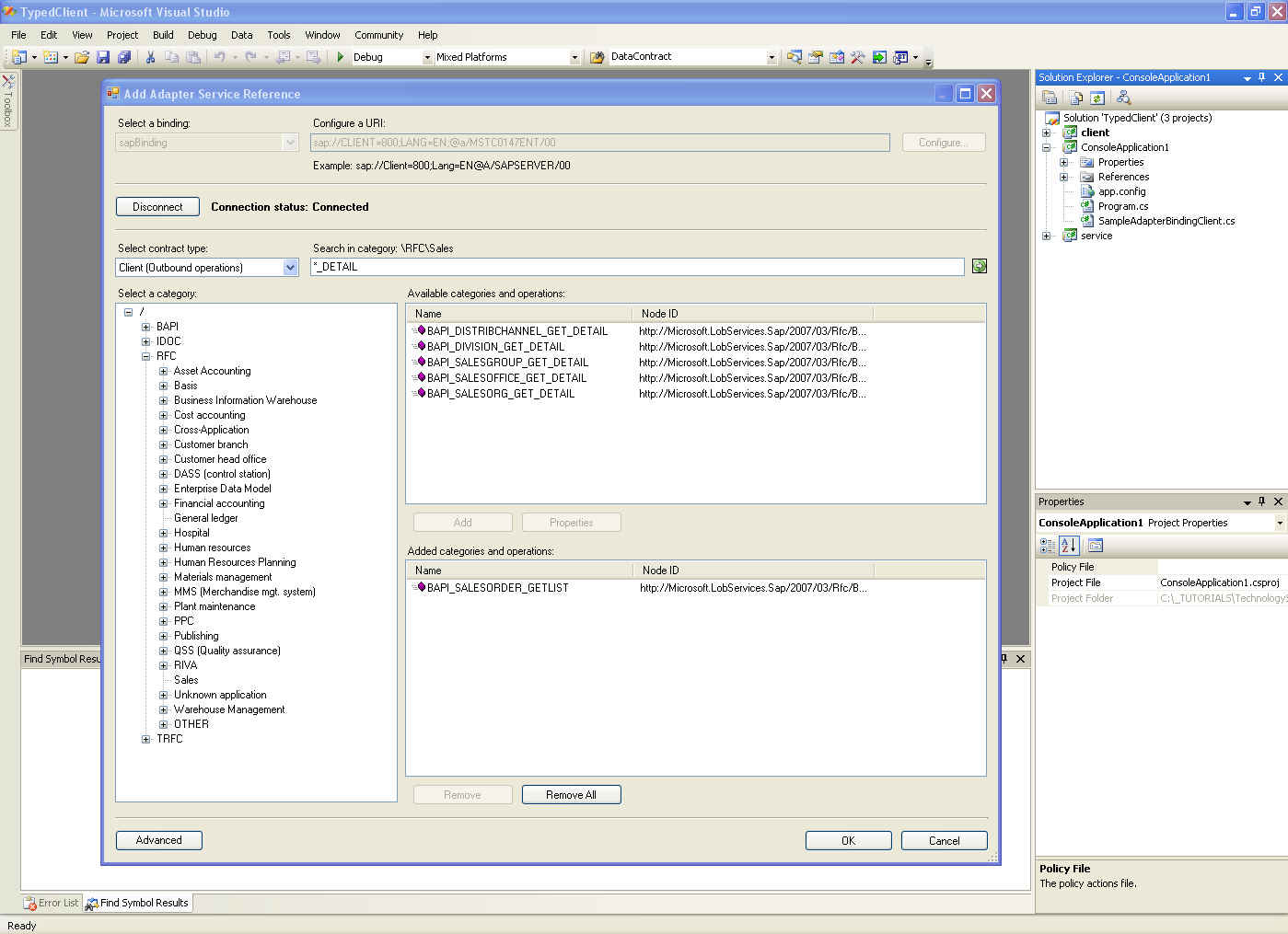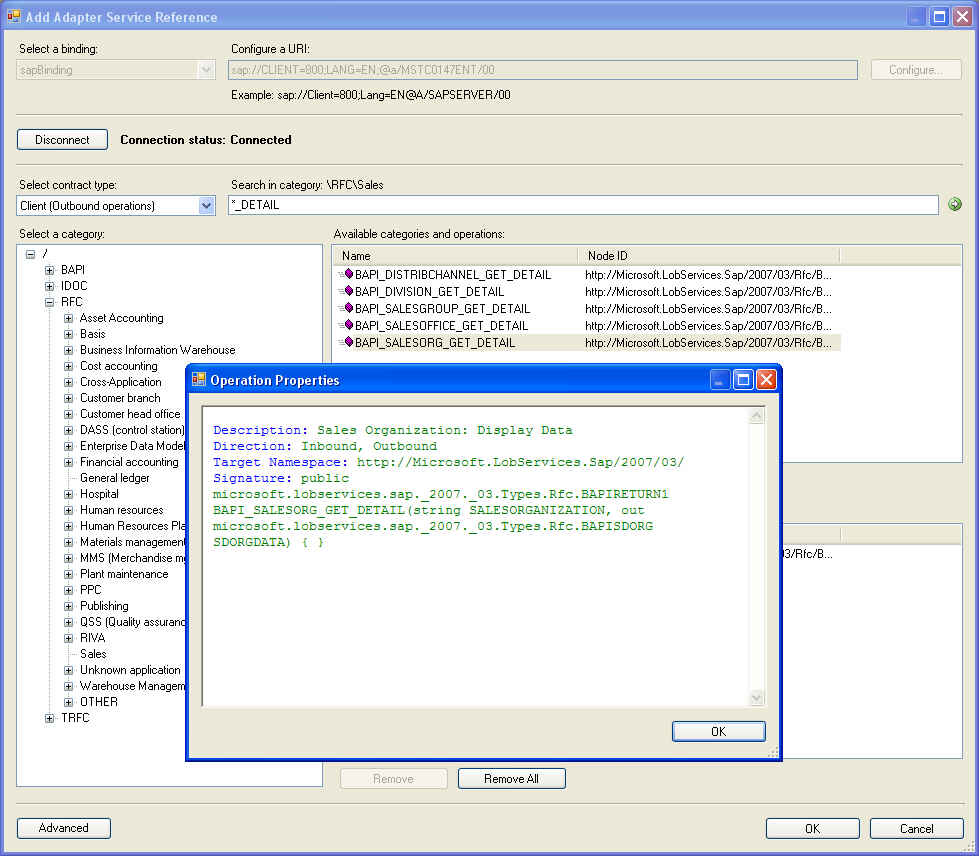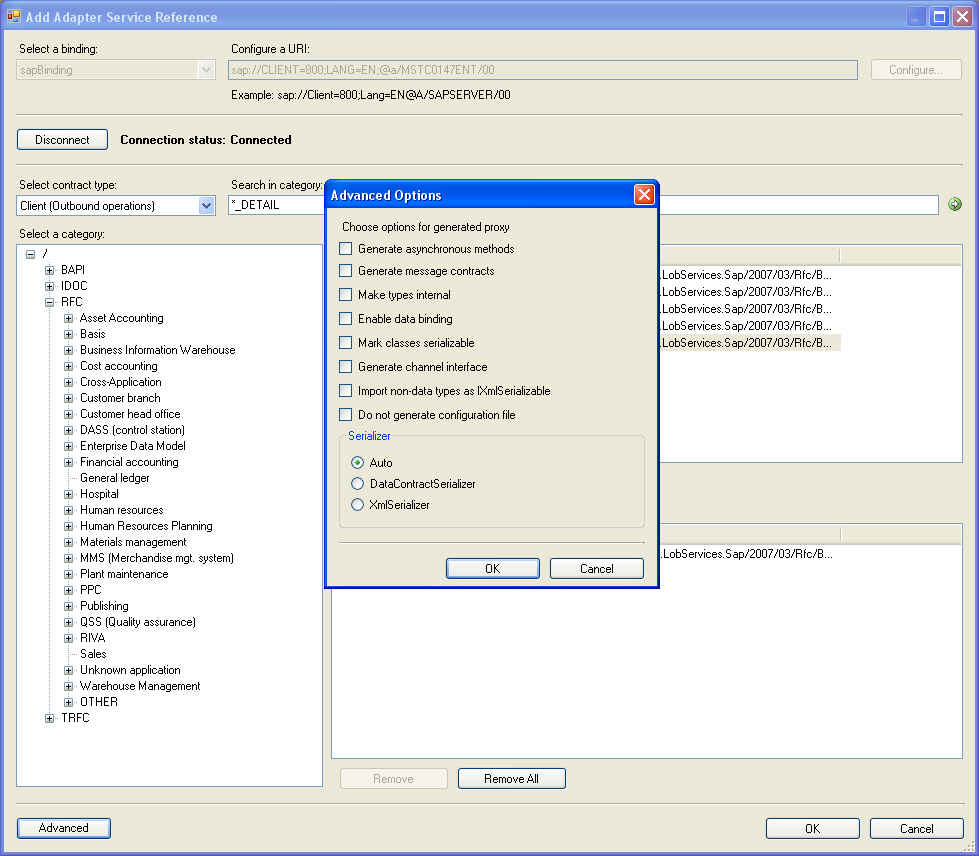Add Adapter Service Reference Visual Studio Plug-In
The Add Adapter Service Reference Visual Studio Plug-In is metadata proxy generation tool shipped with WCF LOB Adapter SDK. It is installed on the users machine as part of Typical setup of the WCF LOB Adapter SDK. This tool can be used by the adapter consumers in Visual Studio 2005 to browse (and search) metadata and generate .NET CLR proxy classes using the selected operations and/or types. You can invoke this plug-in by right-clicking on a project and selecting "Add Adapter Service Reference ...". The plug-in can be invoked from many different type of project templates in Visual Studio including following:
- Console Application
- Class Library
- Windows Application
- ASP.NET Web Application
- ASP.NET Web Service Application
- Device Application
This plug-in doesn't appear in BizTalk Project menu. For generating metadata from WCF-based adapters in BizTalk Project, see Consume Adapter Service BizTalk Project Add-In.
When the tool starts, the following user interface appears.
Select the adapter binding and enter the connection URI, if known. If you don't know the URI syntax, you can let the tool build the URI for you by clicking Configure > URI Properties.
Click on Configure to provide line-of-business application credentials, to set binding properties and to build the connection URI.
Select Security tab to provide WCF credentials. The WCF LOB Adapter SDK supports three type of WCF client credentials:
- Username
- Windows
- Certificate
Set security type and client credentials as instructed by the adapter you have selected.
Select URI Properties tab to enter connection string properties and to enable the adapter to build a valid connection URI.
Select Binding Properties to set configurable adapter properties supported by the adapter.
Click on Connect, and if valid connection URI and client credentials are provided, you should get the left hand pane populated with the metadata nodes returned by the adapter. The metadata node can be a category and/or an operation.
If the adapter supports search, the search text field is enabled. You can enter a search string to filter the metadata results from the adapter.
Use Property button to view additional information about a category and/or operation.
Use the Advanced dialog to control how the WCF proxy should be generated. See this post for more information.
Click on OK to generate the artifacts.
The following files are generated:
Case 1: Selected contract type is Outbound
- CLR WCF Proxy - contains the {Contract} and service implementation that derives from System.ServiceModel.ClientBase<{Contract}>.
- App.Config - contains the <system.ServiceModel><client><endpoint> and <bindings> configuration
Case 2: Selected contract type is Inbound
- CLR WCF Service Interface - contains the {Contract}
- CLR WCF Service Implementation - Stub implementation that derives from {Contract}.
- App.Config - contains the <system.ServiceModel><service>endpoint>, <bindings> and <behaviors> configuration