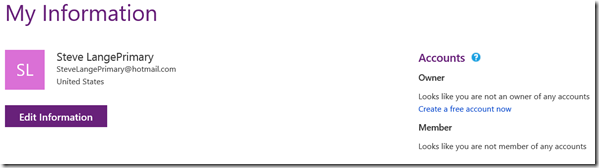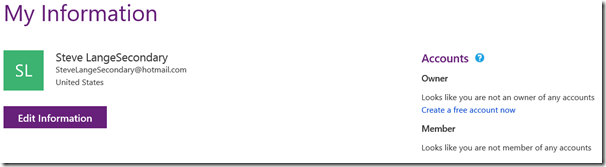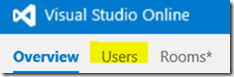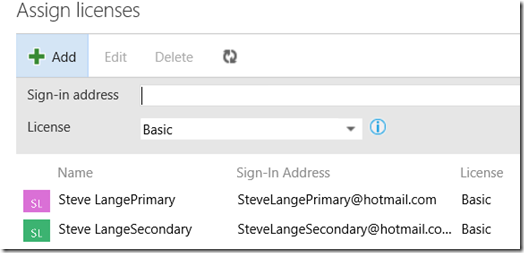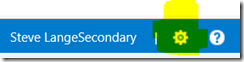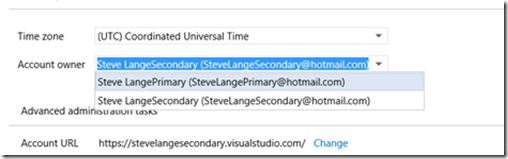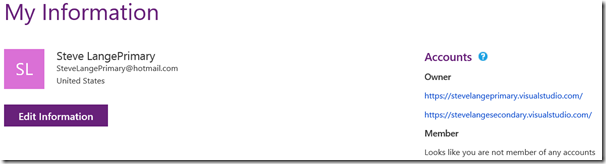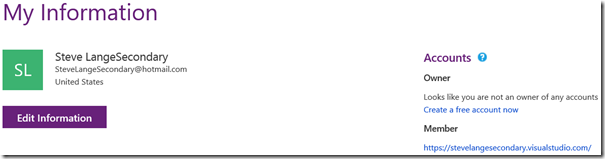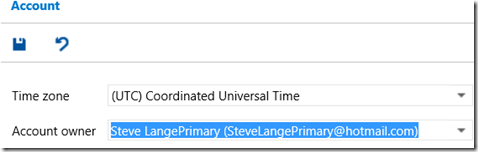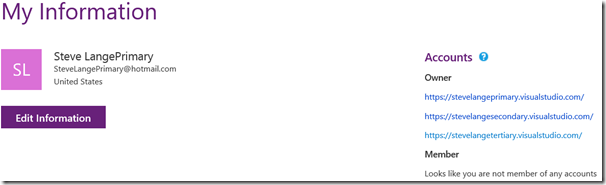Visual Studio Online (VSO): Owning Multiple VSO Accounts
NOTE: This is not official guidance, nor may it be even officially a supported “feature” in the near future (my guess is that it’s not a directly intended capability. It’s simply a short-term workaround that assisted a few of my customers that I thought I’d share.
Update: You can now create multiple VSO instances under the same account directly from the website (see comments). Enjoy!
Visual Studio Online by default only allows a Microsoft account to create a single VSO account. When you create a VSO account, the system records who the owner (creator) is, and the next time that user comes back, they cannot create additional VSO accounts.
I have customers who currently maintain several VSO accounts (for various reasons), and have done so by creating multiple Microsoft accounts, one for each VSO account.
With the May 7th date of ending the “Early Adopter” program for VSO, I have customers in this situation asking what to do about this moving forward.
There’s a slightly indirect, but perfectly doable way around this: a way to let a single Microsoft account “own” multiple VSO accounts. You need two (2) Microsoft accounts (but only for VSO account creation purposes), but only two.
For this example, I’m going to create 2 sample Microsoft accounts, one primary and one secondary (both which I’ll delete after this post – I hate stale/dummy accounts!) and show you how to create three (3) VSO accounts owned by the primary Microsoft account.
First, I create the primary Microsoft account: SteveLangePrimary@hotmail.com
Here’s this account’s profile page:
Note that this account neither owns any VSO accounts nor is a member of any VSO accounts.
Using this Microsoft account, I create a new VSO account: https://stevelangeprimary.visualstudio.com/.
Next, I sign out of Microsoft and create my secondary Microsoft account: SteveLangeSecondary@hotmail.com.
And the resulting profile page:
Like the first account, this account neither owns any VSO accounts nor is a member of any VSO accounts.
Using this secondary account, I create a second VSO account: https://stevelangesecondary.visualstudio.com
Next, while still logged in as the secondary account, I go to the Users page.
Once there, I click “Add” and add the primary account (the first account I created) to this VSO account as a user, assigning a “Basic” license.
Now that the primary account is recognized as a user, I set that account to be the owner of this VSO account. (The same below steps are described here.)
I click on the "gear” icon at the top-right, which takes me to the Admin area.
Next, I click on the Settings tab, and for Account Owner, select my primary account from the drop-down list, and click the Save button.
NOTEWARNING: If you follow my steps to the letter, you may have the unintended consequence of removing the secondary Microsoft account’s access from all the VSO accounts. If this is truly a “dummy” account, then it’s probably no big deal. But if you’re using a Microsoft account you with to keep using in VSO, you’ll want to make sure you add that account as a valid member of a group in the VSO account. In this walkthrough, I added the secondary account back into the VSO as an administrator.
So let’s see what’s happened. Sign out, and then sign in as the primary Microsoft account. Here’s the updated profile page for the primary account:
Notice that now this account “owns” both VSO accounts (primary and secondary). Cool?
Now let’s own a third VSO account. Sign out, then back in as the secondary Microsoft account. Here’s the secondary account’s profile page:
This should be expected now, because this account no longer owns the secondary VSO account.
I click the link to “Create a free account now”, and create a third VSO account: https://stevelangetertiary.visualstudio.com/
Like before, I go to the Users page, add the primary Microsoft account as a valid (Basic) user, then specify in the Administrators area that I want my primary Microsoft account to be the owner (and per the above note/warning, I add the secondary account back in). Be sure to click the “Save” button throughout!
Once that’s all set, I sign out, then back in as the primary Microsoft account:
Now my primary Microsoft account owns three (3) VSO account. Sweet!
See the pattern?
- As a Microsoft account that doesn’t own a VSO account, create a VSO account.
- Transfer ownership of that account to the Microsoft account you actually want to own the VSO account.
- Sign back in as the “dummy” Microsoft account, rinse and repeat as needed.
As an added FYI, if you have an Azure Subscription (not the same thing as Azure MSDN Benefits, by the way), you can link you Azure account to each of the VSO accounts you own, and distribute your Azure resources (users, build minutes, load testing, etc.) across each of them.
Here’s a big disclaimer: I’m still not clear if this is intended behavior, mainly because there’s no obvious link to create additional VSO accounts while logged in as a Microsoft account that already owns one.
Hey, but for now, this works!