Visual Studio Online (VS) – Transitioning from Early Adopter Plans
Now that TFS Preview Visual Studio Online is transitioning to monetized plans, I’ve received quite a few inquiries from my customer asking what to do. These are customers who are considered “early adopters” – those who signed up for an account prior to December 13th, 2013. This gives these users access to the full set of capabilities in Visual Studio Online (VSO) for free.
But the early adopter program/plan is expiring on May 7th, 2014 (this was extended from an original date of March 14th).
So now what? There are all kinds of scenarios that customers have been asking about, all centering on the concern of having to start paying for something they’re already entitled to, service disruption, and even service cancellation.
Have no fear! In this post I’m going to try and lay out how this transition is going to work, and what you can do be prepared for it. Below are questions I’ve received over the past few weeks, along with guidance to address those concerns.
Note: This information is based on several official sources/FAQ’s. I suggest referring to these sources as well for any updated information:
- Early Adopter FAQ
- Assign Licenses to Users
- Visual Studio Online Overview
- Set up billing for your account
What happens on May 7th?
First, any user that’s using their Microsoft Account (formerly Live ID) as their account in VSO (signed up prior to December 13th, 2013) that is also associated with an active MSDN subscription, shouldn’t have to do anything. Microsoft will recognize those accounts as MSDN subscribers and automatically assign the appropriate VSO license (remember that VSO access is included with MSDN!). Microsoft has already done this in most cases.
For users that Microsoft can’t discern as MSDN subscribers, they were assigned “Early Adopter” licenses, which again, is granting them full rights to VSO until the transition date. To help avoid any interruption to your users on May 7th, you’ll want to transition those “Early Adopter” users to a “real” license before then.
Which MSDN subscriptions include access to VSO, and what features do they get?
Chances are you’re covered:
MSDN Subscription |
Accessible VSO Features |
Visual Studio Ultimate with MSDN |
+ Web Test Case Management |
Visual Studio Premium with MSDN |
+ Web Test Case Management |
Visual Studio Test Professional with MSDN |
+ Web Test Case Management |
Visual Studio Professional with MSDN |
|
MSDN Platforms |
+ Web Test Case Management |
Microsoft BizSpark |
+ Web Test Case Management |
How do I reassign users to an appropriate license?
You can verify who is assigned what license in your VSO account by connecting your VSO account (https://<accountname>.visualstudio.com) as the account owner or project collection administrator. Click on “Users” and you’ll see something like this:
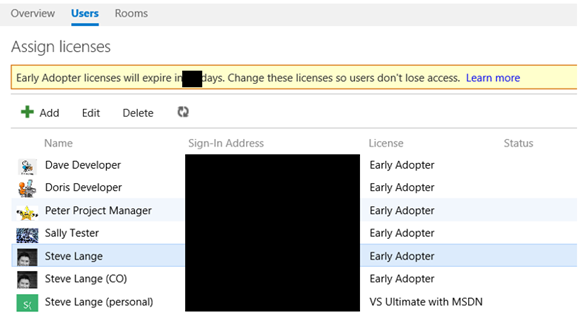
In the above example (this is my VSO account), you’ll see a list of 7 users, the last one which has already been identified with my MSDN subscription. The others are assigned Early Adopter licenses, which I need to adjust to another license to avoid disruption.
Let’s take Dave Developer for this example. If I know that he has an MSDN subscription associated with the “Sign-in Address” noted in this user list, I can select his name, click “Edit”, select “Eligible MSDN Subscriber”, then click “Save”.
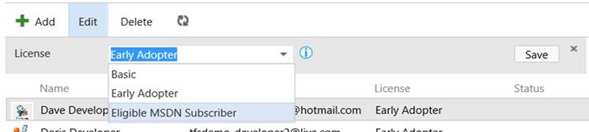
Making this selection will do a couple things:
- The next time Dave Developer signs into VSO, VSO will validate and update his license to reflect his valid MSDN subscription.
- This will prevent a “Basic” (free) license from being assigned to him, therefor freeing up that free license for someone who doesn’t have an MSDN subscription.
Note: If a user is assigned to “Eligible MSDN Subscriber”, but actually isn’t, they won’t have access to VSO until they’re assigned a valid license.
You’ll notice a user license breakdown in the right margin of the Users page:
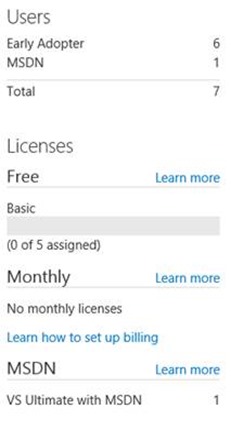
This will help you track license allotment and identify if there are users that need their licenses adjusted.
More information can be found here.
I have a mix of MSDN subscribers and non-MSDN subscribers in my VSO account. What do I do?
First, follow the above instructions to assign your MSDN subscribers to “Eligible MSDN Subscribers” so they can get the full benefit of VSO via their MSDN subscription.
For your non-MSDN subscribers, you have a choice:
- First, remember your first 5 users are free (in addition to your MSDN subscribers). If you know the 5 users you want to assign to those free “Basic” licenses, follow the same above instructions for assigning licenses and select “Basic” instead of “Eligible MSDN Subscriber”.
- If you have more than 5 non-MSDN-subscriber users and you need to maintain their access to VSO, you’ll need to put them on a VSO plan (Basic, Professional, or Advanced, all of which can be compared here).
What if I don’t do anything before May 7th?
If you take no action at all, on May 7th Microsoft will convert up to 5 Early Adopter licenses to the free Basic license the next time the user signs in. Any remaining users (past the first 5) with an Early Adopter license will be blocked until the account owner, or an administrator, assigns a valid license.
I created my VSO account using a personal Microsoft Account or one that isn’t associated with my MSDN subscription. How can I transition the VSO account to my MSDN subscription?
This is pretty common. If you first signed up for VSO using a Microsoft account that’s not associated with your MSDN subscription (perhaps you used a personal Microsoft account, but you have an MSDN subscription through work), you’ll need to have them change the Microsoft account associated with their MSDN Subscription. More info on how to do that is here.
If you need to (or would rather) use the Microsoft account that’s already associated with your MSDN subscription, you can add that Microsoft account as a user to VSO, then make that account the account owner. Click here for more information on how to change VSO account ownership.
I have more users than I have licenses, so I need to buy some more. How do I do that and assign users?
Basically, you’ll want to set up billing for your account so you can buy or upgrade VSO licenses. Click here for information on how to do that.
Note: If you need to buy licenses (or additional services, like extra build or load testing resources), you’ll need to create a new Azure subscription. Your Windows Azure MSDN Benefit can’t be used to buy additional licenses or resources, as it’s designed for your own use only.
Once you have billing set up and have purchased licenses, you can assign them in the same manner I mentioned earlier.
You can also add users outside of the Users page in your VSO instance. In order to automatically assign those users licenses, they'll get the next available license that’s available, and in a certain order:
- Advanced
- Basic
- Professional
It’s probably easiest to just add them through the Users page because you have better initial control over which licenses are allocated. You can't add users outside of the Users page if you don't have available licenses.
Can users with a TFS CAL access VSO as a licensed user, or do they have to have a VSO subscription/license?
A TFS CAL won’t grant you access to VSO (although that person certainly could consume 1 of the 5 free licenses). Users need to either use the 5 free licenses, be MSDN subscribers, or have a VSO license.
I created multiple VSO accounts with different Microsoft accounts? Can I consolidate?
A Microsoft account can only create one VSO account. You’ll notice that, if signed in, you try to create a new one, you’ll simply always be redirected to your summary page with your profile, owned VSO account, and memberships to other VSO accounts.
Yes, your Microsoft account can be added as a user to multiple VSO accounts (you can only be the owner of a single VSO account).
Clear as mud?
I hope this helps some, but please know that some things are still fluid – we’ll know more (hopefully before May 7th) soon, and as I find out I’ll be sure to update this post.