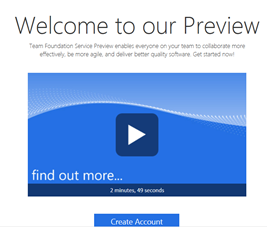Adding Members to Your Project Collection on TFS Preview
TFS Preview is just that – a preview. So things may not be where you’d think they are, especially if you’re used to the current version of Team Foundation Server.
I was recently asked (twice), “Okay, so I’ve got my account and project collection established, how do I get more people added to the environment so we can do some team development?”
- Log in to your TFS preview site (https://<whatever>.tfspreview.com)
- Click on Collections at the top, and select the collection (most likely “Default Collection”) to which you want to add users.
- You’ll see a list of Team Foundation groups at the left. Select the group (or create a new one) to which you want to add users.
- You’ll see information about the selected group at the right. Click the “add members” link under Group Membership.
- In the dialog, enter:
- An email address of the user to add, if they are not already in the system. Remember that this email address needs to be a Live ID, as currently that’s the only authentication type supported for TFS Preview.
- The display name (select from the drop-down list) of the user to add, if they already exist in the system.
- Click “Save Changes”
- Send the user the URL (https://<whatever>.tfspreview.com) and have them log in with their associated Live ID, and they should be set.
For a broader overview of setting up groups, users, and security, I recommend taking a look at this video tutorial. There are several other video tutorials that you can watch, all from the Administration page on your TFS Preview site.