Opening a OneNote 2010 notebook with section groups on WP7
[7/15 Update: This post's workaround doesn't apply for Windows Phone 'Mango', just the currently available retail version of WP7. OneNote section groups are fully recognized in 'Mango'.]
I recently came across this issue with Windows Phone 7 (once I got it in late May, thanks Verizon): I maintain a (what I consider to be) highly-organized OneNote 2010 notebook for interactions with my customers. I use a new feature of OneNote 2010: section groups. This allows me to structure my notebook like this:
- Notebook
- Summary (section)
- Customers (section group)
 Arizona (section group)
Arizona (section group)
- Customer 1 (section)
- Customer 2 (section)
- California (section group)
- Customer 3 (section)
- Customer 4 (section)
- Customer 5 (section)
- Colorado (section group)
- Nevada (section group)
- Utah (section group)
- Other (section group)
- Internal (section group)
(you get the picture)
This topology lets me have a full section for each customer. Using section groups to group customers by state is very helpful for me in that it logically organizes my notes based on where I’m traveling for a given week.
And having OneNote on my phone is really slick – I can quickly review notes for a customer before a meeting begins, or take quick notes on my phone to record impromptu tidbits of information. With my notes automatically syncing to SkyDrive, my notebook is always up-to-date, regardless of the device I’m using (phone, 2 laptops, or desktop). Nice!
But I ran into a snag. Remember my love for section groups? That feature isn’t supported in OneNote for WP7. When I open the notebook on WP7 I can only see the Summary section – section groups aren’t recognized – so I can’t see my customer notes!
In doing some searching online, I found this thread on Microsoft Answers in which a workaround was published:
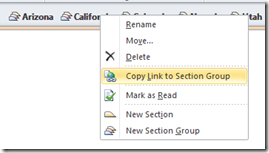 In OneNote (desktop), right-click on the desired section and select “Copy Link to Section Group”.
In OneNote (desktop), right-click on the desired section and select “Copy Link to Section Group”.- Email yourself the link
- The default paste action will put two links in the email, one to open on the web and the other to open in OneNote.
- Open the email on your phone and follow the link: follow the “OneNote” link, not the “Web” link.
This will open the section group as a notebook on your phone. While not ideal, it does give you access to the contents of your section group. So in my scenario, I emailed myself (in a single email) links to the section group for each state: Arizona, California, Colorado, Nevada, Utah, and Other. Since each of these section groups have no nested section groups, I’m golden. It’s a little work, but you only have to do it once for each section group.
Now, when I go to OneNote on my phone, I see:
- Arizona
- Customer 1 (section)
- Customer 2 (section)
- California
- Customer 3 (section)
- Customer 4 (section)
- Customer 5 (section)
- Colorado
- Nevada
- Utah
- Other
So what does it all boil down to? OneNote on WP7 doesn’t recognize section groups (OneNote 2010), but it can recognize them as “root” notebooks. So email yourself the link to each section group and WP7 will see each section group as a notebook. If you have nested section groups, you’ll need to pick and choose which ones you really want to have available on your phone and do the email/open process for each one.
I hope this helps someone out there!