The Team System Firehose: Customer Questions – part 1
While I will never profess to be the end-all VSTS/TFS expert, I’ve been heads-down in Team System for 3 1/2 years now. Along the way, I’ve been asked all sorts of questions about how this huge system works and how it compares to other systems. The questions range from the relatively simple/tactical, to the obscure (“Does TFS do my laundry as well?”). I thought I’d take a moment and share a few questions (along with my responses) with you, in hopes that maybe you have the same question, can relate, or have better advice than I do. Again, these are my responses only, so if you have something you’d like to add, feel free.
Some of these will seem obvious, but all of these questions I’ve been asked at one point – so there is bound to be at least one other person out there with the same inquiry.
“How can I force TFS to force an exclusive checkout? Every time I check out a file from TFS, I have to remember to set my lock option in the dialog.”
In the Team Project’s settings (Source Control), there is a checkbox to enable or disable multiple check-out (which will in turn give the user the option to specify their checkout option). If the box is unchecked (like the below screenshot), the checkout dialog will not present user with the option and force an exclusive checkout.
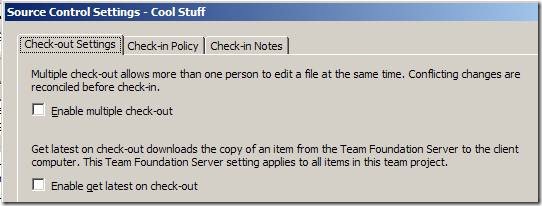
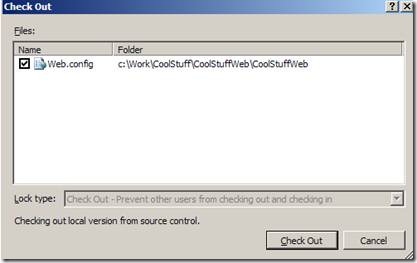
“How do I know that a file change is as a result of a merge?”
Look in the history pane. If a file revision is from a merge operation, you’ll see “merge, edit” in the Change column.
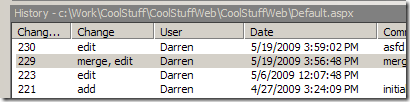
“How can I find all files in source control of a certain type or extension?”
Try the “Find in Source Control” option (right-click on a folder or team project) and select “Wildcard”. This feature lets you search recursively to match file that meet an expression. You can also filter by status as well (checked out or checked out for a specific user). For example, the below will find all .CS files in the project.
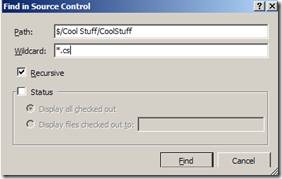
As I come across more noteworthy questions, I’ll do my best to post them here!