Sample to demonstrate how you could enable auto-naming functionality of the encoder in an Expression Encoder v3 SDK based application
Thanks again to my collegue Mahatab Ur Rashid for his valuable input on creating the sample demonstrated here. The sample was created to demonstrate how you could enable auto-naming functionality of the encoder in an Expression Encoder v3 SDK based application ( EncoderAutoStop-04-08-2010.zip)
This programming sample is provided as - is for illustration only, without warranty either expressed or implied. The sample assumes that you are familiar with the programming language being demonstrated and the tools used to create and debug procedures.
INSTRUCTIONS:
Review the figures below then download the code sample from the link below. You can import the solution into your Microsoft Visual Studio 2010 project, build the project, to modify and work with the sample code provided.
Background:
The Microsoft Expression Encoder 3 SDK based applications ignore the auto-naming setting in the job file and it happens because the Expression Encoder 3 SDK doesn’t support the auto-naming functionality. The feature is an application layer logic for the Expression Encoder 3 application.
For example:
If you point an application based on the EE3 SDK to a .XEL file that is set to encode using the auto-naming convention "Live stream archive {date{time}{default extension}", it will create the initial recording correctly so that if you start the job at 2:30, the output will be named:
Live stream archive 3-24-2010 2.39 PM.wmv
However, every successive recording you make, no matter when you start it, will also always be named:
Live stream archive 3-24-2010 2.39 PM.wmv
So it just keeps rewriting the same file again and again. This is not reproducible with the Expression Encoder 3.
Workaround of the problem:
The following sample application will demonstrate how you can incorporate the auto naming functionality in your code.
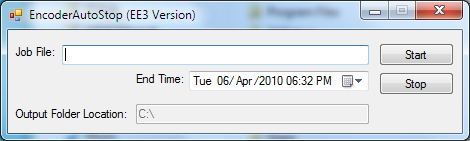
This application takes a Job file name as input. The user can configure it to stop encoding at a specified date and time. It uses auto naming functionality to save output file name.
APPLICATION DOWNLOADS BELOW:
Click on the files below to download the appropriate applications:
