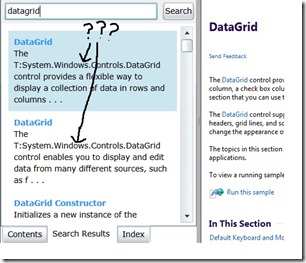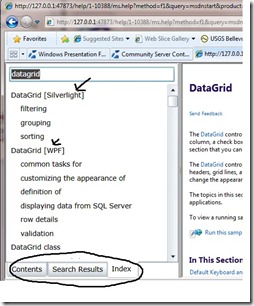Power tool brings back index to offline help!
If you've used the new offline help viewer, you may have noticed the index is missing. I personally used the index in the old help viewer quite a bit, to quickly locate a specific class or topic.
If you install the power tool, which is currently in beta release, you get the index back as well as a tabbed experience similar to the old viewer, allowing you to choose between the index, table of contents and search results. Also, the search results appear in the left pane rather than the main window, which makes for a lot less clicking around, IMO.
One of the things I love about the index, versus search, is the technology tags, which allow me to quickly choose the content I want. This is especially handy when I am switching back and forth between WPF and Silverlight development, and need to make sure I’ve got the right topic for the technology I am working with. For example, if I search for “datagrid”, here’s what I get for results:
Since DataGrid is in the same namespace for both WPF and Silverlight, the only way I can see if I have the right content from the search results is to choose one and then switch to the table of contents to see if its Silverlight or WPF.
One thing to note--without the power tool, the TOC would display in the left pane and topic I selected from the search results would replace the results in the main window. This is okay, but leads to a lot of back-clicking if you cannot tell what technology you are going to land in. This, however, is not the case with the index. Look what I get when I plug DataGrid into the index:
The technology tags, which I’ve highlighted with arrows in this image, help me decide which topic I want. Yeah!
I’ve also drawn a circle around the nifty tabs you get with the power tool.
If you use the offline help viewer at all, go get the power tool today—you will be glad you did.
--Cheryl