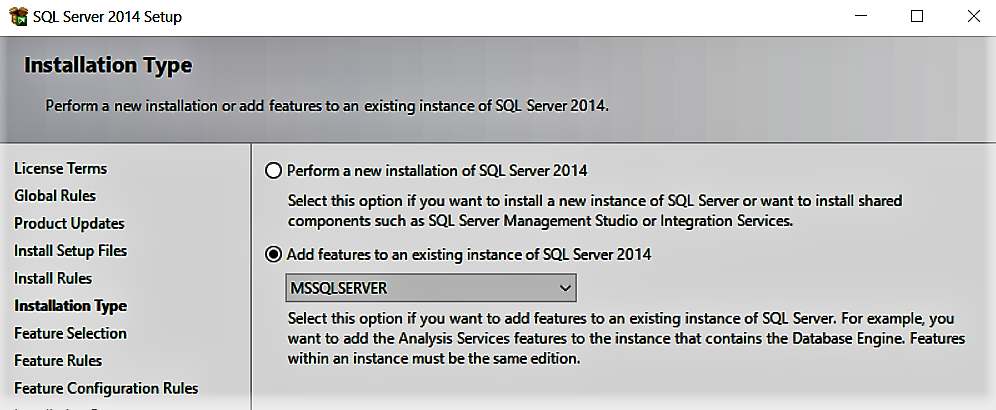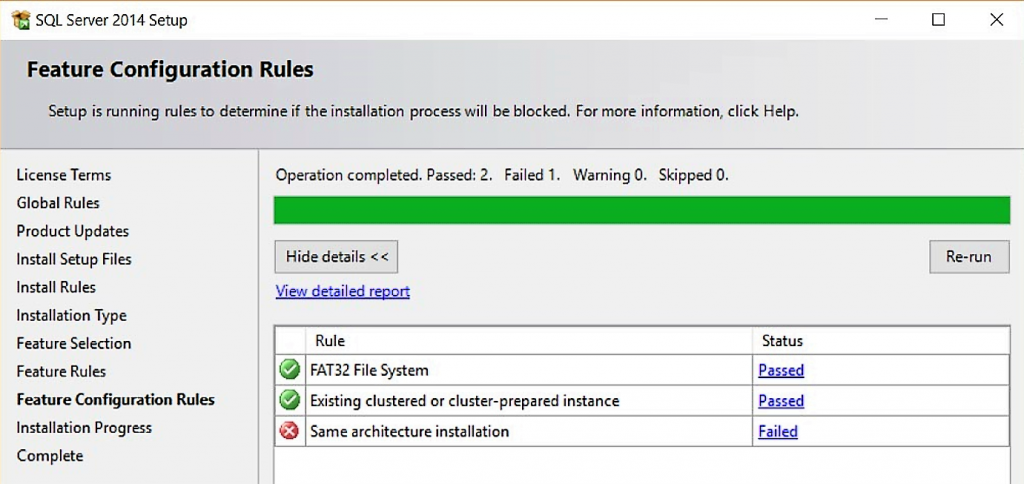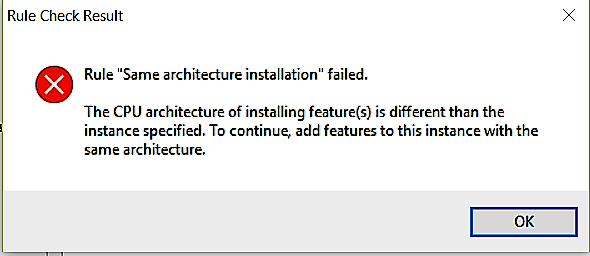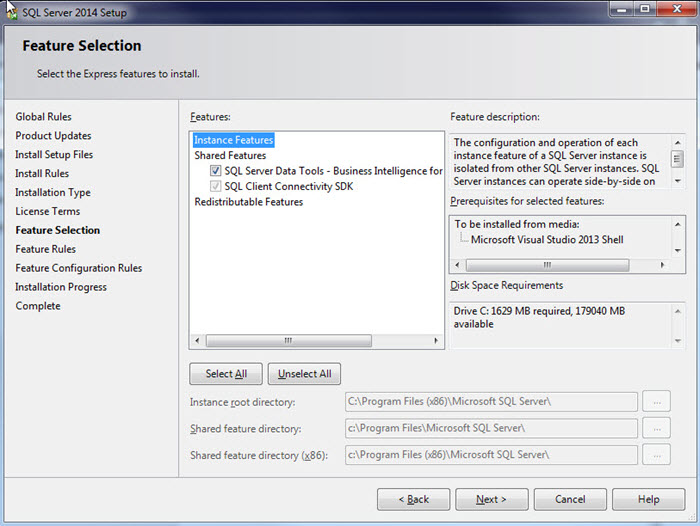Installation of SSDT for BI on SQL 2014
A few days back, I was working with one of our partners who had a requirement of installing SQL Server Data Tools (SSDT) for Business Intelligence on their SQL server 2014 instance. When it comes to the same scenario in SQL 2012, the installation of SSDT is a straight forward procedure by selecting it on the feature selection page.
Also found that there were a lot of partners seeking assistance in the installation of SSDT for BI on SQL server 2014 instance. Thus tried figuring out a way by browsing through various discussion forums which yielded nothing. Addressing this requirement of the partner pool, here is the blog providing a work around for the installation of SSDT.
The root cause for the complexity in the installation process is that SSDT is not listed in the feature selection page of SQL server 2014 media.
Thus, we have to install the Data tools using an additional .exe file which can be downloaded for free from the article: https://www.microsoft.com/en-in/download/details.aspx?id=42313
On launching the Setup.exe of the downloaded media of SSDT- BI , though it is an addition of feature to the existing SQL instance if the “Add features to an existing instance of SQL server 2014” option is selected in the Installation Type page as shown:
This results with an error in the “Feature Configuration Rules” page as shown below:
The reason behind this error is that the SSDT media for SQL 2014 which we need to download as an additional feature is a x86 version which is not matching our SQL server version of x64.
Thus a workaround for this issue is to select the “Perform a new installation of SQL server 2014” in the Installation type page instead of the “Add features to an existing instance of SQL server 2014”.
On the next Feature Selection Page, select the SQL Server Data Tools - Business Intelligence for Visual Studio 2013 and this will ensure a successful installation of SSDT for BI on the SQL server 2014 instance.
Hope this helps.. Happy installing!!!