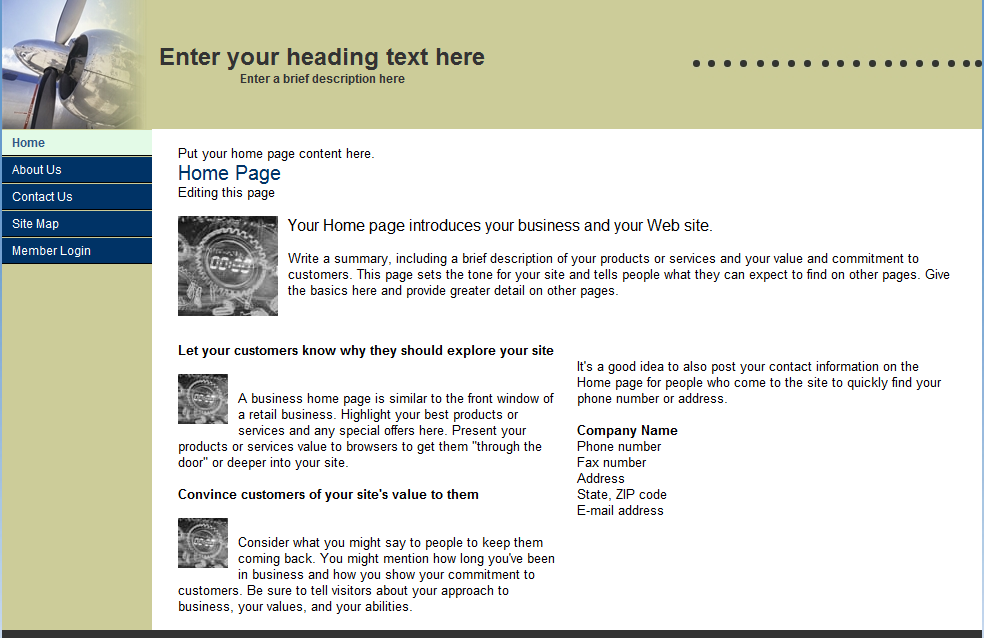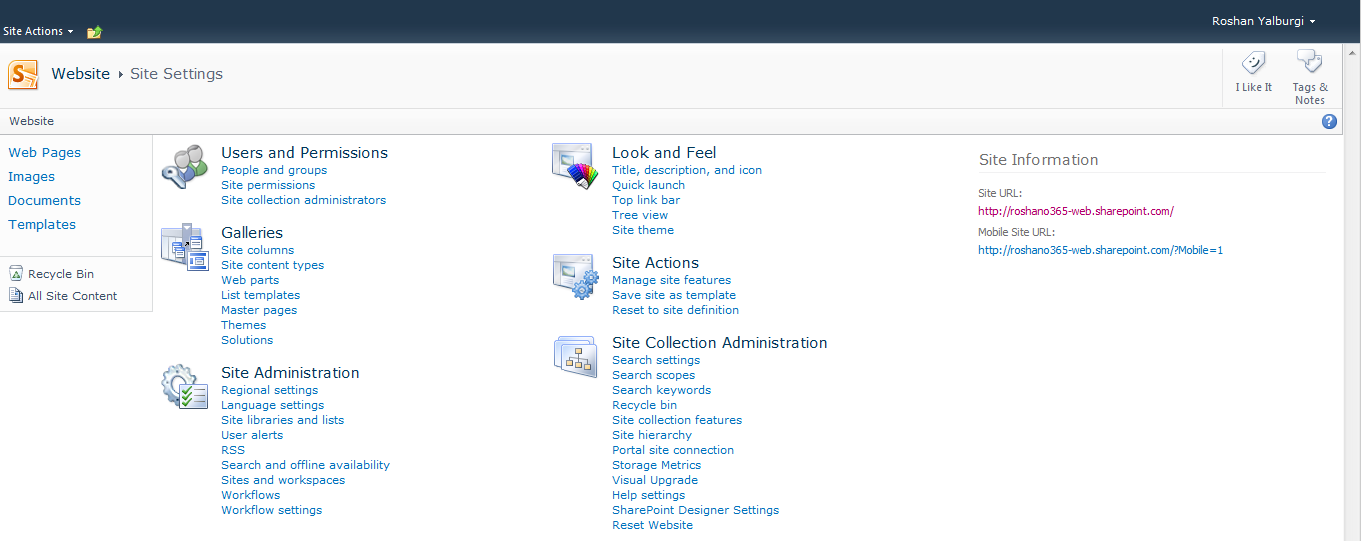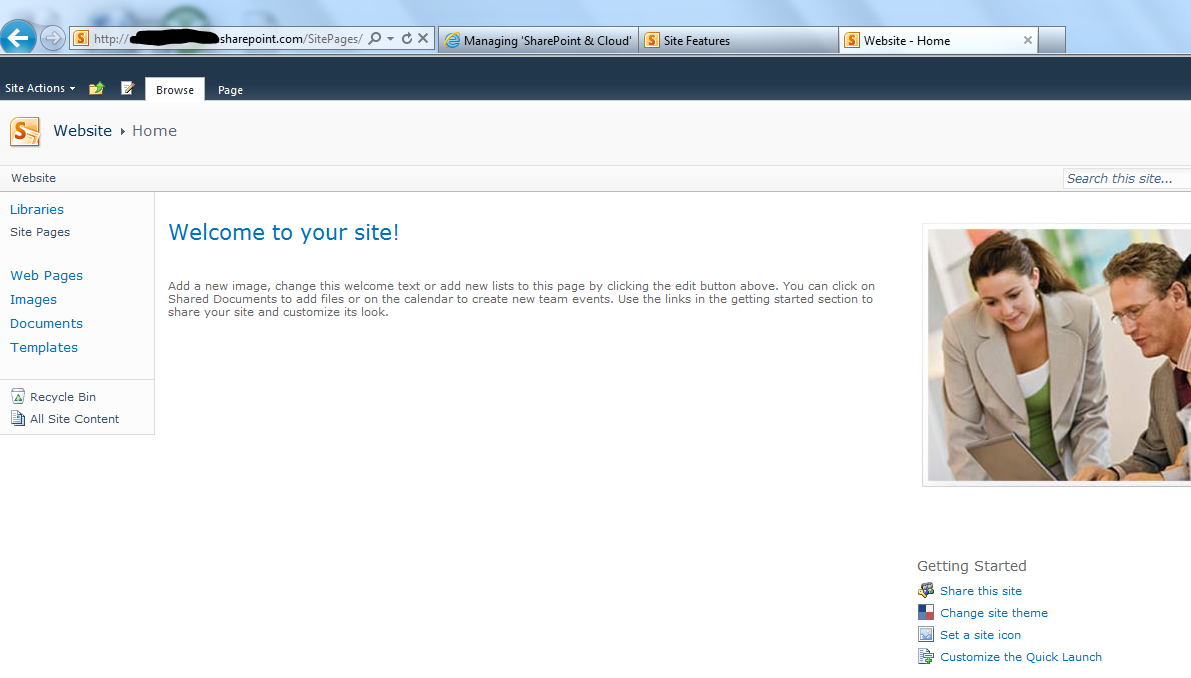Change SharePoint Online Public Site to look like a SharePoint 2010 Site
In Office 365 : SharePoint Online, with all plans, we get a public facing http site. In P Plans its already created and in E plans its not created by default. You can given an option to create it.
But once the site is created/ready you will realise that its not completely SharePoint Site. It does not have the ribbon interface or any other look & feel of SharePoint.
Well... I found a secret way of making this public site get the look & feel of a normal SharePoint 2010 Wiki page. :)
Lets me walk you through the secret way :)
Step1 : Login to Office 365 Admin portal using https://portal.microsoftonline.com and then click on Manage under SharePoint Online.
Step2: In the Adminstration Center, Click on Manage Site Collection.
Step3 : (this step is not required if you are using a P Plan) Click on New and select Public Web site.
- Fill details in the wizard such as name, Time Zone, Administrator, Storage & Resource Quota and click on OK.
- Give it 1-2 minutes to get created.
Step4 : When you open the created public site, it looks as in the below screenshot. As you see it no where close to how SharePoint 2010 sites look like.
Secret Step : Now your public site url will be https://something-web.sharepoint.com/Pages/default.aspx . Replace Pages/default.aspx with _layouts/settings.aspx and you will see the below screen.
- Click on Site Features under Site Action
- Activate "SharePoint Server Enterprise Site Features" and "Wiki Page Home Page"
Step6 : Go back to the public site and WOW!!... you see a SharePoint 2010 Wiki Site... a Public facing SharePoint 2010 Site....
Hope you enjoyed it!!.
Cheers!!..