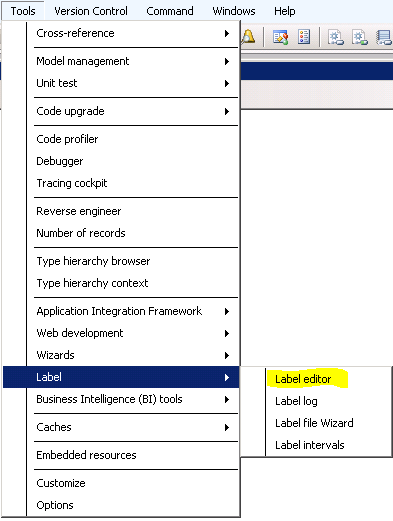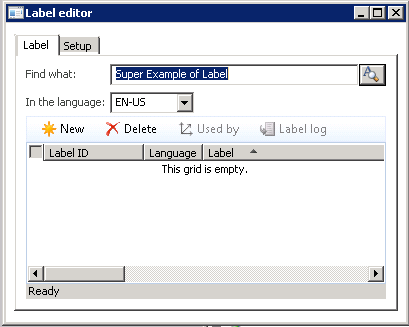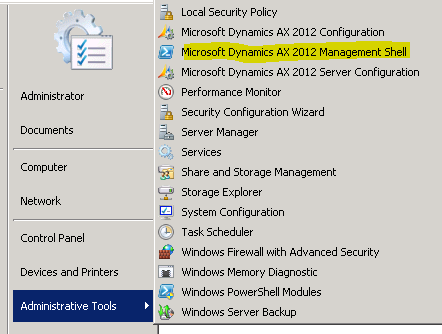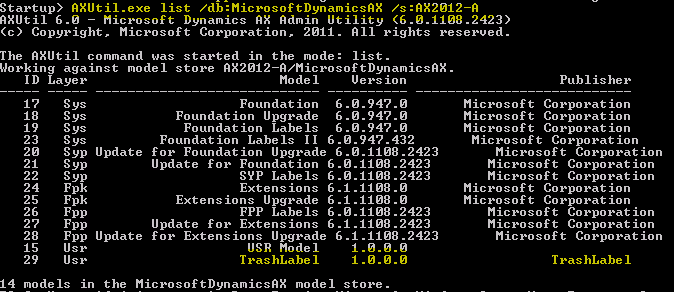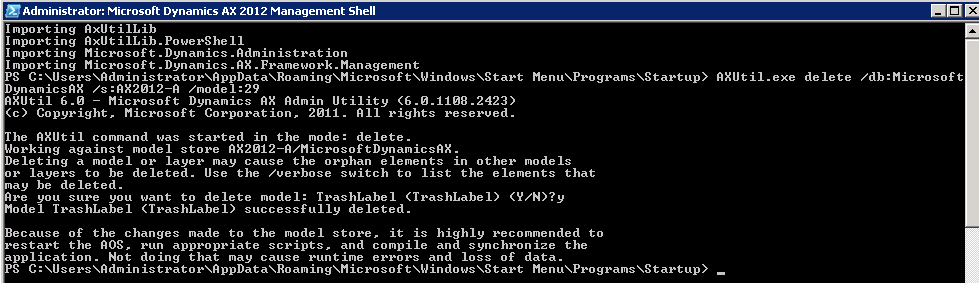AX 2012 : Little labels user guide
This little post for talking about labels in AX 2012.
Version 2.
CREATE LABEL ID
As previous version, use the wizard
And after that, restart the AOS.
CREATE LABEL
Use the label editor to create a new label.
Select your new label:
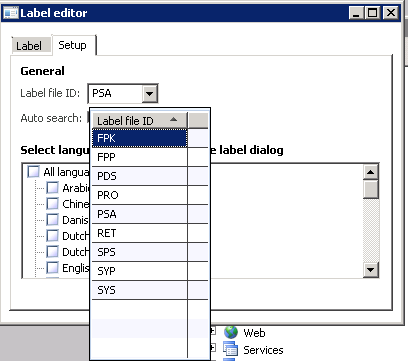
And write your new label and press CTRL-N
DELETE LABEL FILE
You have your new label ID in the AOT :
But you can’t delete it simply by a right click and select delete.
You must use model !
Create a new model (through the menu) and choose a temp name (f.e. : TrashLabel)
Move your label in this model
Open PowerShell, user AxUtil tool, and delete your model.
Make the listing of model with the command:
AXUtil.exe list /db:MicrosoftDynamicsAX /s:AX2012-A
And delete the model containing the label with the command
AXUtil.exe delete /db:MicrosoftDynamicsAX /s:AX2012-A /model:29
TRANSFERT LABELS
For transfer a label ID from an Appl to another.
Two way :
1.Use model / modelstore
2.Use label file (.ald)
By model/modelstore
Import your model into the new application and make standard operation.
Example of command:
AXUtil.exe import /db:MicrosoftDynamicsAX /s:AX2012-A /file:C:\TrashLabel.axmodel
By .ald file
You need to create manually your label file. (see create label section)
When done, import the .ALD file.
Disclaimer:
Microsoft provides programming examples for illustration only, without warranty either expressed or implied, including, but not limited to, the implied warranties of merchantability or fitness for a particular purpose. This mail message assumes that you are familiar with the programming language that is being demonstrated and the tools that are used to create and debug procedures.