Ensuring a successful FAST Search Server 2010 installation
While we get this information cleaned-up, fully-documented, and stored in a more “formal” location (e.g. https://support.microsoft.com), here are some initial Best Practices the FAST Technical Support and Escalation Teams have been successful with in terms of resolving various FAST Search Server 2010 issues specific to various networking issues.
1. Disable TCP Chimney:
https://support.microsoft.com/kb/951037
“Information about the TCP Chimney Offload, Receive Side Scaling, and Network Direct Memory Access features in Windows Server 2008”
To disable TCP Chimney Offload, follow these steps:
Use administrative credentials to open a command prompt.
At the command prompt, type the following command, and then press ENTER:
netsh int tcp set global chimney=disabled
References:
https://support.microsoft.com/kb/945977
“Some problems occur after installing Windows Server 2003 SP2”
Note: While the above article discusses Windows Server 2003 SP2, the TCP Chimney / Scalable Networking Pack information is still applicable to Windows Server 2008 SP2/R2.
https://support.microsoft.com/kb/942861
“Error message when an application connects to SQL Server on a server that is running Windows Server 2003: ‘General Network error,’ ‘Communication link failure,’ or ‘A transport-level error’ ”
2. Ensure all of the “offload” settings on the network adapter’s driver are set to Disabled:
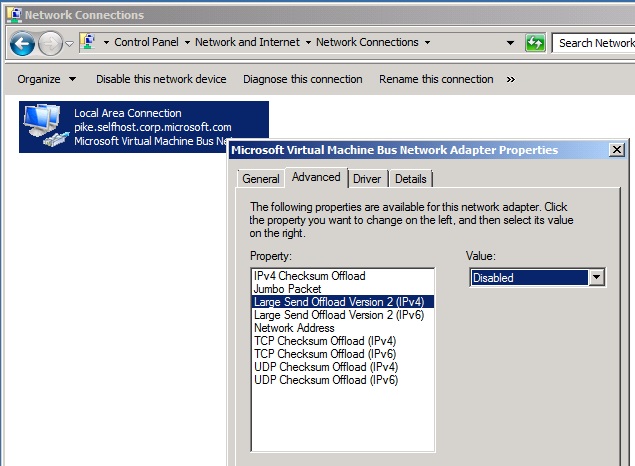
3. Validate that IPSEC is behaving properly:
https://blogs.msdn.com/b/scottos/archive/2010/07/16/we-need-to-talk-aka-it-s-not-me-it-s-you.aspx