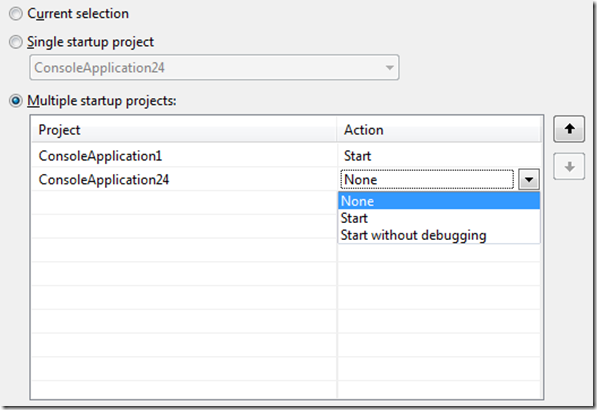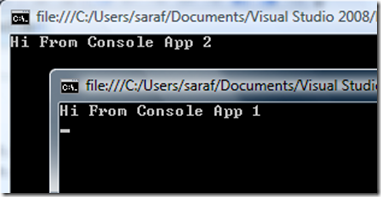Did you know… You can start debugging multiple projects? - #268
Happy Birthday Visual Studio Tip of the Day! Wow, what a difference a post a day makes. Thanks to everyone who has been reading the series. It’s been an extremely rewarding experience to see these tips help.
And thanks for the motivation to continue writing. It takes me on the average 20-30 minutes to decide what tip to write, to capture the screenshots, and to add it to the queue. I refuse to do the math. I just don’t want to know. =D
I consider July 27, 2007 to be the kick-off day for Tip of the Day, since that’s when I posted #002 and started the consecutive series. #001 went out a few days earlier for us to get the RSS feeds ready to go. I wished Tip of the Day happy birthday while presenting at OSCON, even if it wasn’t the targeted audience. =D
If you are only using one project per solution, today’s tip may not mean too much to you. But, if you have multiple projects, you can select which ones of them you want started under the debugger.
Right-click the Solution in the Solution Explorer, and select Properties. Go to the Common Properties – Startup Project page (it’s the first page in the dialog).
You’ll see three radio buttons:
- Current selection – whichever project had the inactive selection (i.e. whatever was selected previously) when you went to the solution property pages.
- Single startup project – usually this is the first project you had in the solution, or the project that you manually set as the startup project
- Multiple startup projects – and there was great joy. When enabled, you can then pick and choose which projects to start (and make sure you choose Start and not Start without debugging)
And using the example above, when I hit F5, I get