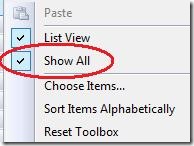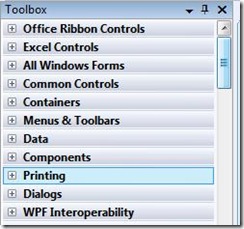Did you know... You can do a "show all" to find your "hiding" toolbox controls - #190
Today’s tip comes directly from the developer who works on the toolbox. He told me he sees a lot of questions where people are trying to figure out why a particular control isn’t there, especially when they’ve just recently added controls. (For example, you may go to Toolbox Context Menu – Choose Items, then browse for a particular .dll and add registered controls.) but then you might not be able to find it!
What happens is that all the controls in the toolbox are managed by the active designer. A designer is like an editor, where it takes up the same region of space in VS, but allows you to design UI rather than write code. Hence the "[design]" in the tab. So, if the currently-active designer doesn’t support that control, you won’t see it when you add it to the toolbox.
By doing the "Show All" you can at least verify that your control got added. Now, how to get it active depends on the control and which designer is needed.
Below shows just how many controls are now visible, yet disabled. Notice the scrollbar position on the right.