Experiences with the Hyper-V Best Practices Analyzer
Already since a couple of years, Microsoft makes free toolkits available to check the infrastructure for certain Microsoft roles. This toolkit’s have commonly been named Best Practice Analyzer and provided for example functions to check the configuration of Exchange severs, Active Directory installations, Domain Name systems, IIS or Remote Desktop Services. Since April 2010 now, there is also a Best Practice Analyzer for Hyper-V on Windows Server 2008 R2 available.
I did download and test the BPA on my Hyper-V test environment and was surprised about the result of my tests. It pointed out to be a very valuable tool which gives information about potential problems in the configuration and setup of the Hyper-V environment. I tried it on several servers and got almost always and instantly information about config problems which I wouldn’t have seen easily otherwise. But let’s go step by step and I’ll describe how to get the toolkit and how to install it.
First open the KB article 977238 at https://support.microsoft.com/kb/977238. This document describes the Best Practice Analyzer and provides a link to the Microsoft Download Center. After downloading the package, it can be installed on the Hyper-V server. In order to perform a scan on the current configuration, open Server Manager and go to the Hyper-V role. Here, at the right hand menu, you’ll find an entry Scan this role
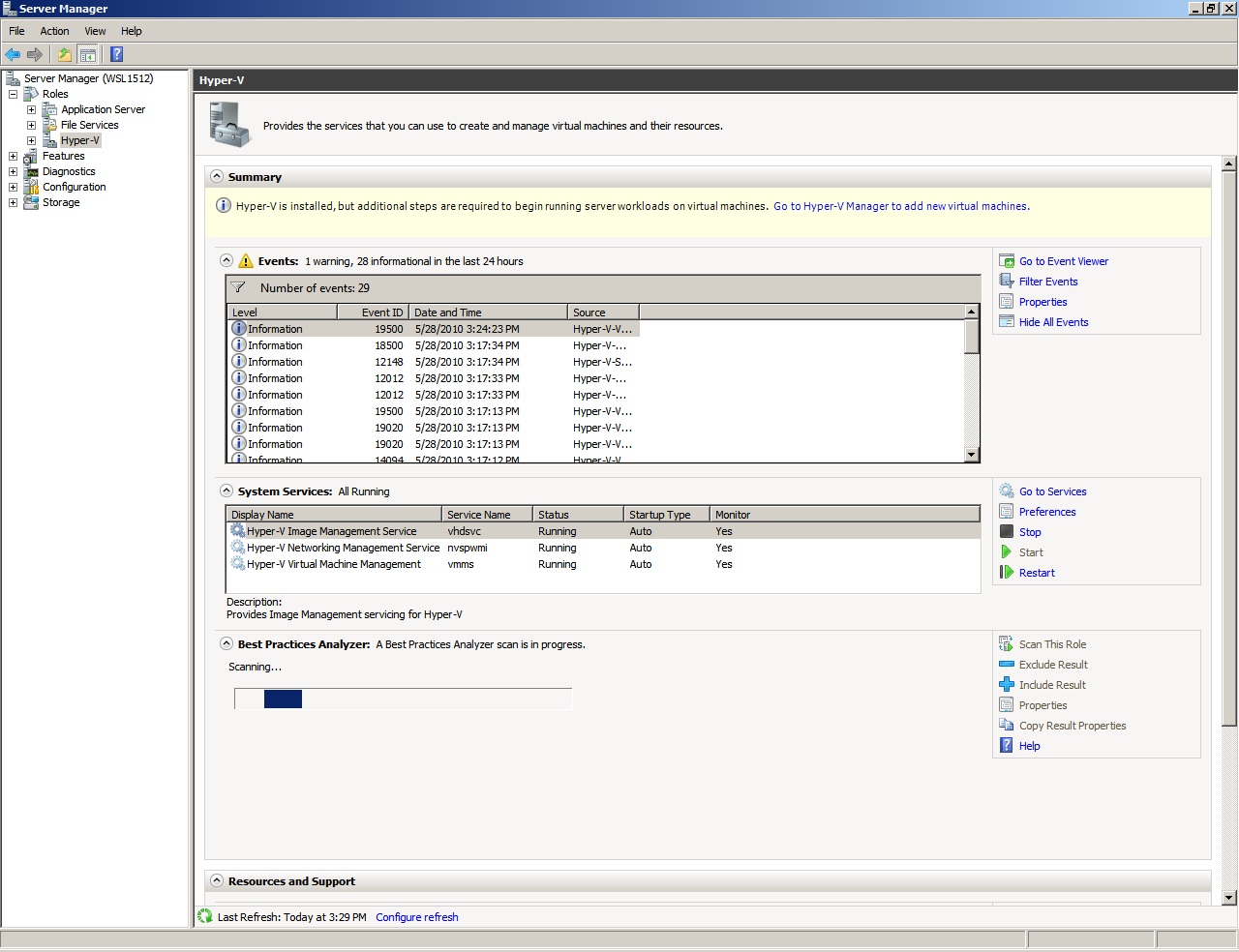
When we examined our setup, we found some amazing hints about potential problems (like old Integration components, Legacy Network adapter in VM's or Dynamic VHD). Examine your system and see what you’ll get but I’m sure it may save you a lot of time whenever problems with Virtual Machines cannot be easily assigned to a root cause.
Have fun with Hyper-V
- Josef