Excel Add-In not displayed in ribbon due to Group Policy setting
Excel Add-In not displayed in ribbon due to Group Policy setting
Problem: The Excel Solver Add-in is enabled and appears to load during startup, but is not displayed/visible in the ribbon.
Solution: Update the Group Policy setting titled “Disable UI extending from documents and templates” to uncheck/disable “Disallow in Excel”.
Details:
Today I encountered another interesting customer environment setting that caused unusual behavior in our software, this time with Excel. I received a question from a data analyst who was trying to use the Solver Add-In in Excel 2013, but no matter what he tried, the Solver button would not get displayed in the Data ribbon. We enabled the Solver Add-in and saw the message during startup that the add-in was being loaded, but it was not visible in the toolbar ribbon. The following screenshot shows it being loaded during startup.
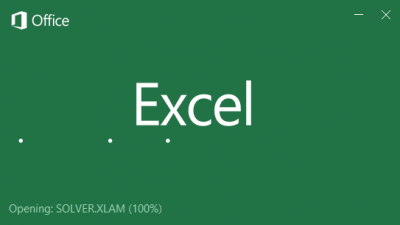
After scouring several online threads and blog entries, we finally isolated the issue down to a specific GPO Group Policy setting, thanks to outstanding support from fellow Microsoft colleagues Jacob Heaton, Justin Abel, and Karl Camacho.
From gpresult output:

To update the GPO setting that is preventing the button from being added:
- Launch gpedit.msc
- Navigate to User Configuration -> Administrative Templates -> Microsoft Office 2013 -> Global Options -> Customize -> Disable UI Extending from documents and templates.
- Uncheck “Disallow in Excel”
- Close gpedit
- Run “gpupdate /force” to update the change on the local machine
- Launch Excel and verify that the Solver add-in is displayed in the Data -> Analysis ribbon

Thanks,
Sam Lester (MSFT)