Ask Learn
Preview
Ask Learn is an AI assistant that can answer questions, clarify concepts, and define terms using trusted Microsoft documentation.
Please sign in to use Ask Learn.
Sign inThis browser is no longer supported.
Upgrade to Microsoft Edge to take advantage of the latest features, security updates, and technical support.
Note
Access to this page requires authorization. You can try signing in or changing directories.
Access to this page requires authorization. You can try changing directories.

As part of my Power BI 12 Days of Dashboards series, day 7 brings you a new way to look at the old problem of disk space usage.
I recently used Power BI in one of my enterprise customer environments to help visualize disk usage on the shared storage SAN. With a simple PowerShell script, we were able to export a .csv file containing file name, extension, size, and last accessed date of all files stored on the SAN and use this as input into a simple dashboard in Power BI. In this environment, we discovered that there were files on the SAN that hadn't been accessed since the late 1990's. As a result, this dashboard became very helpful in creating and enforcing rules around data storage and helped teams identify targets for cleanup to save on storage space.
Here are a few examples showing different folder contents to give an idea of the dashboard usage.
1. File usage within the folder I've created for this blog series. As you can see, everything has been accessed recently, and the files are all extensions that you'd expect as part of a Power BI project (.csv, .xlsx, .pbix, .pbit, etc.)
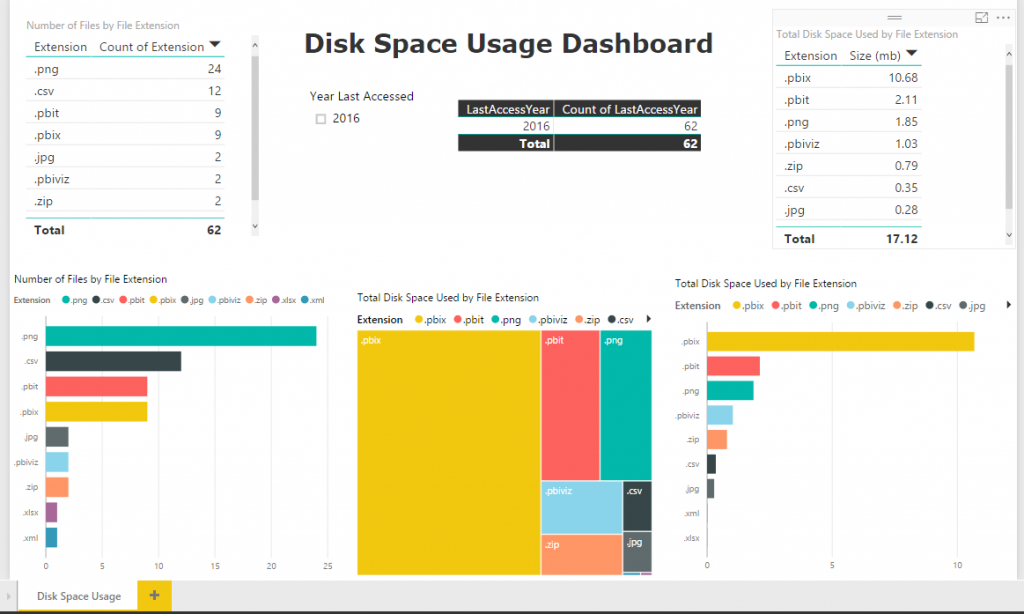
2. File usage within a folder structure I use for photo storage. As you can see in this one, it is extremely high in .jpg files, but also has many files that haven't been accessed since 2009.
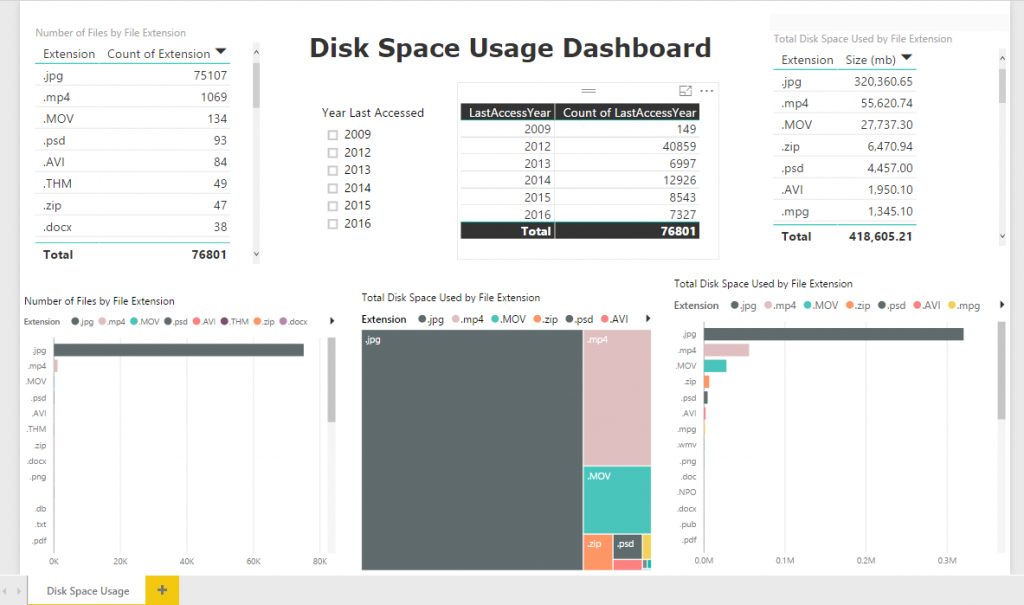
The first step to creating this simple dashboard is to use PowerShell to build your filelist.csv file.
Next, download the Power BI Template from here and continue with the following steps:
Thanks,
Sam Lester (MSFT)
Ask Learn is an AI assistant that can answer questions, clarify concepts, and define terms using trusted Microsoft documentation.
Please sign in to use Ask Learn.
Sign in