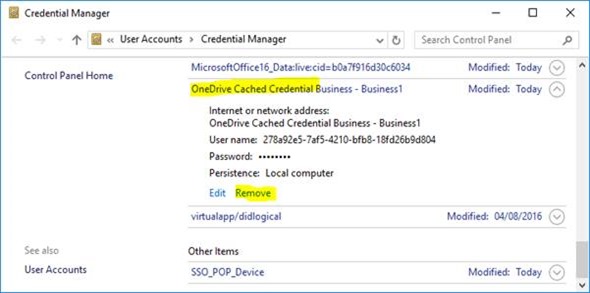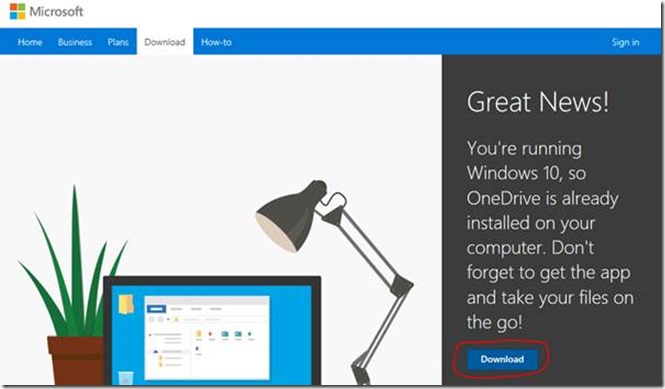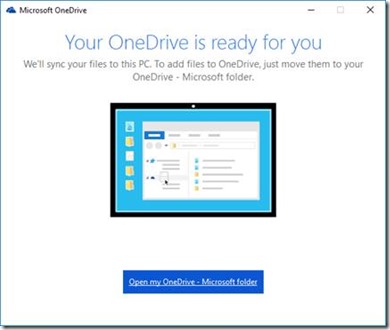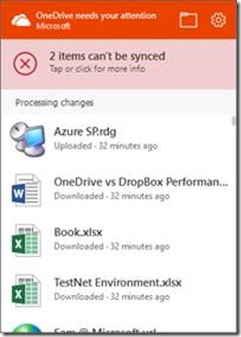Repairing OneDrive “Next-Gen” Sign-in Loop of Doom on Windows 10
So I had a long-running issue where the next-generation OneDrive sync client just wouldn’t sign-in to my corp account, and nothing was syncing.
I had tried the nice steps laid out on the support site, plus some more, but to no avail – the icon would stubbornly sit on “OneDrive for Business – Signing in” forever.
Adding the account again would result in a big red message saying “You’re already syncing this account”, and even removing the cached credentials had no effect.
Well; I fixed it in the end, so here’s how I did it & how I’d recommend you try too if you’re also struggling.
1. Look at the Official Support Guide
Make sure you look at what the product-group has written about troubleshooting OneDrive issues - https://support.office.com/en-us/article/Fix-OneDrive-sync-problems-83ab0d8a-8400-45b0-8dcf-dc8aa8a6bcf8?ui=en-US&rs=en-US&ad=US – make sure you’ve at least looked at the solutions there.
This blog-post is not gospel when it comes to what is officially supported; just my personal hacking that made OneDrive syncing finally work.
2. Try Removing the OneDrive Cached Credentials
I noticed some users had an issue where the credentials stored became corrupt. Delete them after killing the OneDrive process, then restart OneDrive.
OneDrive will of course need to re-authenticate to begin syncing, and maybe this alone will work. Not for me however…
3. Try a OneDrive Client Reset
Kill and reset the OneDrive process(es) by running this:
%localappdata%\Microsoft\OneDrive\OneDrive.exe /reset
That alone might even be enough to fix your problem; run it again to see if it gets any further. Disclaimer in case it’s not obvious: this will of course reset the local sync status of any file, so you’ll have to do a full-sync again.
Run OneDrive again to see if it worked of not. Again, for me this wasn’t enough; it would keep trying to sync anyway, and never signing in.
4. Uninstall the OneDrive Client and Reinstall
This is what worked for me in the end. All the Microsoft sites seem to suggest at least that OneDrive is a core component of Windows 10 at least, and it sort of is, but it’s one that can be removed & upgraded aside from standard Windows patches so it isn’t really core Windows.
Long story short: you can uninstall it and then install it again, which removes the configuration cache too.
Kill/reset the OneDrive processes with:
%localappdata%\Microsoft\OneDrive\OneDrive.exe /reset
Now uninstall with this:
%SystemRoot%\SysWOW64\OneDriveSetup.exe /uninstall
The uninstall is silent and pretty quick; don’t expect any confirmation it worked, just wait 20-30 seconds and it’s probably done.
Install again from the web (https://onedrive.live.com/); click the download button, despite being told there’s no need:
Once it’s installed, everything will have been factory-reset, which is what should clear the blockage.
Now configure OneDrive again like the 1st time ever, and you should be able to sign-in again.
Finally, we have a syncing account! That said; I said to use the previous location so there’s one or two extra sync issues to solve, but at least it’s doing something now:
That’s it; I hope one of these solutions works for you too!
// Sam Betts