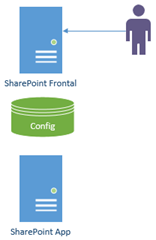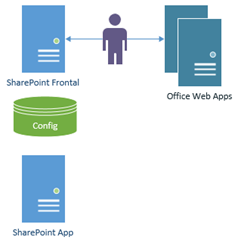How SharePoint 2013 Fits With Office Web Apps
Just a quick one. Since 2013, SharePoint integration with Office Web Apps has changed quite dramatically and has been the source of some confusion so I hope to make it 100% clear here. In short, Office Web Apps is now it’s own standalone server product in its’ own right that needs its’ own separate server(s) but is linked to from SharePoint instead.
Why is Office Web Apps now a standalone server product? It’s not just SharePoint that needs to preview Office documents in a web-browser any more – Exchange, Lync and even your own custom apps can harness the visualisation power of Office Web Apps so it was made into an independent product to cut down on dependencies. On top of that Office Web Apps is free if you just want “view-only” functionality; editing documents needs a license of course.
But back to SharePoint; it can work in two modes – with Office Web Apps or without. To make SharePoint work with Office Web Apps you first of all need an Office Web Apps farm setup (one server or more) and then you just link SharePoint to it via New-SPWOPIBinding.
SharePoint Without Office Web Apps – View/Edit in Office Applications
This is just SharePoint as it normally is; your farm servers + SQL Server.
Office files open via Office applications installed on the client. No web-options here and no extra servers needed.
SharePoint without Office Web Apps
SharePoint With Office Web Apps– View/Edit in the Browser
The magic comes when you link SharePoint to an Office Web Apps installation. In this mode we have this topology:
In this mode SharePoint uses the Office Web Apps farm to handle viewing and editing Office files (you can still edit them in the normal Office apps if you want too). Now all the libraries behave differently when you click on a file, and previewing files suddenly becomes much more helpful. You do however need extra server(s) for Office Web Apps.
SharePoint with Office Web Apps
How to Edit Office Files in Office Application with Web Apps Configured?
It is possible to combine these two modes; have Office Web Apps preview documents but have them open in native Office apps too. Just enable site-collection feature “Open Documents in Client Applications by Default” and that’s it.
I hope that’s helped someone. I’ll expand on the topic if there’s interest.
Cheers,
Sam Betts